Menu functions (shooting menu), 144 en, Select [on] and press i – Olympus OM-D E-M1 Mark III Mirrorless Camera User Manual
Page 144: Take pictures
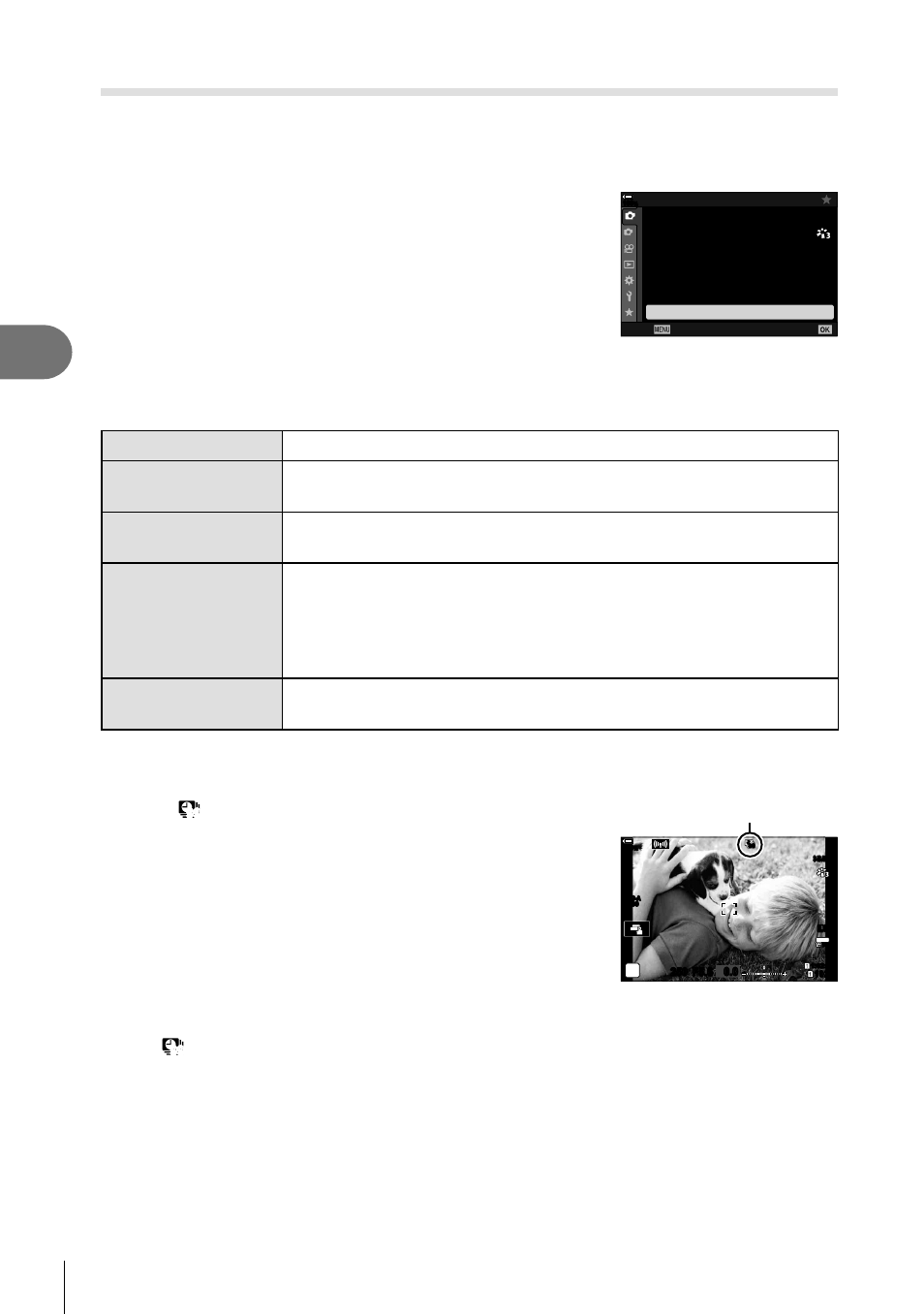
144
EN
Menu functions (Shooting menu)
4
Shooting automatically with a
fi
xed interval (Intrvl. Sh./Time Lapse)
You can set the camera to shoot automatically with a set time lapse. The shot frames
can also be recorded as into a single movie. This setting is only available in
P
/
A
/
S
/
M
modes.
1
Select [Intrvl. Sh./Time Lapse] in
W
Shooting
Menu 1 and press the
Q
button.
1
2
1
4:3
Off
100
%
Y
F
o
Off
Back
Set
Shooting Menu 1
K
K
Picture Mode
Reset / Custom Modes
Intrvl. Sh./Time Lapse
j
/
Y
Image Aspect
Digital Tele-converter
2
Select [On] and press
I
.
3
Adjust the following settings and press the
Q
button.
Number of Frames
Choose the number of frames shot.
Start Waiting Time
Choose how long the camera waits before starting interval timer
photography and taking the
fi
rst shot.
Interval Length
Choose how long the camera waits between shots once shooting
has begun.
Time Lapse Movie
Choose whether to record a time-lapse movie.
[Off]: The camera saves the individual shots but does not use them
to create a time-lapse movie.
[On]: The camera records the individual shots and also uses them to
create a time-lapse movie.
Movie Settings
Choose the frame size ([Movie Resolution]) and frame rate ([Frame
Rate]) for movies created using [Time Lapse Movie].
4
Press the
Q
button repeatedly to return to
W
Shooting Menu 1.
• Press the
MENU
button to exit the menus.
• A
99
icon will appear in the shooting display (the icon
shows the selected number of shots).
Interval-timer photography
ISO-A
200
1023
1:02:03
P
S-IS AUTO
S-IS AUTO
250 F5.6
99
0.0
30p
30p
4K
Y
F
Y
F
100
%
5
Take pictures.
• The
99
icon will turn green and the number of shots remaining will be displayed.
• Frames are shot even if the image is not in focus after AF. If you wish to
fi
x the focus
position, shoot in MF.
• [Rec View] (P. 176) starts in 0.5 seconds.
