Figure 3-3. ps find screen, 3 launch web interface [e-series models only, Launch web interface [e-series models only] -26 – KEPCO KLP Series User Manual, Rev 4 User Manual
Page 68: Ps find screen -26, R 3.3.6.3 for, Re 3-3
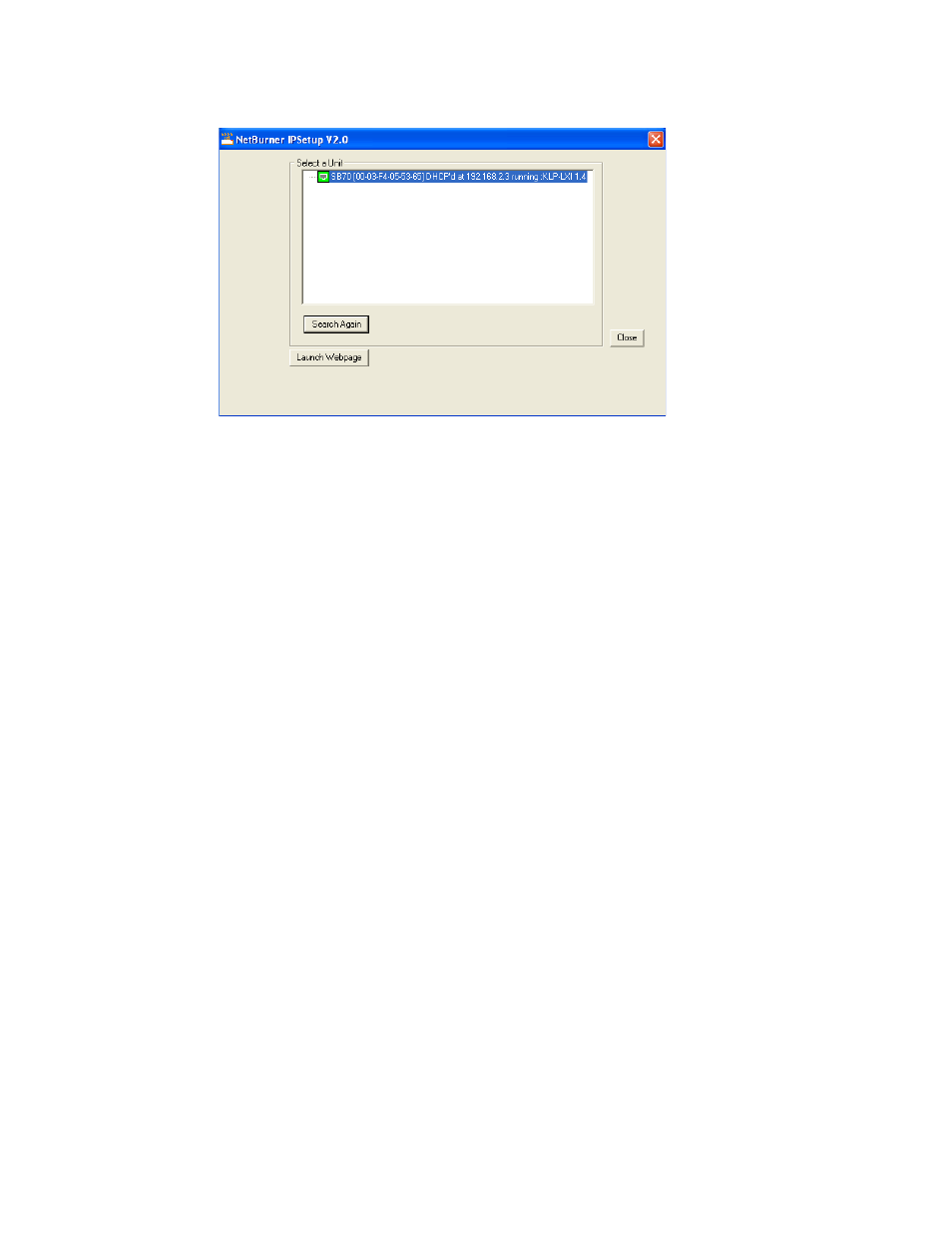
3-26
KLP091313
FIGURE 3-3. PS FIND SCREEN
Once the search is completed, all found units are displayed in the Select a Unit window (the
MAC address appears in parentheses). If you do not see your device in the Select a Unit win-
dow or if the icon to the left of the selected instrument is red (not green), make sure it is turned
on and connected to the network, then click the Search Again button.
3.3.6.3
LAUNCH WEB INTERFACE [E-SERIES MODELS ONLY]
After running the PSfind utility and selecting the desired unit (see PAR. 3.3.6.2), click the
Launch Webpage button to open the KLP Instrument HOME PAGE (UNIT DESCRIPTION) in
your default browser (see Figure 3-4). You can also launch the web page in any browser by
entering the IP address as the URL.
NOTE: If source power to the KLP is removed or lost while a browser window is open, commu-
nication with the KLP can not be restored until the present browser window is closed
and a new window is opened.
Upon initial display of the web page, it is good practice to click the browser Refresh/Reload but-
ton once to ensure that the power supply information displayed is up to date, and not prior infor-
mation recalled from the browser cache.
Although most current browsers will work, Kepco recommends the following as fully supported:
IE 5.5 and higher, Netscape 6 and higher and Firefox 1.0 and higher. Popup blocking must be
disabled and Javascript must be enabled for proper operation. If popup blocking is enabled, it
may prevent viewing of the help screens.
The KLP Instrument Home page identifies the unit which has been accessed, including Manu-
facturer, Instrument, Description, Serial Number, Calibration Date, LXI Software Revision, LXI
Class, LXI Version, Hostname, MAC Address and TCP/IP Address. Click the HELP box at the
left of the screen for detailed explanations of each. These parameters can not be changed by
the user. Fault alerts are not available from this page.
Clicking the ID INSTRUMENT box at the left of the screen, causes the physical front panel LAN
indicator on the selected unit to blink, allowing visual confirmation as to which unit is selected.
This is especially important if more than one unit is found on the LAN.
