1 remote with local (front panel) lockout, 3 menu structure, Remote with local (front panel) lockout -4 – KEPCO KLP Series User Manual, Rev 4 User Manual
Page 46: Menu structure -4, R. 3.2.2.1), R. 3.2.2.1
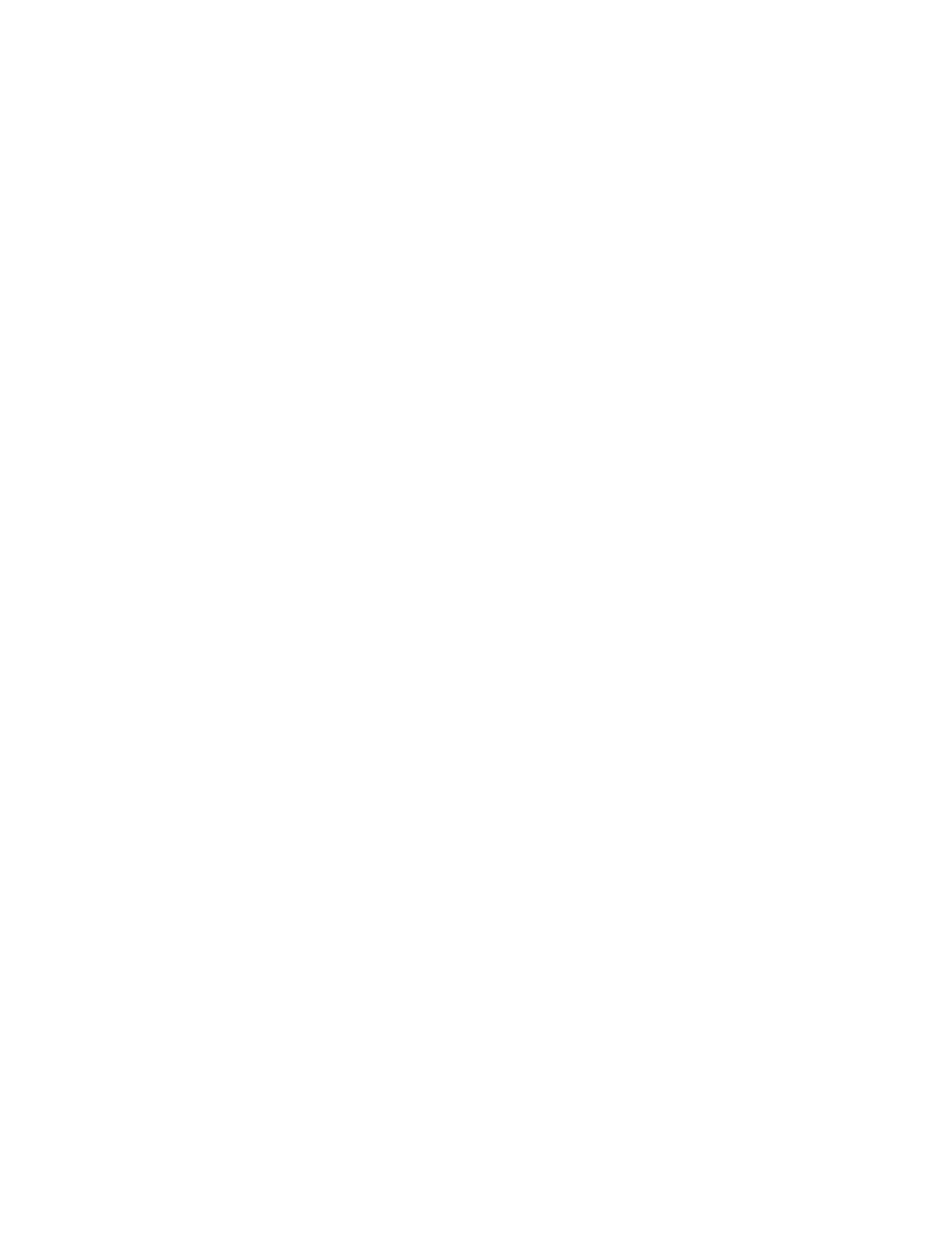
3-4
KLP091313
3.2.2.1
REMOTE WITH LOCAL (FRONT PANEL) LOCKOUT
To prevent unauthorized setting of the power supply to Local mode, a local lockout mode can be
enabled which prevents the power supply from being restored to local mode via the front panel.
With the power supply turned off, set the ANALOG I/O DIP switch, position 5 (see Table 2-2) to
ON. Now when the power supply is turned on the status display will read one of the following:
LOCK - front panel controls locked, analog mode not enabled and no digital commands received.
aRwl (analog Remote with local lockout) - front panel controls locked, analog mode enabled
dRwl (digital Remote with local lockout) - front panel controls locked, analog mode disabled and
a digital command received.
Once the front panel is locked, it can only be unlocked by either of the following:
• turn the power supply off, set ANALOG I/O DIP switch position 5 to OFF, and then
power up again.
• send the following SCPI command via GPIB, RS 232 or LAN port:
SYST:KLOC OFF
NOTE: If the front panel is unlocked by SCPI command, the unit will be set to Remote
with Local Lockout when it is turned on again. Set ANALOG I/O DIP switch posi-
tion 5 to OFF to disable Remote with Local Lockout.
3.2.3
MENU STRUCTURE
Many KLP functions are accessed via the FUNCTION switch. This switch is disabled when the
unit is in setpoint mode (If the status display shows SET, tap either the CURRENT or VOLTAGE
controls to take the unit out of setpoint mode (status display goes from SET to blank).
Pressing FUNCTION switch using a thin tool (e.g., a paper clip) accesses the menu and sub-
menu structure indicated on the four-character status display (see Figure 3-1). To scroll through
menu and submenu selections rotate either the DC VOLTS or DC AMPERES control. Tap the
DC OUTPUT switch to select and proceed. Exit any submenu by tapping the DC OUTPUT
switch when the status display shows RTN to return to the previous menu. To exit the Function
menu after all submenus have been exited, tap the DC OUTPUT switch when the status display
shows EXIT. Pressing the FUNCTION switch once within any menu or submenu will also exit
the Function menu.
3.2.4
SETTING VOLTAGE AND CURRENT CONTROL COARSE/FINE PREFERENCE
The VOLTAGE or CURRENT controls are shipped from the factory so that rotating either control
produces a coarse adjustment; pressing the control in while rotating produces a fine adjustment.
This can be reversed, so that normal rotation produces a fine adjustment and pressing the con-
trol in while rotating produces a coarse adjustment.
1. If the status display shows SET, tap either the CURRENT or VOLTAGE controls to take the
unit out of setpoint mode (status display goes from SET to blank).
2. Using a thin tool (e.g., a paper clip), press the FUNCTION switch once, then rotate either the
VOLTAGE or CURRENT control until the status display reads UTIL.
