16 unit configuration, 17 utility function, Unit configuration -16 – KEPCO KLP Series User Manual, Rev 4 User Manual
Page 58: Utility function -16, Ar. 3.2.17), Ar 3.2.16)
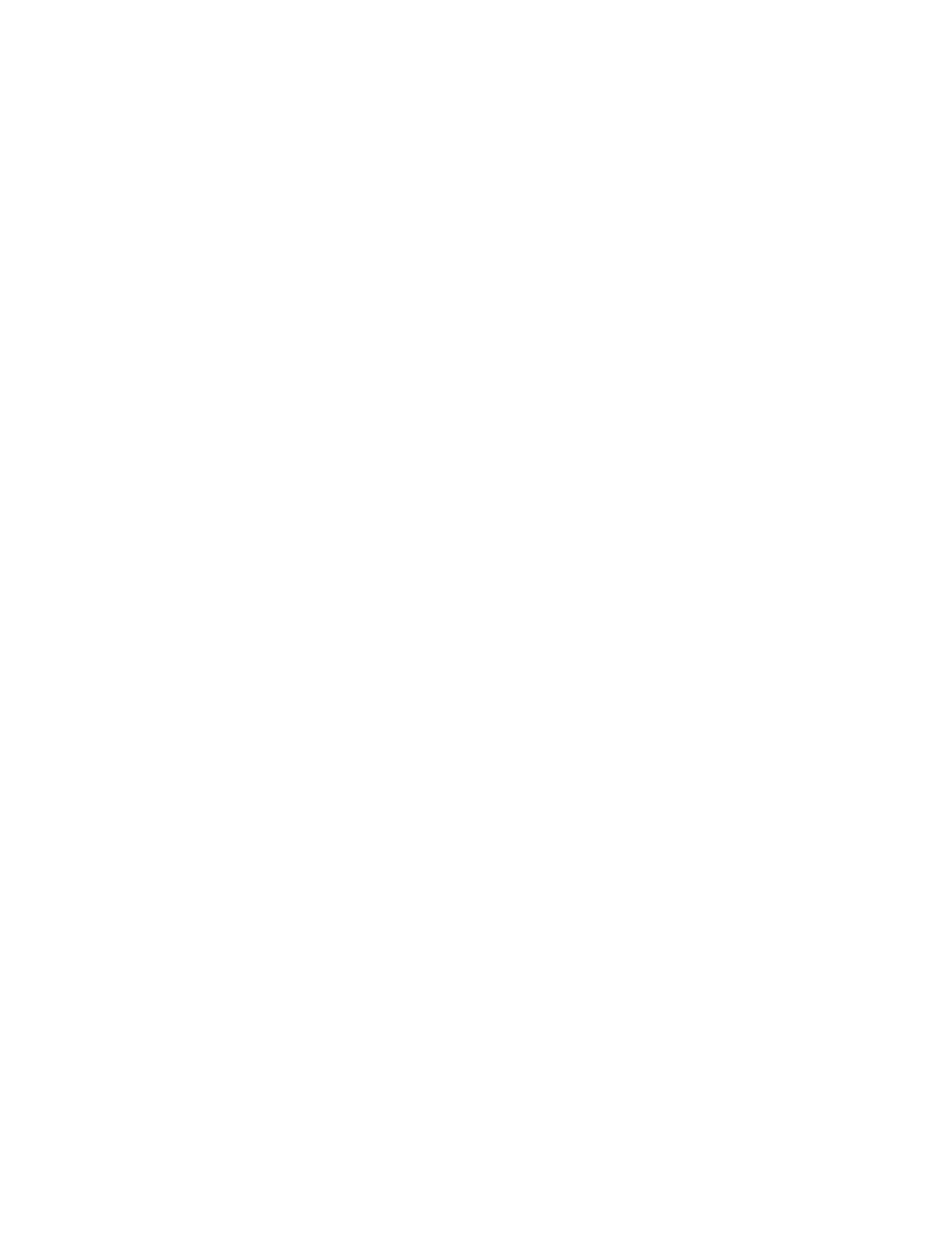
3-16
KLP091313
3.2.16
UNIT CONFIGURATION
The Configuration Function identifies the firmware version, the KLP model, and the options
installed.
1. If the status display shows SET, tap either the CURRENT or VOLTAGE controls to take the
unit out of setpoint mode (status display goes from SET to blank).
2. Using a thin tool (e.g., a paper clip), press the FUNCTION switch once, then rotate either the
VOLTAGE or CURRENT control until the status display reads CNFG.
3. Tap DC OUTPUT switch to enter the submenu, then rotate either the VOLTAGE or CUR-
RENT control to view the following configuration information:
• When the status display reads VERS, the DC VOLTS display identifies whether the firm-
ware is the factory shipped firmware (Pri displayed) or field updated firmware (SEC dis-
played). The DC AMPERES display shows the firmware version. This information
cannot be changed directly by the user.
• When the status display reads KLP, the DC VOLTS display shows the model voltage rat-
ing (e.g, 75.00 for KLP 75-33) and the DC AMPERES display shows the model current
rating (e.g, 33.34 for KLP 75-33). This information cannot be changed by the user.
• If the status display reads RODC, this indicates the unit is an R-Option model that has
RODC (Rapid Output Discharge Circuit) installed.
• If the status display reads LXI, this indicates the unit is an E-Series model that has the
the RS 232 port replaced by an LXI-compatible, ethernet-enabled LAN communication
port.
• When status display reads RTN, tap DC OUTPUT switch to exit submenu and return to
previous menu
3.2.17
UTILITY FUNCTION
The Utility Function provides additional system information or access to special functions.
These are described below.
1. If the status display shows SET, tap either the CURRENT or VOLTAGE controls to take the
unit out of setpoint mode (status display goes from SET to blank)
2. Using a thin tool (e.g., a paper clip), press the FUNCTION switch once, then rotate either the
VOLTAGE or CURRENT control in either direction until status display reads UTIL.
3. Tap DC OUTPUT switch once, then rotate either the VOLTAGE or CURRENT control in
either direction to select the function identified in the status display (see below). Tap the DC
OUTPUT switch to enter the submenu.
• RELY - Relay Control (see PAR. 3.2.17.1)
• QkBT - Quick Boot (see PAR. 3.2.17.2)
• ADJ - Coarse/Fine Adjustment Preference (see PAR. 3.2.4)
• SYST - System Configuration (see PAR. 3.2.17.3)
