Epson PhotoPC 650 User Manual
Page 95
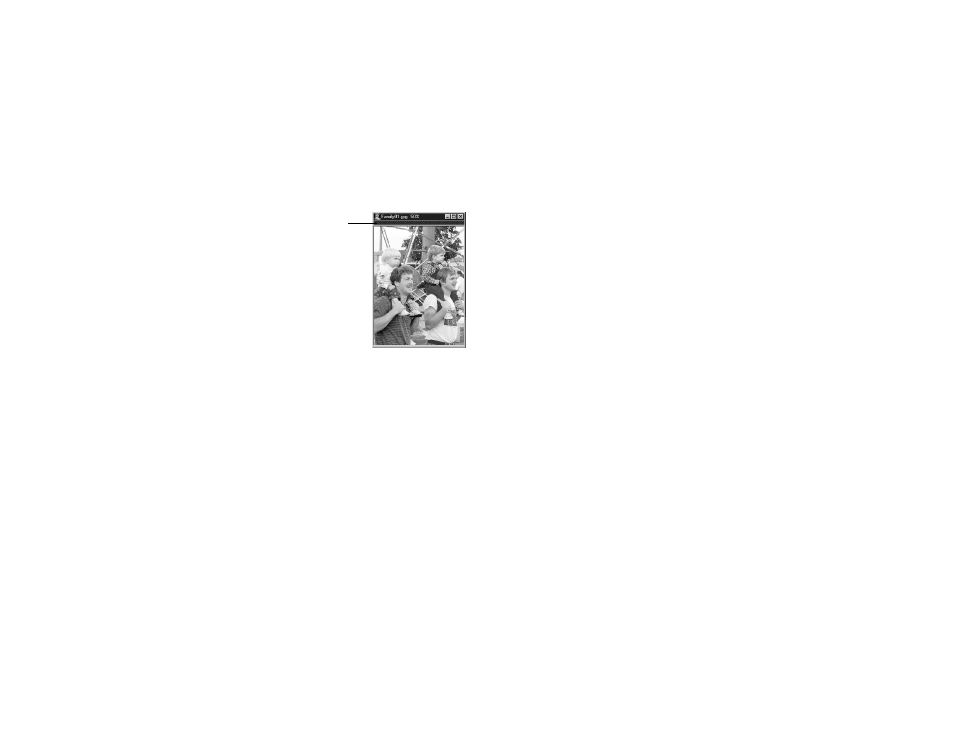
Working with Photos and Collections
6-15
A
B
6
To import a picture into your Photo Page, you can drag
and drop a picture or select a picture file from disk.
◗
To import an image
that is not in a
collection, place the
mouse cursor in the
gray grab bar
between the image
and the title bar; the
cursor changes to a
hand. Click and drag
the picture to a
Photo Page location;
then release the mouse button.
◗
To import an image from a collection, click the
picture in the collection window and drag it to a
Photo Page location; then release the mouse button.
◗
To import an image from disk, double-click a
picture import area in the Photo Page template and
select the file from the Open dialog box.
Your imported picture appears in the Photo Page.
7
To import another photo in a different area of your
template, repeat step 6. (To delete a picture you
imported, select
Undo
from the Edit menu.)
8
Now follow the steps in the next few sections to modify
your Photo Page, then save it and print it, if you like.
Modifying a Photo Page
Once you’ve created a Photo Page, you can modify it by
moving the picture, increasing or decreasing the picture size,
and adding text.
Follow these steps to modify a Photo Page:
1
Create a Photo Page as described on page 6-13.
2
To modify the picture in the Photo Page, click in the
picture area you want to modify.
gray
grab
bar
