Formatting an ata-compatible compactflash card, Transferring pictures with a pcmcia adapter, Formatting an ata-compatible – Epson PhotoPC 650 User Manual
Page 127: Compactflash, Card 8-3
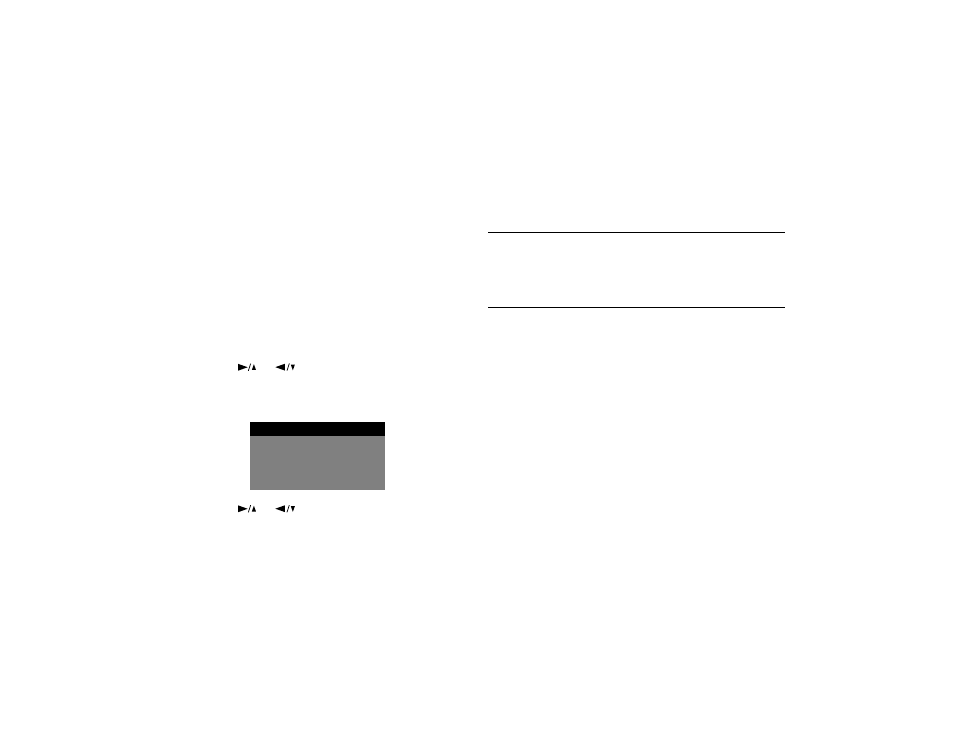
Using CompactFlash Card Options
8-3
A
B
Formatting an ATA-Compatible
CompactFlash Card
You should format your ATA-compatible CompactFlash
card before using it. You may need to reformat it later if a
message appears on the LCD monitor instructing you to do
so. With the card installed in the camera, follow these steps:
1
Set the monitor switch to
PLAYBACK.
If the card is
new,
No Pictures
displays on the LCD monitor.
2
Press the
SELECT
button to display the LCD monitor
menus.
3
Press the
or
button until you see the Photo
Control menu. Then press the
SELECT
button to
display the menu options, as shown below:
4
Press the
or
button until
Reformat
is
highlighted. Press the
SELECT
button. A message
appears asking you to confirm the erasure of data.
5
Press the
SELECT
button again to format the card and
return to the Photo Control menu.
6
Press
BACK
until you return to normal playback mode.
NOTE
If you have problems formatting or using a CompactFlash card,
contact the manufacturer for technical support. See page 9-10 for
instructions on contacting Lexar Media. For SanDisk cards, call
(408) 542-0400.
Transferring Pictures with a PCMCIA
Adapter
A PCMCIA adapter allows you to transfer pictures stored on
a USB-enabled or ATA-compatible CompactFlash card
directly to your computer or laptop. To use this adapter,
your computer must be equipped with a Type II PCMCIA
card slot.
If you’re using a Macintosh, you must enable the PC
Exchange extension software to access files on ATA-
compatible CompactFlash cards. See your Macintosh
documentation for more information.
Photo Control
Erase
Lock
Reformat
