Using paint and drawing tools – Epson PhotoPC 650 User Manual
Page 117
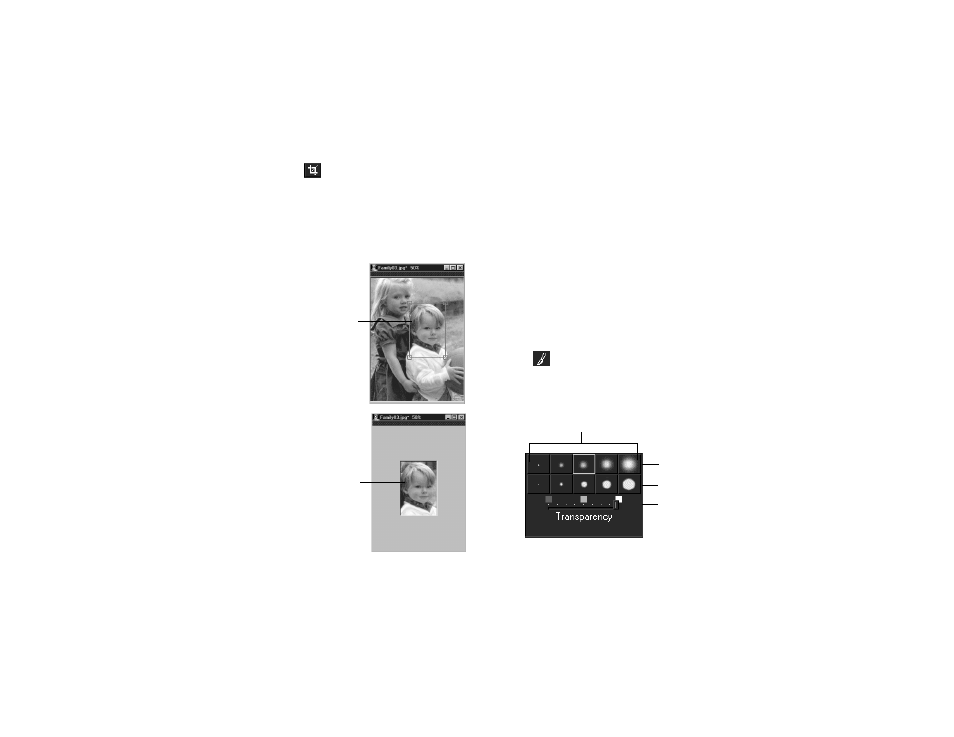
Editing Images
7-17
A
B
To crop an image, click the
Crop tool. Then follow these
steps:
1
Move the cursor to the area in your picture outside of
which you want to crop; the cursor looks like the Crop
tool.
2
Click and drag the mouse
over the picture area you
want to keep; then release
the mouse button. A crop
border appears.
3
If you need to adjust the
size of the crop border,
click in one of the corner
boxes and drag it to a new
position.
4
When you’re ready to
crop the picture, click
once inside the crop
border; the area outside
the border disappears. (To
undo a crop, select
Undo
from the Edit menu.)
Using Paint and Drawing Tools
You can customize your pictures using HotShots’ versatile
painting and drawing tools.
To delete any changes you make with these tools, select
Undo
from the Edit menu. You can repeatedly select
Undo
to reverse multiple edits, or select
Redo
to replace the
changes you undid. To delete all the changes made since you
last saved the picture, select
Revert
from the File menu.
Paint Brush
To paint strokes on your picture like those of a paint brush,
click the
Paint Brush tool. Then follow these steps:
1
Choose the line weight, solidity, and transparency of the
paint stroke with the line attribute options.
crop
border
cropped
picture
diffused line
solid line
transparency slider
line weight
