Epson PhotoPC 650 User Manual
Page 31
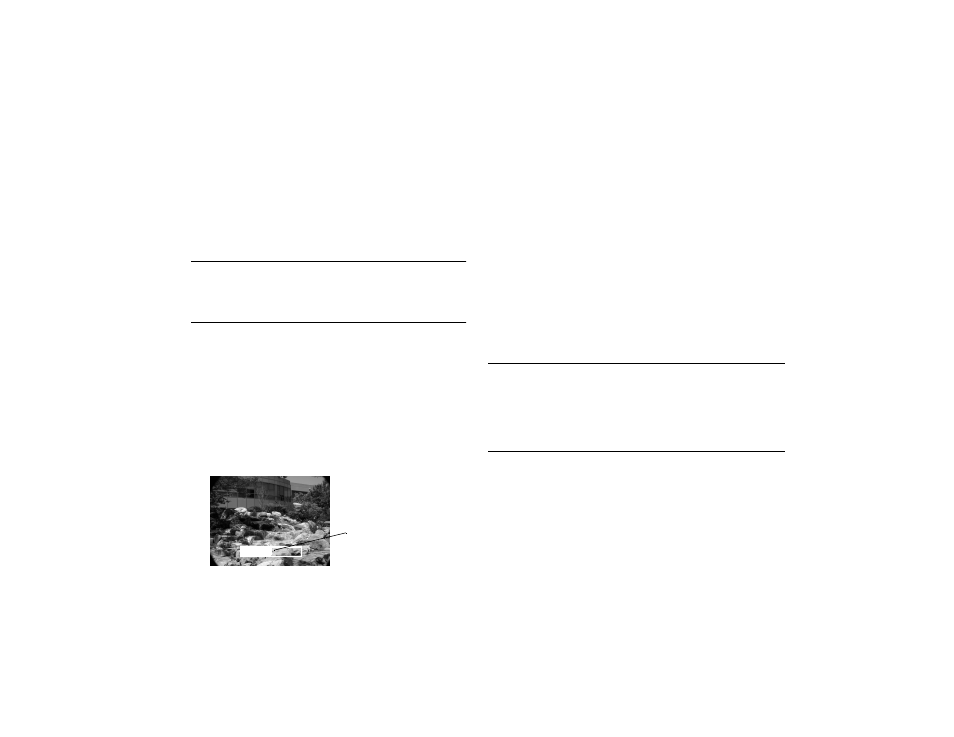
Taking Pictures
2-7
A
B
3
Press the shutter button the rest of the way down to take
the picture.
4
Hold the camera still until it beeps and the status light
starts flashing red. The flashing red light indicates that
the camera has captured the image and is processing it.
CAUTION
If you set the camera down while the light is still flashing,
make sure you handle it carefully. The camera may lose your
image if you set it down too hard.
5
The Quick Review image appears on the LCD monitor.
(If you don’t see the image, Quick Review mode may be
turned off; see page 3-14 to turn it on.)
The Quick Review image lets you see how your picture
will turn out and lets you delete the picture, if necessary,
before your camera saves it. (You can still delete the
picture after it’s saved.)
The Quick Review image remains on the monitor for
around 5 seconds. A gauge on the image shows you the
time you have left to delete the picture before it’s saved.
To delete the picture, hold down the
FUNCTION
button and press the
BACK
button.
If you didn’t delete the image before the Quick Review gauge
disappeared, the image is saved when the status light stops
flashing and turns green. You can take another picture at this
point. Saved images remain in memory for at least a year,
even when the camera is turned off and the batteries are
removed.
NOTE
The LCD monitor uses up battery power quickly. If it is idle for
more than 30 seconds, the camera shuts off automatically. To
“wake up” the camera, press the SELECT or BACK button on
the back of the camera or use the lens cover switch to turn the
camera off and on again.
Quick Review gauge
