Epson PhotoPC 650 User Manual
Page 132
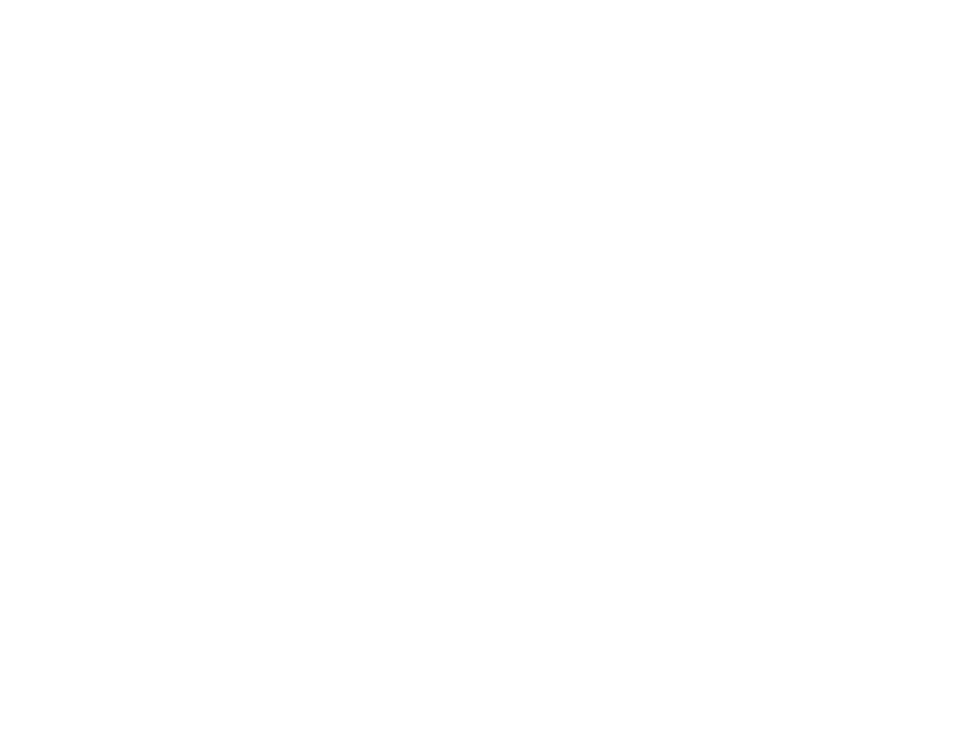
9-4
Maintenance and Troubleshooting
◗
Check your batteries and make sure they are installed
correctly. Replace the batteries if necessary.
◗
If you’re using the AC adapter, make sure it is securely
connected to the camera and to a working outlet.
The “pictures remaining” number on the status display
panel doesn’t decrease after you take a picture.
◗
Your camera is operating correctly. The total number of
pictures you can store depends on your pictures’
content. So the number doesn’t always change,
especially when you’re using standard image quality.
You get an error message when you try to transfer your
pictures to the computer.
◗
Make sure the JumpShot USB or serial cable is
connected correctly, as described in Chapter 4.
◗
If you’re trying to transfer pictures via the JumpShot
USB cable and your computer doesn’t recognize the
USB CompactFlash card, try the following:
1
Make sure you installed the USB card and cable
drivers, as described in Chapter 1 (Macintosh) or
Chapter 4 (Windows 98).
2
Try disconnecting, and then reconnecting, the USB
cable while the card is inserted.
3
Make sure the card is fully inserted into its slot in
the USB cable. Also make sure the card is a Lexar
Media USB CompactFlash card; you can’t use any
other type of card with the JumpShot USB cable.
4
If you’re using a USB hub port, or a USB port on
the keyboard or monitor of an iMac or Power
Macintosh G3, connect the USB cable directly to a
USB port on the system instead.
◗
Make sure your camera’s batteries have enough power or
connect the AC adapter.
◗
If you’re using a Macintosh and the camera is sharing a
serial port with another device, turn AppleTalk off.
◗
If you’re transferring pictures via the serial cable, check
the serial port settings in the EPSON PhotoPC 650
TWAIN or Plug-In software. You may need to change
the Port setting to
Auto Detect
and change the Speed.
See page 4-23 for instructions.
