Epson PhotoPC 650 User Manual
Page 131
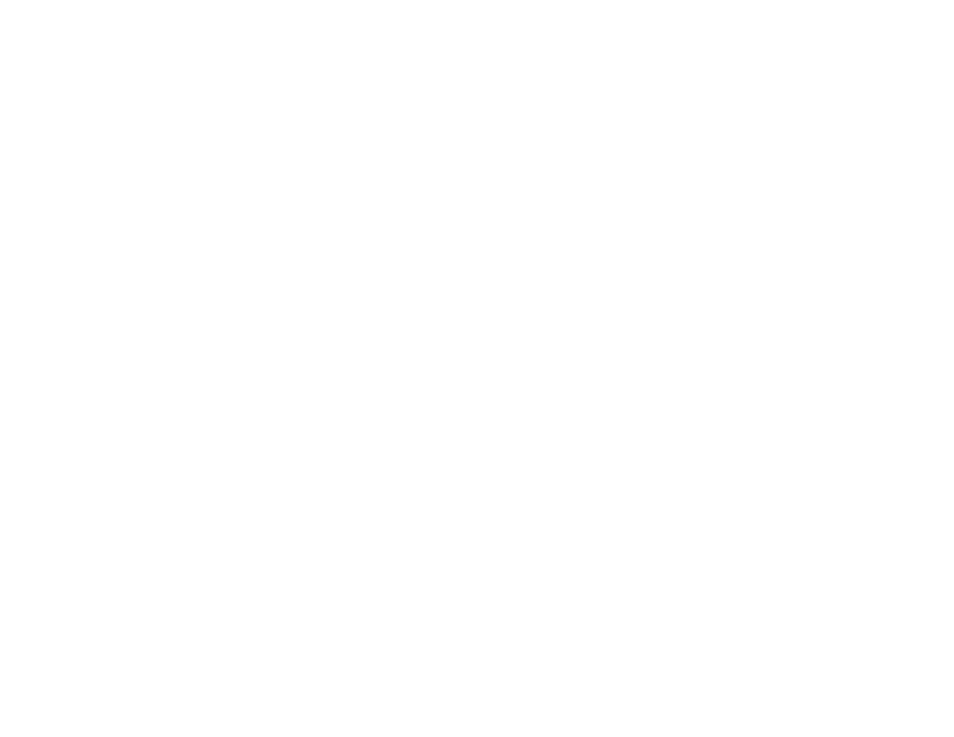
Maintenance and Troubleshooting
9-3
A
B
◗
You may need to format or eject your CompactFlash
card. Check to see if a message is displayed on the
camera’s LCD monitor.
◗
When the camera is connected to your computer with
the serial cable, you can’t use the camera’s controls.
The flash doesn’t work.
◗
Make sure the flash is not set to the flash off setting.
◗
Check your battery power on the status display panel
and make sure they are installed correctly. Replace the
batteries if necessary.
Your LCD monitor flickers.
◗
Check the lights around you. The monitor may appear
to flicker under fluorescent light. This does not affect
your picture quality.
Your LCD monitor image is speckled or “noisy”
◗
In low light conditions, there may be insufficient light
reaching the camera’s sensor. This won’t affect the
quality of your picture unless you turn the flash off.
Make sure you use a flash mode (see page 2-11).
Nothing appears on the LCD monitor.
◗
If you’re using View mode, make sure the power is on.
◗
Check your batteries and make sure they are installed
correctly. Replace the batteries if necessary.
The image on the monitor is too dark or light.
◗
Adjust the brightness of the monitor using the Settings
menu. See page 3-14 for instructions.
A white or light-colored band appears on the monitor
image.
◗
This happens when you’re facing a brightly lit subject,
and won’t affect your picture quality.
Nothing appears on the television when you connect your
camera to it.
◗
Make sure you set the camera’s Video setting to the
correct standard for your area. See page 3-11 for details.
◗
Make sure the video cable is connected correctly and the
camera and TV are turned on. See page 3-11 for details.
◗
Make sure your LCD monitor is set to
PLAYBACK
.
◗
Make sure the TV is set to video mode. See the manual
for your television if you need help.
