Zooming, Selecting an enhancement area, Zooming 7-13 selecting an enhancement area – Epson PhotoPC 650 User Manual
Page 113
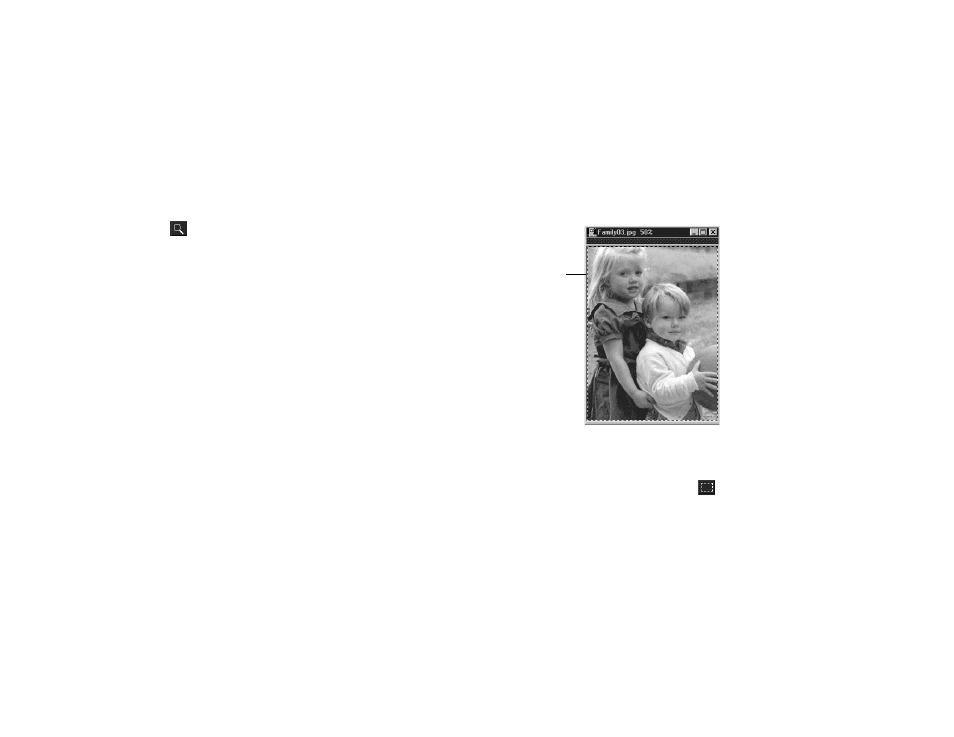
Editing Images
7-13
A
B
Zooming
It’s easier to enhance your picture when your view of it is
larger. To zoom into and out of your pictures, click the
Zoom tool. Then click the zoom in or zoom out tool
option and click in your picture; the view is reduced or
enlarged by 50%.
To select a specific view percentage, click the arrow in the
100% drop-down menu and select a setting.
The picture window remains the same size as you zoom. To
enlarge your window, click and drag the edges as necessary.
Selecting an Enhancement Area
You can use the shape selection tools to select a portion of
your picture for enhancement or select the entire picture.
If you need to delete a selection area, choose
Select None
from the Edit menu or press the
Esc
key on your keyboard.
Select All
Choose
Select All
from the Edit menu to select the entire
picture; a dotted border appears on your picture.
Shape Selection
To select an area with a basic geometric shape—such as a
square, rectangle, circle, or oval—click the
Shape
Selection tool.
dotted
selection
border
