Organizing pictures in collections – Epson PhotoPC 650 User Manual
Page 84
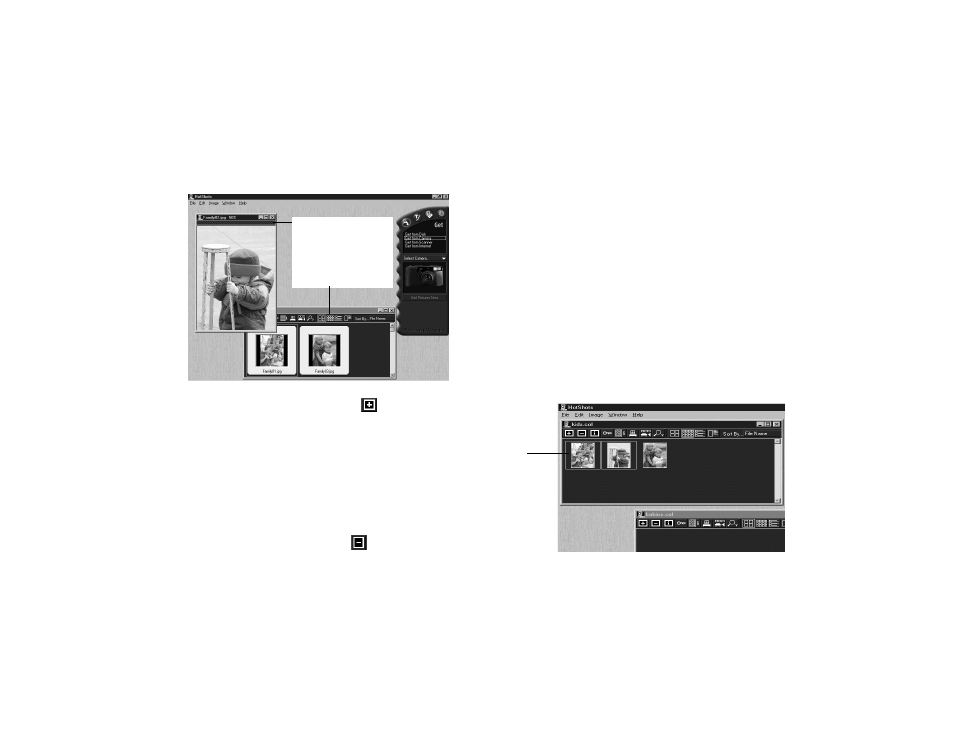
6-4
Working with Photos and Collections
The picture appears in the collection window.
To add an unopened picture, click the
Add button on
the taskbar in the collection window. You see the Add to
Collection dialog box. Select the picture you want to add and
click
Add
(Windows) or
Open
(Macintosh). The picture
appears in the collection window.
To delete a picture from a collection, click it; a green line
appears around the picture. To select multiple pictures for
deletion, hold down the
Ctrl
(Windows only) or
Shift
key as
you click the pictures. Then click the
Delete button. You
see a confirmation message; click
Yes
.
Organizing Pictures in Collections
You can easily drag and drop images between HotShots
collections to organize them in any way you want.
Follow these steps to copy pictures from one collection to
another:
1
Follow the steps on page 6-2 to open the collection
where the pictures are located. Then open the collection
you want to copy the images to.
2
Click the picture or pictures you want to move or copy;
a green line appears around your selection. Hold down
the
Ctrl
(Windows only) or
Shift
key to select multiple
pictures.
click the gray grab bar . . .
hold down the mouse
button . . .
then drag the picture to
the collection window
selected
pictures
