Measurement Computing Personal Daq rev.6.0 User Manual
Page 86
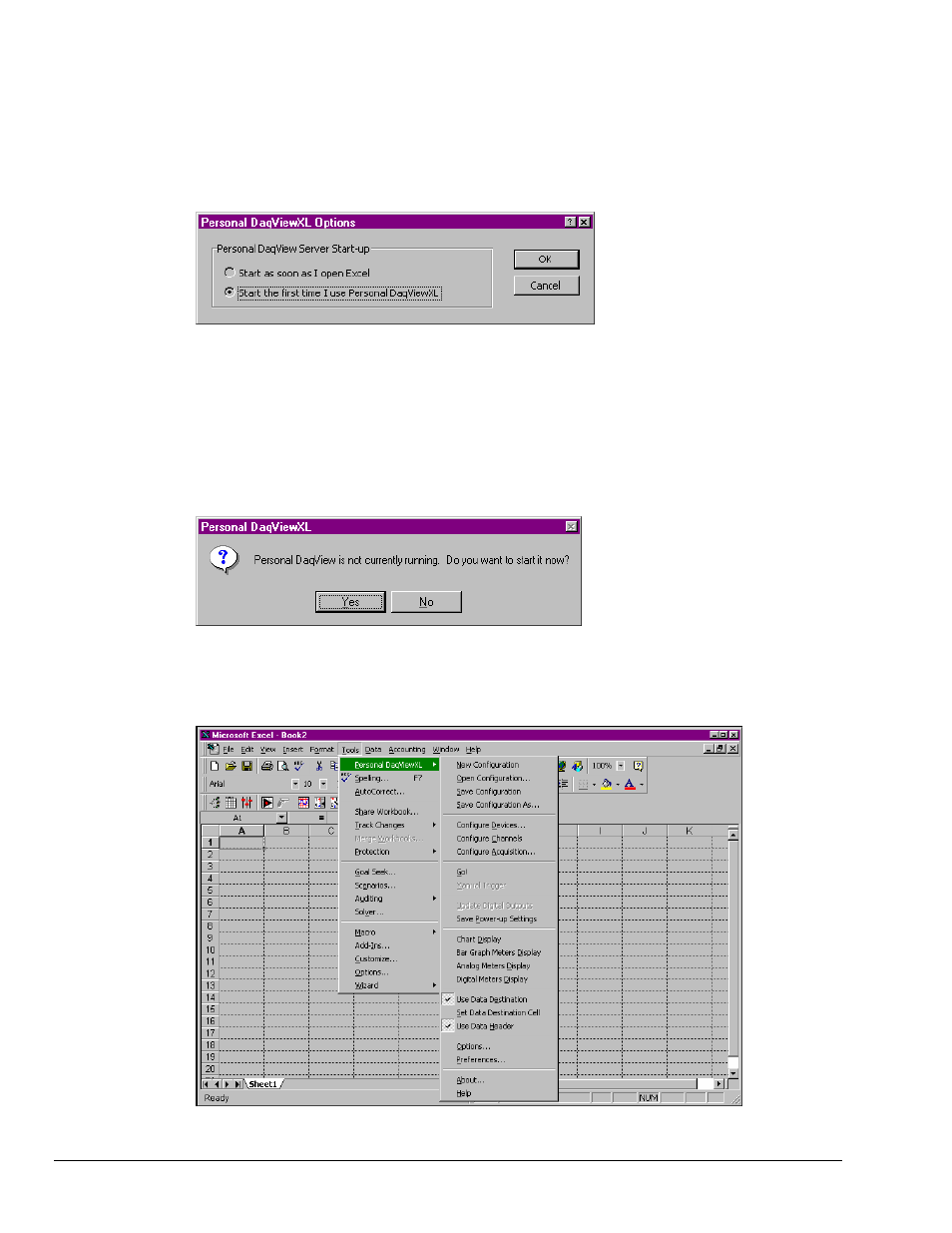
After Personal DaqViewXL is installed in this manner, it will automatically load whenever you run Excel.
6. If you want to start Personal DaqView when Personal DaqViewXL is used for the first time:
a) Click the Personal DaqViewXL selection (located in Excel’s Tools pull-down menu).
b) Choose “Options…” (the Options Dialog Box appears).
c) Select “Start the first time I use Personal DaqViewXL.”
d) Click “OK.”
Personal DaqViewXL Start-up Options Dialog Box
7. If you want to start Personal DaqView as soon as Excel is opened:
a) Click the Personal DaqViewXL selection (located in Excel’s Tools pull-down menu).
b) Choose “Options…” (the Options Dialog Box appears).
c) Select “Start as soon as I open Excel.”
d) Click “OK.”
Note:
After you have launched Excel and Personal DaqViewXL has been activated, the following dialog
box appears if Personal DaqView is not running. If this is the case, click “Yes” to start Personal
DaqViewXL.
Personal DaqView Startup Confirmation
The following figure shows a partial screen capture of a Microsoft Excel spreadsheet. In the figure, the
Personal DaqViewXL item has been selected from the Tools pull-down menu. Personal DaqViewXL’s
toolbar can also be seen in the figure.
Microsoft Excel Spreadsheet showing Personal DaqViewXL Menu Options
4 491-0905,
rev
3.0
918596
Personal DaqViewXL User’s Guide
