Configure acquisition dialog box – Measurement Computing Personal Daq rev.6.0 User Manual
Page 57
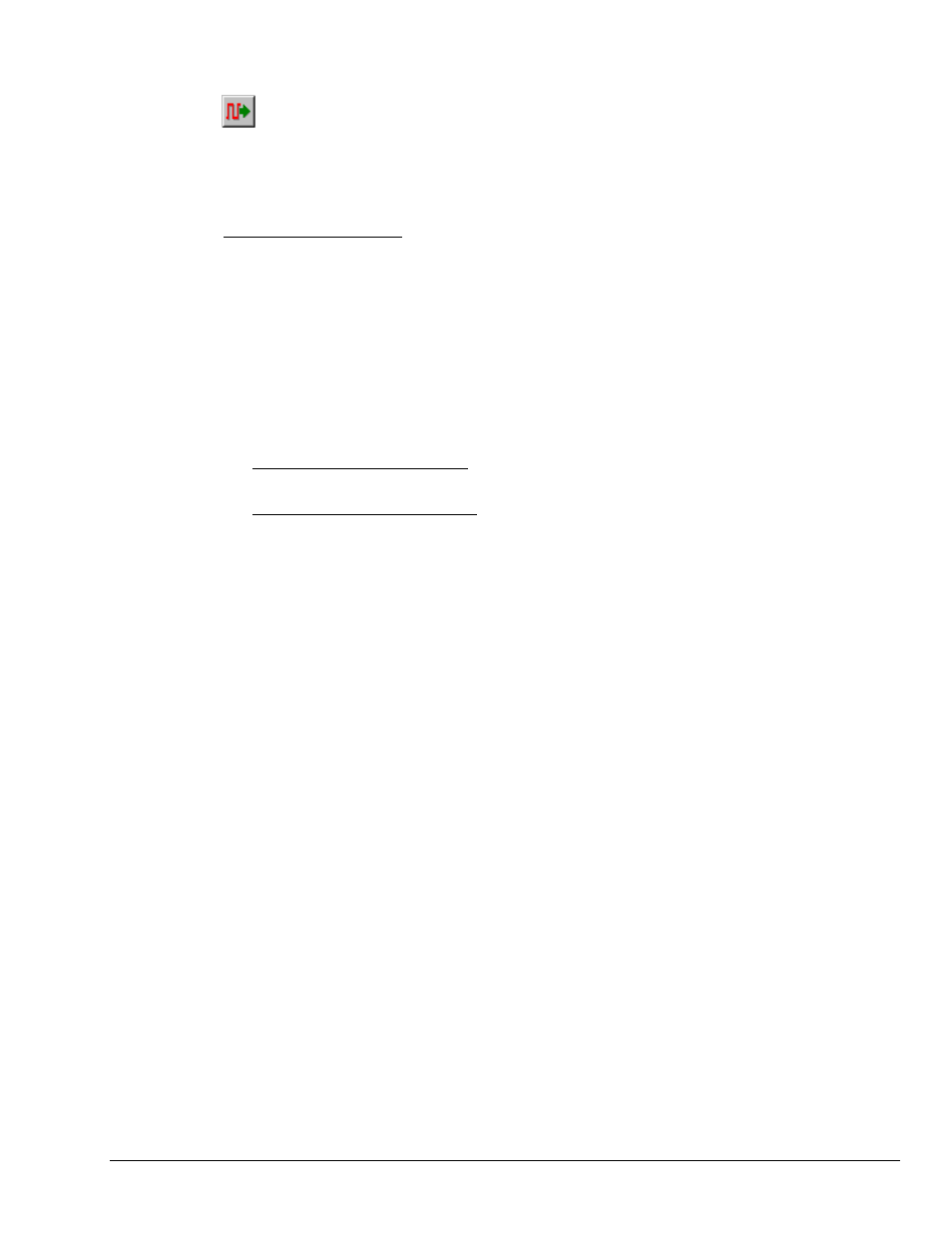
When an active (On) channel is selected to “Output State” the Update Digital Outputs button (on the
Main Control Window) becomes active. This button is used to update the digital output channels,
regardless of whether their output state is closed (0) or open (1).
Note: The update of changed output settings will not actually take place until the Update Digital Outputs
button is pressed. After selecting the digital output channels to the desired state (open or closed),
click on the Update Digital Outputs button to actually set the indicated output states.
Power-Up State Column
⎯ This column allows you to set Personal Daq’s physical internal switches to
be open or closed during power-up, on a per channel basis. After setting the state you can save them
internal to the device by opening the Main Control Window’s Device pull-down menu and selecting “Save
power-up settings.” When the device is unplugged or losses power, its internal switches will reset to the
“saved” power-up settings.
Note:
Saved power-up settings are internal to the Personal Daq device and are not retained by the
Personal DaqView software. If a device is removed from the PC and a different one is attached,
the new device will have its own power-up settings (default or pre-saved), but will not likely have
the same settings as the device which was just removed.
For enabled channels, Personal Daq’s digital I/O output state settings will change from their power-up
state designations after the device has been powered up. The changes take place as follows:
• For enabled digital Input channels - starting an acquisition will change the digital input channel, if
needed, to match the configuration set in the software.
• For enabled digital Output channels - clicking on the Update Digital Outputs button will sets the
indicated output state (displayed in the Output State column). When you change an output state you
must click on the Update Digital Outputs button before the output state actually changes.
Configure Acquisition Dialog Box
Note: Parameters can not be altered while the acquisition is in progress.
The information entered in the Configure Acquisition dialog box is used by the Arm Acquisition command
to set up the acquisition of data to disk. When the trigger is satisfied, the scans are collected at the selected
scan frequency and stored to disk in the designated file, as indicated in the Data Destination window. Data
Destination is discussed on page 4-18.
You can access the Configure Acquisition dialog box by using the Configure Acquisition button (icon with
the image of three slide-bars). This button is located on the toolbar the Main Control Window.
The Configure Acquisition dialog box contains three tabs: Pre-Trigger, Trigger, and Post-Trigger. When
first opened, the dialog box defaults to the Trigger tab selection. In addition to the trigger-related aspect,
the dialog box contains two other sections. These are labeled “Averaging” and “Acquisition Parameters.”
Personal Daq User’s Manual
989394
Personal DaqView 4-15
