Measurement Computing Personal Daq rev.6.0 User Manual
Page 114
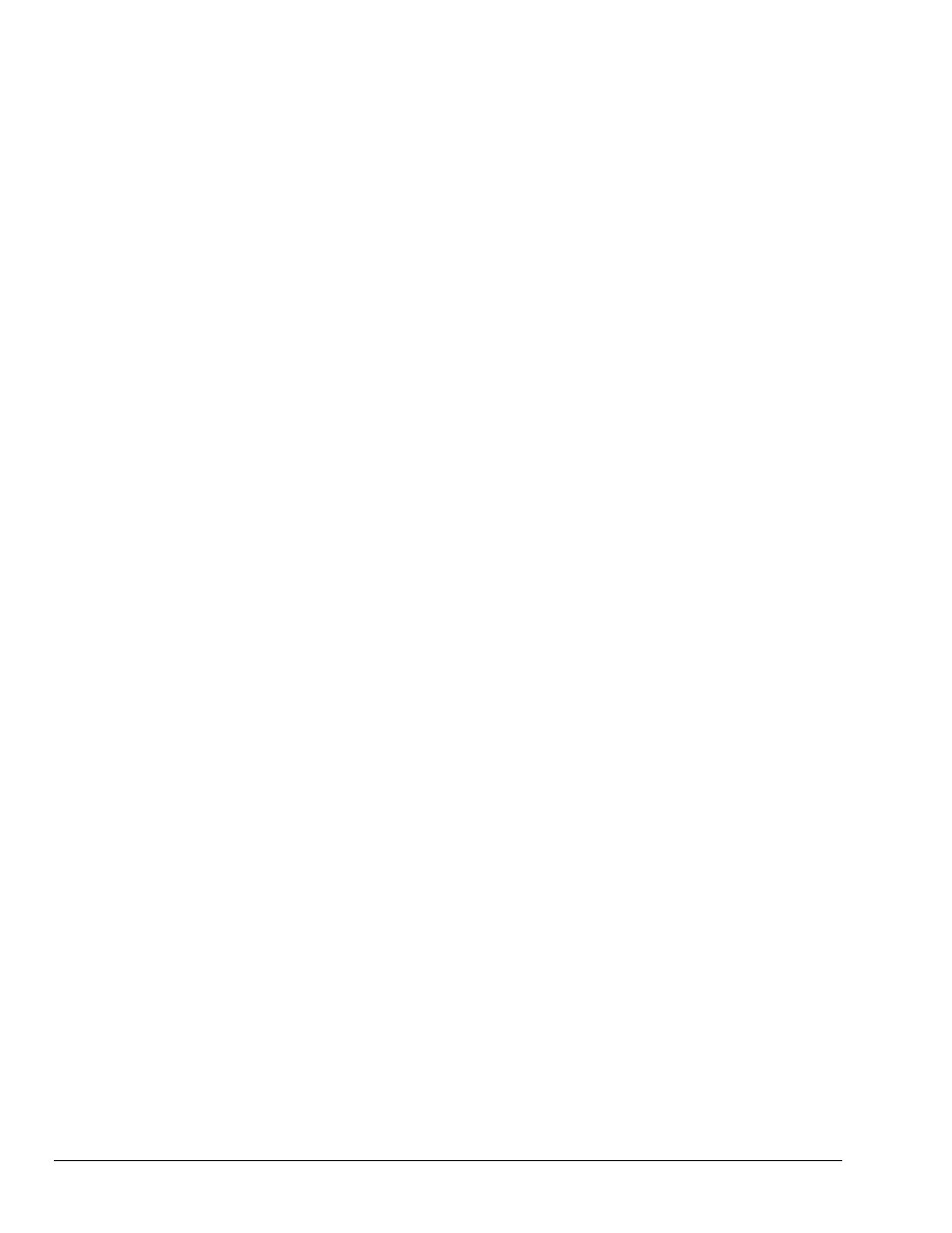
7-4 Troubleshooting & Customer Assistance
878495
Personal Daq User’s Manual
7. Personal DaqView runs fine with analog inputs, but “blue screens” with frequency inputs.
When sampling frequency channels have at least one analog input channel active. This will prevent
the “blue screen” state.
8. The Personal DaqView window stays minimized.
If this happens the Personal DaqView window is actually "restored" but its position is off the screen.
You can resolve this problem as follows:
(a) Run Personal DaqView.
(b) In the task bar, right-click on the Personal DaqView icon. Note that “Restore” is probably
grayed out.
(c) Select "Move" with a left-click and without moving the mouse; take your hand off the mouse.
(d) Press any one of the 4 arrow keys on your keyboard; then move the mouse until you see the
window (or possibly the outline of the window) positioned where you want it.
(e) Left-click. The window should be back to normal.
(f) Resize and relocate the window as desired.
(g) Select "Save" from the File menu to save your configuration including the new window
location and size.
Note: If you need to open up the Channel Configuration window, you can do so by going to the
View pull-down menu and selecting “Channel Configuration.”
