Bypassing automatic chart setup – Measurement Computing Personal Daq rev.6.0 User Manual
Page 81
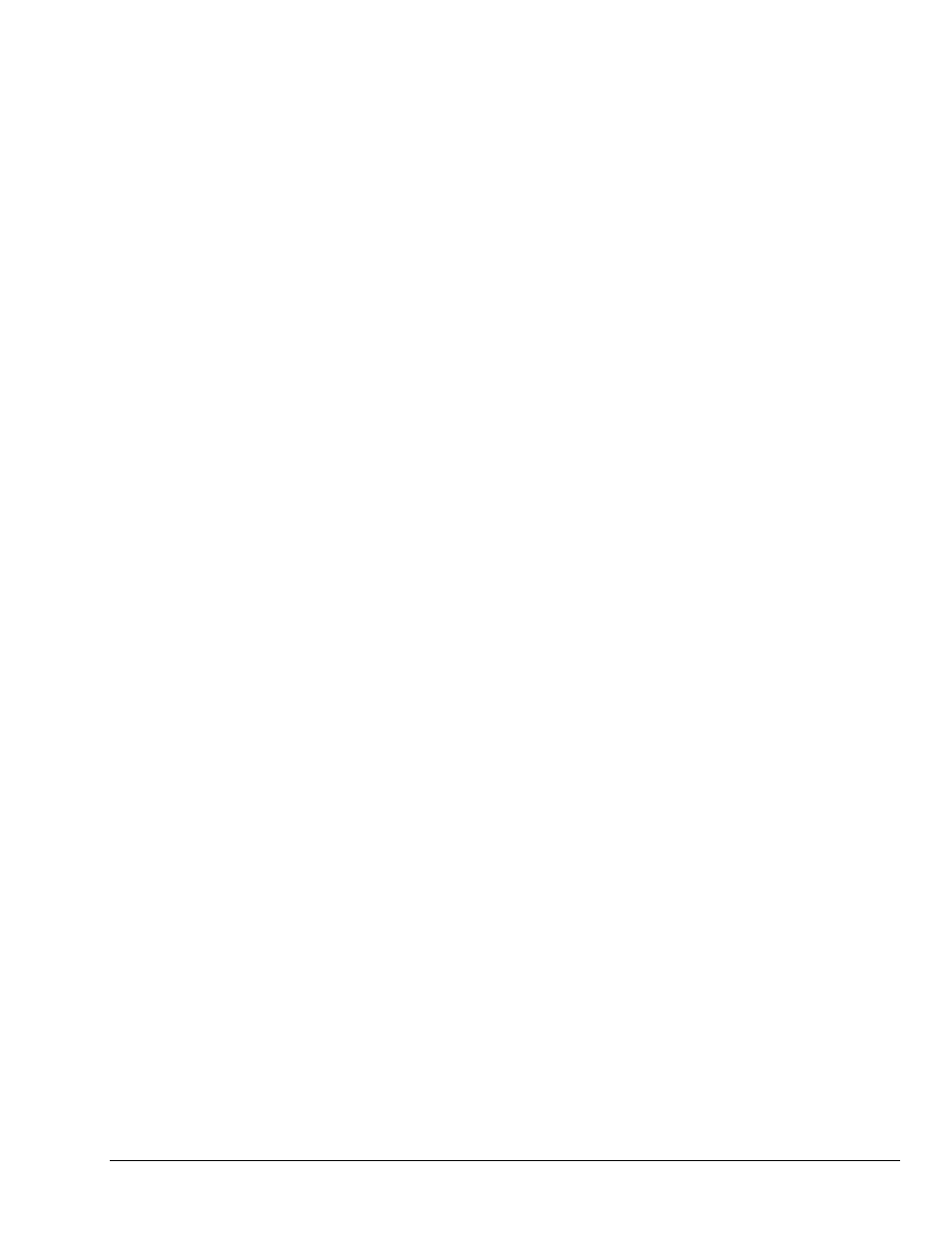
Personal Daq User’s Manual
989394
Personal DaqView 4-39
3. Use the pull-down arrows (
W
), or use the cursor and type in a new value to make selections for
the number of groups, charts, and channels as applicable.
4. If you desire to start with a channel other than the default channel (first available channel), use the
pull-down arrow and select the desired starting channel number.
5. When your setup is complete, click on the Automatic Chart Creation, Create Charts button. A
percentage of completion bar will appear, followed by the Channel Setup box.
6. Make appropriate configuration changes, if any are desired, including enabling additional
channels; then click on the OK button. After clicking OK, the Chart Display Window appears and
you can begin running charts. Note that the Channel Setup section of this chapter contains related
information.
The channels in the setup you create will be automatically enabled and will appear in chart form on
Personal DaqView’s Chart Display Window. The Channels will overlap on their assigned Chart and will
be visible when the applicable Group is selected. Note that only one group of charts can be viewed at a
time.
As mentioned earlier, you can enable additional channels from the Channel configuration window.
Enabling additional channels allows you to acquire more data to disk; however, it will not change your
display on Personal DaqView’s Chart Display Window. In other words, you can acquire data from
channels, which you do not monitor.
Bypassing Automatic Chart Setup
You can bypass Chart Setup Wizard by clicking on the Manual Chart Setup, Create Charts button in Chart
Setup Wizard’s Chart Display Window. After selecting this option you will be using the Display
Configuration Setup dialog boxes to create a display from scratch, i.e., using a “clean slate” approach.
This is method is detailed with an example, in the section Manually Creating a Display, beginning on page
4-34.
