Common spreadsheet columns – Measurement Computing Personal Daq rev.6.0 User Manual
Page 49
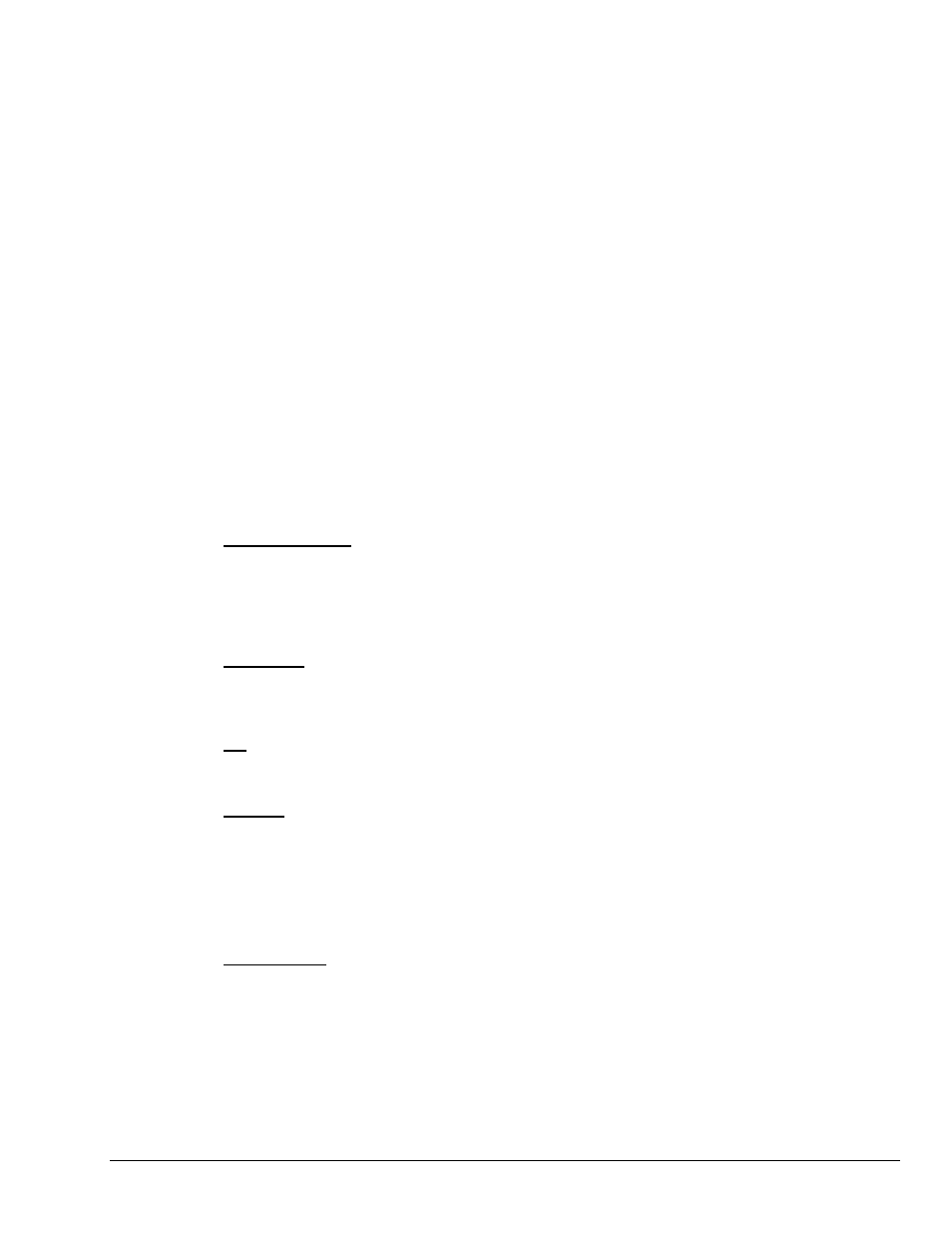
Personal Daq User’s Manual
989394
Personal DaqView 4-7
Common Spreadsheet Columns
The Channel Configuration Window, regardless of which tab is active, consists of a spreadsheet designed
for the acquisition of a specific type of data (i.e., analog, frequency, digital). Depending on the column,
you can make changes to the information contained in a cell by placing the mouse cursor in the cell and
then using the applicable mouse-button methods as follows:
•
“Single-click” with the left mouse button to open an associated pull-down list for the applicable cell, from
which a selection can be made. This pull-down list appears just below the toolbar.
•
“Double-click” with the left mouse button to cycle through listed selections or write-enable a cell, as
applicable. If the cell has a given parameter list (such as those in the On, Range, and Measurement Duration
columns) the parameter will change with each double-click, allowing you to cycle through all possible
selections. Note that these selections are repetitive; in other words, you will eventually advance to the same
selection you started with. “Type-in” cells (such as User Label, Scale, and Offset) can be selected on double-
click for easy editing.
•
“Single-click” left, then “Single-click” right to write-enable a cell. Completing this action with the mouse
buttons (while having the cursor on a cell such as Scale or Offset) allows you to use you PC’s keypad to type
the desired value into the field.
•
“Single-click” left, “single-click” right, then “single-click” left again to open an associated pull-down list
for the applicable cell, from which a selection can be made. This pull-down list appears in the selected cell’s
row.
Note: Although each type of channel configuration spreadsheet (analog, frequency, and digital) is
discussed separately, the common columns are presented in this section to avoid redundancy.
Note: You can use your PC’s keypad arrow keys to select new “active cells” in the spreadsheet.
Physical Channel
⎯ automatically identifies the Personal Daq device and channel. The user cannot
change the "Physical Channel" nomenclature. A few examples are:
PD1_A01 - Personal Daq unit 1, Analog Input channel 1 --- a differential channel
PD1_A02L - Personal Daq unit 1, Analog Input channel 2, Low --- a single-ended channel, low end
PD1_A02H - Personal Daq unit 1, Analog Input channel 2, High --- a single-ended channel, high end
PD2_F1 - Personal Daq unit 2, Frequency/pulse channel 1
PD1_D05 - Personal Daq unit 1, Digital channel 5
User Label
⎯ provides a means of identifying the channel by a user-defined descriptive name. If no
name is specified, the program uses the physical channel name as a default. The user label appears in the
trigger and chart selection lists, discussed later in this manual. You can change the user label to any
alphanumeric designation, providing each label is unique (channel-specific).
On
⎯ allows you to enable a channel for data collection. When a cell or block of cells in this column is
selected, a selection box will appear that allows “On” to enable or “Off” to disable the channel. Double-
clicking a cell in this column toggles the channel’s enable status.
Reading
⎯ displays scanning device input readings. The column is activated when the acquisition device
is triggered. The column’s values are real-time channel values from the instrument and cannot be altered
by the user. This column will update the readings as fast as the computer will allow.
Note:
If you re-size the readings column such that it becomes too narrow for all digits to be displayed,
you may misinterpret the reading. For example, since the left-most digits will be lost from view
first, a reading of 8.388118 V could look like 8118 V (with the most significant didgits of 3.38
no longer visible).
Scale
&
Offset
⎯ The scale/offset feature applies to Analog Input and Frequency/Pulse Input
spreadsheets. This feature allows you to alter the default linear (mx + b) transfer function. These types of
alterations can be useful in special applications. An example follows shortly.
To change scale or offset values from default: use the mouse to select the spreadsheet cell (of the
applicable channel’s scale or offset), type in the desired value, and hit the enter key of your keypad. Note
that the scale is the linear relation to the input, sometimes referred to as m. Offset is plus or minus from
zero, the "b" of the mx + b linear equation.
Note: The reading and range columns will change automatically according to the new scale/offset values.
The following examples illustrate possible uses of the scale/offset feature.
