Bar graph meters – Measurement Computing Personal Daq rev.6.0 User Manual
Page 66
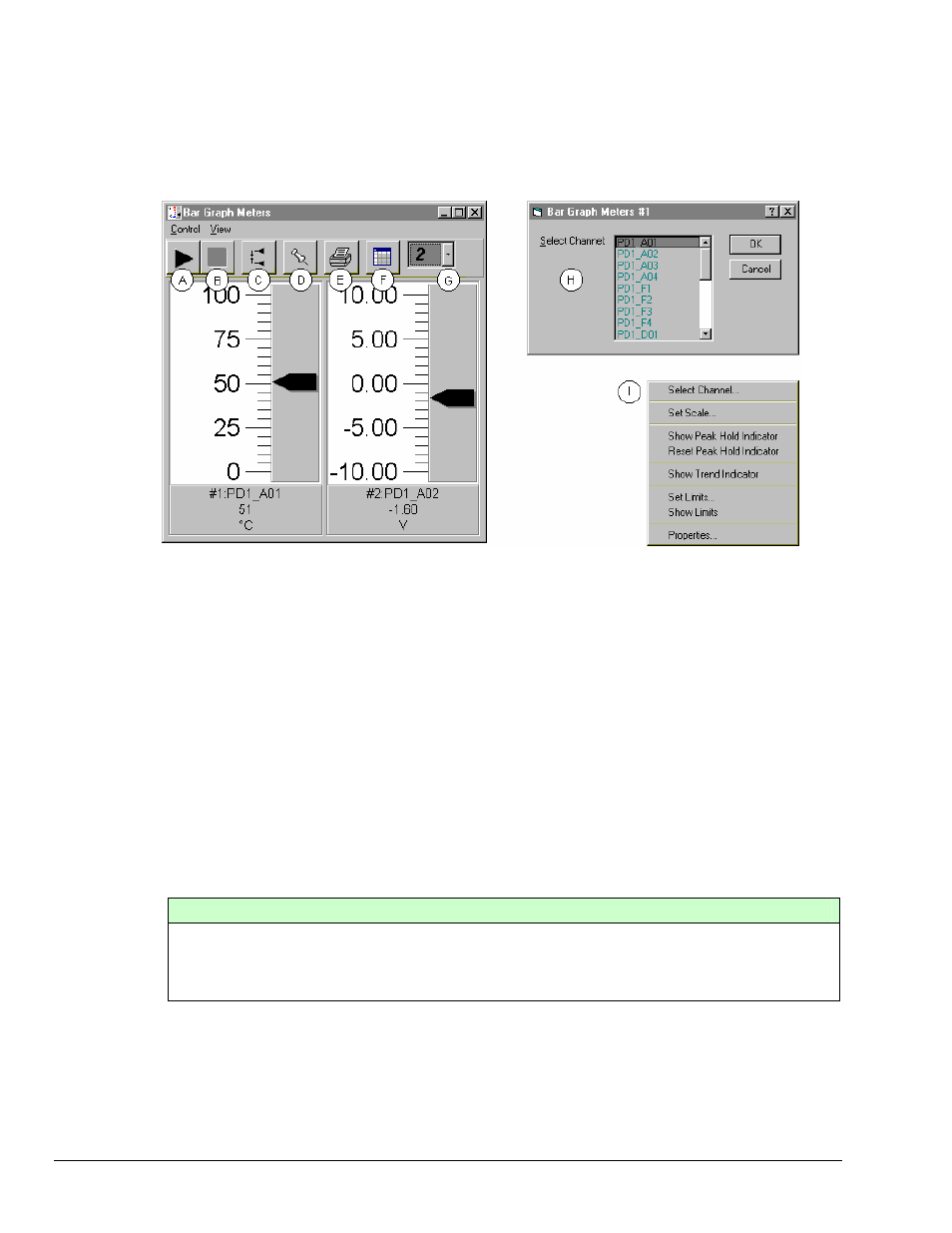
4-24 Personal DaqView
989394
Personal Daq User’s Manual
Bar Graph Meters
Selecting the Bar Graph Meters (from toolbar button or Indicators pull-down menu) brings up the Bar
Graph window. This window displays several channels in bar graph format. To activate the display, select
the Start button from this window’s toolbar. At least one meter must be assigned to an active (On)
channel. You can select to view up to 32 meters at a given time.
Bargraph Meters, Shown with 2 Meters Selected for Viewing
Note 1: Double-clicking the left mouse button in a meter scale area brings up a channel selection pop-up
menu (item H). A single click with the right mouse button in this same area brings up a configuration pop-
up menu (item I). Both of these pop-up menus were discussed in the section, Meters Configuration Menu,
page 4-21.
The items in the above figure as follows:
A-
Start
B-
Stop
C-
Reset Peak Hold Indicators
D-
Stay on Top
E-
F-
Rows x Columns
G-
Select the number of Meters to be displayed
H-
Channel Selection box (Activated by double-clicking left mouse button in a meter's scale area)
I-
Configuration Pop-Up Menu (Activated with a single click of the right mouse button in a meter's
scale area)
Configuration Note: …. for Bar Graph Meters
Configure the Bar Graph meter settings by first clicking the right mouse button anywhere within the
meter display area. A pop-up menu will appear allowing you to reconfigure the meter in regard to
scale, limits, channel selection, adding peak hold indicators, etc. Refer to Meters Configuration
Menu (page 4-21) for more detail.
