General, Measurement units – Measurement Computing Personal Daq rev.6.0 User Manual
Page 47
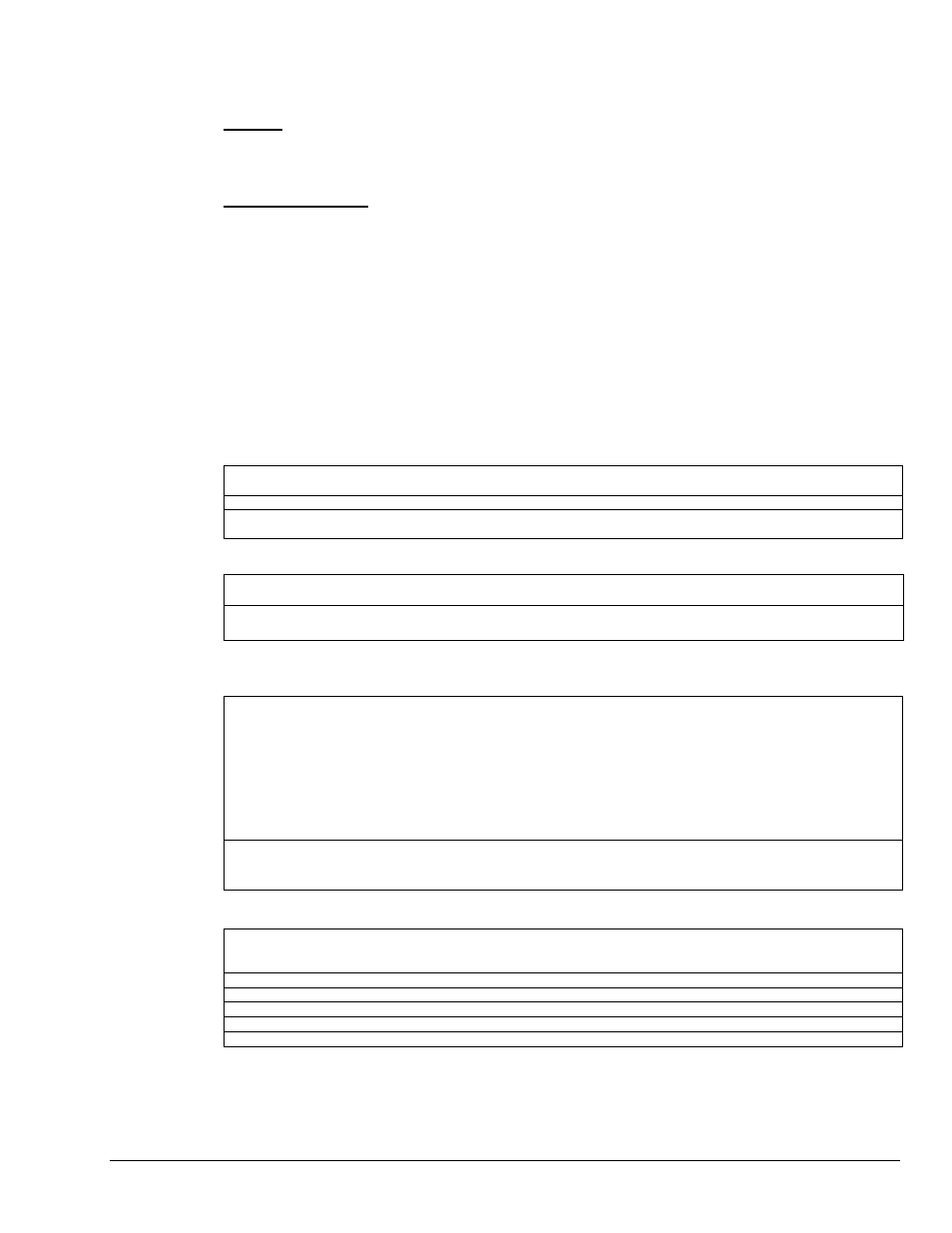
Personal Daq User’s Manual
989394
Personal DaqView 4-5
You can set preferences for Personal DaqView through the Preferences dialog box found under the View
pull-down menu of the Main Control Window.
General
− Allows you to select “untitled” or “pDaq” configurations for the default filename used by
Personal Daq. Note that Personal DaqView automatically loads the last saved configuration file. The
second part of the General screen pertains to configuration file settings.
Measurement Units
− Allows you to set the desired default units for the Channel Configuration
Window’s spreadsheet. Note that scale and offset automatically reset to a pre-designated default according
to the unit selected.
Note:
Changing the measurement unit defaults does not immediately affect the Channel Configuration
Window’s spreadsheet columns. For example: If you set your voltage default to µV, but the
channels are set with V units, they will retain the V units. However, changing these channels to
temperature, then back to voltage would result in the default units (µV) and the associated scale &
offset. The new default units are also applied to all channels when a new configuration file is
created.
Acquire
Arm
Arms the trigger and stores acquisition data to a designated disk file. If Auto Rearm is
selected, activating this funtion will put Auto rearm into effect.
Disarm
Disarms and stops the data acquisition.
Manual Trigger
Used to trigger the device when the mode of trigger is set to “Manual.” Note that the
Manual Trigger can not be activated until after the trigger has been armed.
Device
Update Digital Outputs
Updates digital output channels, regardless of whether their output state is closed or
opened (see page 4-14).
Save Power-up Settings
Saves power-up state settings of Personal Daq’s internal switches (see page 4-14).
Tools
Convert Binary Data …
The Convert Binary Data menu option allows you to convert raw binary data (*.bin files)
into other formats that you may find more useful. You must first select an existing binary
file to be converted. The filename can be typed in or selected by the Browse button that
leads to a folder/file search window. After a file is selected (or multiple files), you can
toggle check-boxes on/off for each format type. When ready to begin the conversion,
select the Convert button and set up the destination folder/filename.
Data collected can be uploaded to your PC’s hard disk in any or all of several data
formats for post-acquisition analysis. Some of the available file formats include Snap
Master, DADiSP, Matlab, and ASCII (Excel) which is compatible with most software for
analysis.
View Data
Launches an independent post-data acquisition program such as eZ-PostView.
Refer to the Post Acquisition Analysis PDF (included on your CD) for detailed
information.
Indicators
Start All Indicators
Starts all on-screen indicators with a display of up-to-date data. Has no affect on the
recording of data to disk. Auto Rearm, even if selected, will not occur when using this
control.
Stop All Indicators
Stops all indicators. Has no affect on the recording of data to disk.
Analog Meters
Brings up the analog dial-type meters.
Bar Graph Meters
Brings up the bar graph type meters.
Chart Display
Brings up the scrolling chart.
Digital Meters
Brings up the digital style meters.
