Measurement Computing Personal Daq rev.6.0 User Manual
Page 113
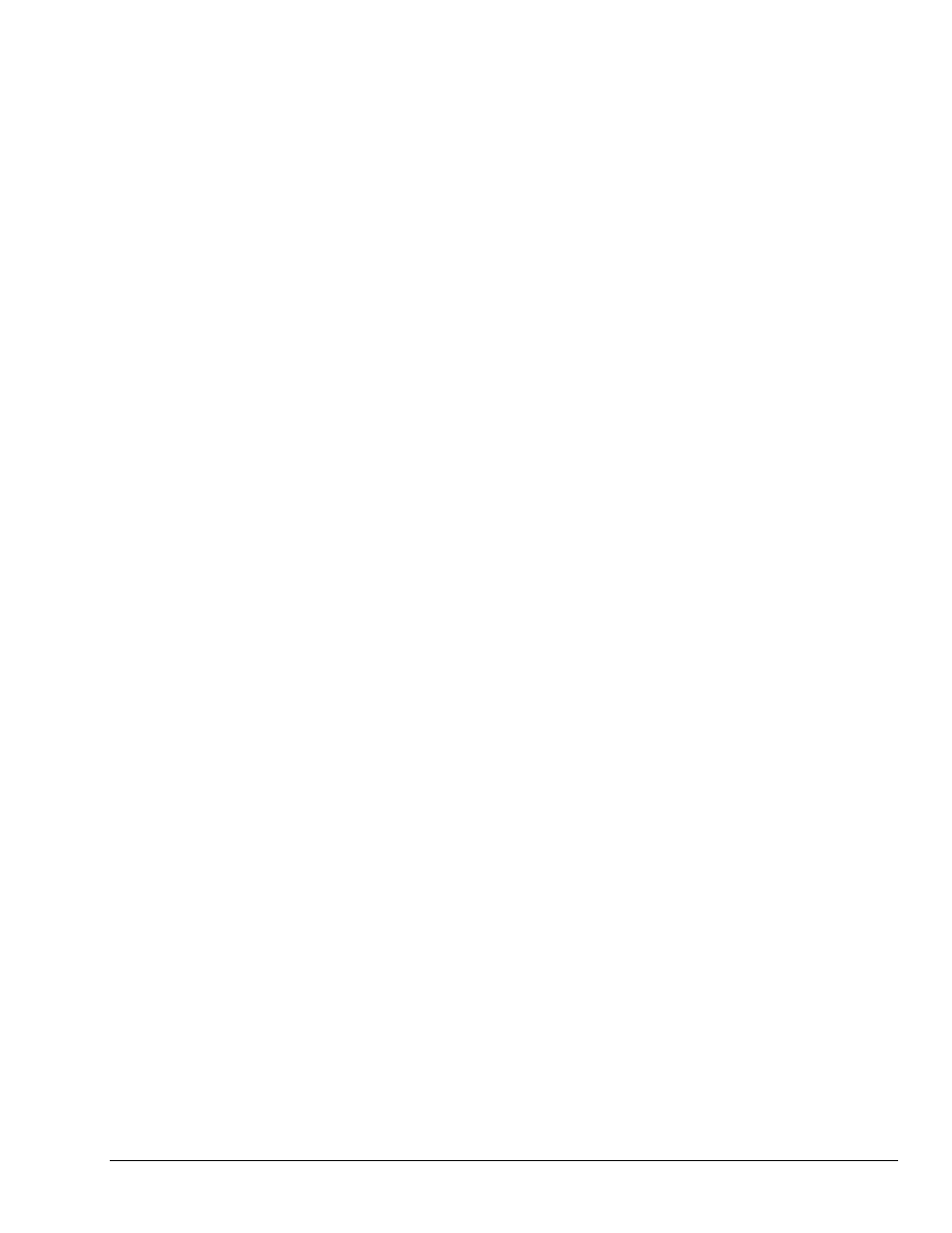
Personal Daq User’s Manual
878495
Troubleshooting & Customer Assistance 7-3
3. There is a “blue screen” or an error message when connecting the Personal Daq to the PC.
Many notebook computers fail to meet the 500 mA current that is specified by the USB standard and,
in fact, will not even supply the 400 mA that is required by the Personal Daq. If this is the case you
will need to use an auxiliary power supply as follows:
(a) Unplug the USB cable from the Personal Daq.
(b) Obtain a power adapter that provides an output voltage of 6 to 16 VDC and a maximum
current output of 500 mA.
(c) Connect the adapter’s power in line to a suitable power source.
(d) Connect the adapter’s power-out line to the Personal Daq’s External Power connector.
(e) Reconnect the USB cable to the Personal Daq.
4. Personal DaqView was not installed prior to the hardware.
Personal DaqView should have been installed before connecting and installing the hardware. If you
installed the hardware first you will need to complete the following steps.
(a) Access the Windows Device Manager. This can be done from the Start menu by navigating
as follows:
Start ® Settings ® Control Panel ® System ® Hardware ® Device Manager*
*Depending on the operating system, access to the Device Manager might be obtained directly from System.
(b) Scroll down the list and look for “pDaq” or “Personal Daq.” If neither is found, look for
“Unknown Device.” The latter will have a yellow question mark next to it.
(c) Select the device (found in step “b”), and remove it by clicking on the
(d) Unplug the USB cable from the Personal Daq.
(e) If you have not already done so, install Personal DaqView on the computer.
(f) Reconnect the USB cable to the Personal Daq. This should start the driver install process and
the Personal Daq should now show up in the Device Manager list.
5. Personal DaqView appears to run fine with one Personal Daq, but not with two or more.
You need to have the Plus version of Personal DaqView if you want to use more than one Personal
Daq device. To see whether or not you have the Plus version, check the blue title bar at the top of the
Personal DaqView screen. If it does not indicate “Personal DaqView Plus” you will need to order it
from the factory. Otherwise it will not be possible to run Personal DaqView with multiple devices.
6. When running Personal DaqView under Windows 2000 or Windows XP the computer “blue
screens” when the Personal Daq is connected and the driver is loaded.
This problem should not be seen if you are using a current driver. If you are experiencing a “blue
screen” when the driver is being loaded, verify that you are installing the latest driver.
