Editing a chart display configuration – Measurement Computing Personal Daq rev.6.0 User Manual
Page 74
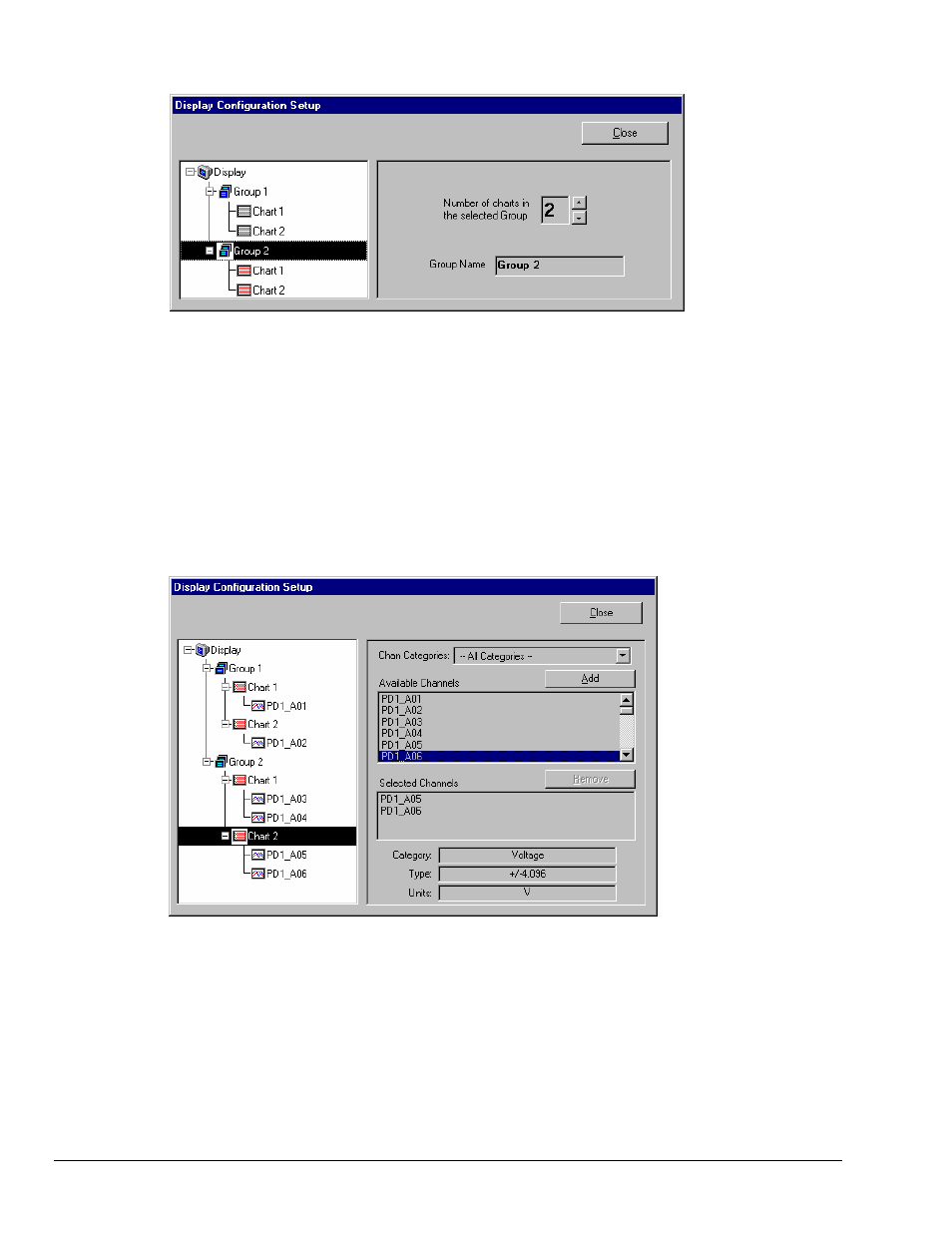
4-32 Personal DaqView
989394
Personal Daq User’s Manual
Editing a Chart Display Configuration
Display Configuration Setup Dialog Box with an Existing Configuration
To explain editing a configuration, we make use of an example in which assumes you want to edit Chart 1.
In the following figure, Chart 1 was highlighted by clicking on it with the cursor. The Display
Configuration Setup box then changed, allowing you to see specific channel types (such as volts only) or to
“Show all Types,” as in the example.
From this setup box you can add or delete charts and channels. You can:
•
use the Shift or Ctrl key in conjunction with the cursor to select several channels for addition or deletion
•
double-click on an available channel to add it to the selected channels
•
double-click on a selected channel to remove it from the selected channels list
Note: When a chart contains overlapping channels with identical points of measurement, the channels that
are listed lower in the display will obscure the channels that are listed higher. In other words, the
charted points of newer channels will obscure points of equal value on the older channels.
Adding Channels to Group 2, Chart 2
Another variation of the Display Configuration Setup box appears when you highlight a channel. In the
following figure, channel PD1_AO1 (of Chart 1, Group 1) was selected, resulting in a new screen image.
From this screen you can edit the channel setup.
