Bar graph, analog, and digital meters, Meter toolbars – Measurement Computing Personal Daq rev.6.0 User Manual
Page 62
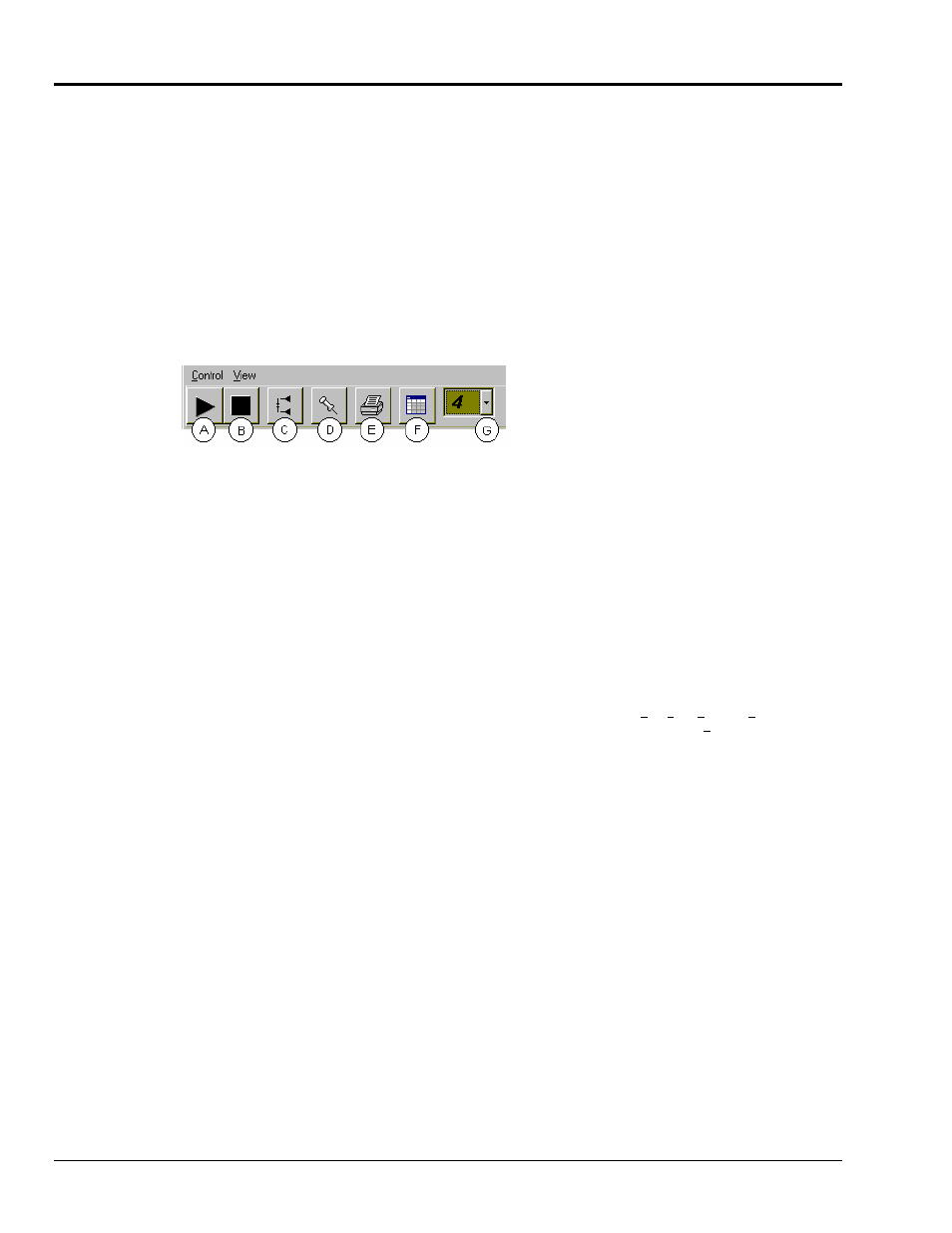
4-20 Personal DaqView
989394
Personal Daq User’s Manual
Bar Graph, Analog, and Digital Meters
This section pertains to channel data display screens (windows, or dialog boxes) which are often referred to
as DaqMeters. In Personal DaqView, the meters are accessed from the Main Control Window’s toolbar or
Main Control Window’s Indicators pull-down menu.
It is important to realize that for each type of meter discussed, the meter channels selected are independent
of the group chart assignments, and of the assignments for the other meters.
Note that when using meters, placing the mouse pointer over an item and then hitting Ctrl+F1 (on the
keyboard) will cause a help statement to appear for that item, if such a statement is available.
Meter Toolbars
The toolbars for the three meter-types are identical, with exception that the Digital Meters toolbar does not
have a Reset Peak Hold button (item C in the following figure).
Meters Toolbar Buttons
Item Label
Function
A
Start
Activates the meter. Does not affect the recording of data to disk.
B
Stop
Stops the meter. Does not affect the recording of data to disk.
C
Reset Peak Hold
Resets the floating markers, which indicate high and low reading peaks. Upon
reset, the markers will instantly adjust to indicate the highest and lowest values
reached since the time of the reset.
This feature does not apply to the Digital Meters.
D
Stay on Top
Locks or unlocks the meter’s position. When locked, the meter will appear on top
of other windows and will retain the "on top" relationship.
E
Sends the meter display image to connected printer.
F
Rows x Columns
Opens a small menu with “row x column” arrangement options. Example: When
the number of meters is 6 the grid options will be: 6x1, 3x2, 2x3, and 2x4 with
the first number being the number of rows. If you then select 3x2 you will have 3
rows of meters with 2 meters per row.
G
Select the number of
Meters to display
Specifies the number of meters to appear on the screen.
A maximum number of 32 meters can be selected.
