Print quality and ribbon problems, Characters off registration, Unreadable characters – Compuprint 4247-Z03 User Manual
Page 180: Forms do not stack correctly (table), Forms do not stack correctly (rack), The forms do not meet specifications, Forms contain excessive moisture, Forms too dry, First print position is adjusted incorrectly, Ribbon dry or worn
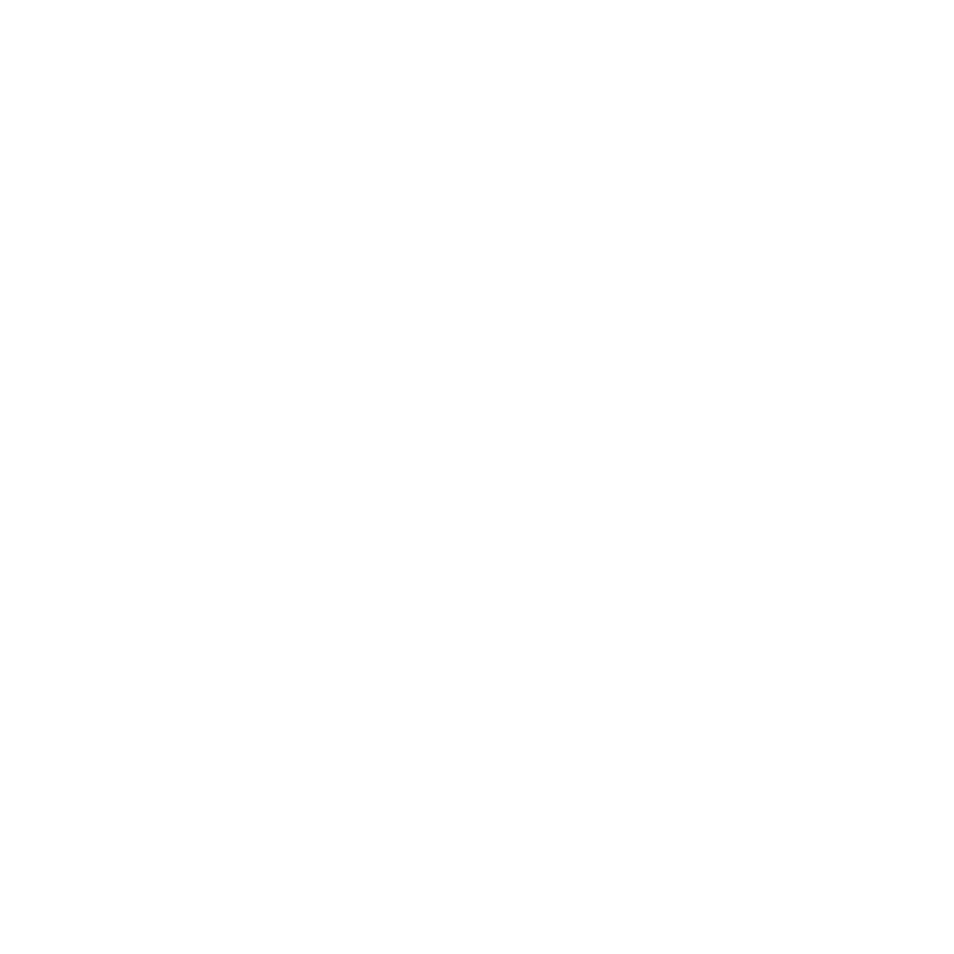
1:
The forms do not stack correctly on the table behind the printer.
Solution:
Use the recommended table size (see Appendix A, “Printer
Specifications,” on page 169).
Note:
Up to 101.6 mm (4 in.) of forms may stack on the table behind the
printer without decreasing the ability of the forms to stack correctly.
2:
The forms do not stack correctly in the output rack on the table.
Solution:
Check for obstructions to the forms path (cables, cords, or other
items). If you find an obstruction, remove or relocate it.
3:
The forms do not meet specifications.
Solution:
The forms may be outside nominal specifications (see Chapter 18,
“Supplies, optional features, and maintenance,” on page 149).
4:
The forms contain excessive moisture.
Solution:
Store the forms in a cool, dry place before using them or leave in
the printer for 24 hours.
Note:
Forms stack best when the forms are 203.2 to 304.8 mm (8 to 12 in.)
long. If the forms length is outside this range, operator assistance
may be needed.
5:
Forms are too dry.
Solution:
Condition the forms for 24 hours or more at the manufacturer
recommended temperature and humidity settings.
Problem: Characters are off registration
1:
The first print position is adjusted incorrectly.
Solution:
Check your settings for the left margin, tear position, and the
paper load position (see Appendix A, “Printer Specifications,” on page
169).
Print quality and ribbon problems
Problem: Unreadable characters
1:
The ribbon is dry or worn.
Solution:
Check the ribbon and replace it if it is dry or worn.
2:
The Automatic Forms Thickness Adjustment (AFTA) setting for the paper
source you are using needs to be decreased. Paper must be loaded for this
adjustment to be effective.
Solution:
See the procedure for adjusting the forms thickness setting
through the operator panel (see Chapter 9, “Printer Adjustments,” on page
119).
3:
Poor quality multiple-part forms.
Solution:
Try new forms (Fast Draft)
4:
Bidirectional adjustment needs to be made.
Solution:
See the procedure for setting the bidirectional adjustment (see
“Bidirectional Adjustment” on page 124).
5:
Forms thickness exceeds forms specifications.
164
User's Guide
