Perforation safety, Jam sensors – Compuprint 4247-Z03 User Manual
Page 132
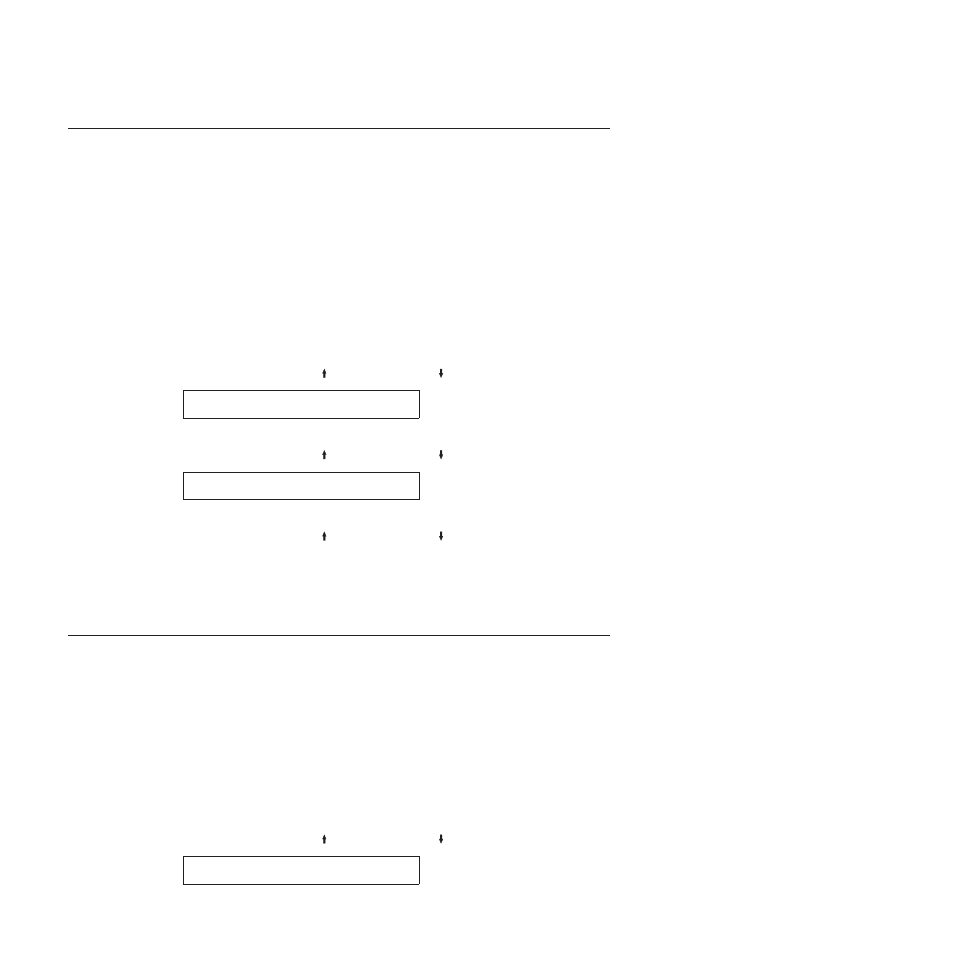
Perforation Safety
You can set perforation safety to either of the following values:
Disabled (Default)
The printhead is not parked all the way to the
right of the print line while the perforation of the
form is passing through the mylar opening.
Enabled
The printhead is parked all the way to the right of
the print line so that the perforation of the form
can advance through the mylar without the
printhead touching the form.
Note:
This setting is recommended for thick
multiple-part forms.
To change or check the Perforation Safety value:
1.
Press MENU.
2.
Press SCROLL/MICRO or SCROLL/MICRO until the printer displays
CONFIGURATION MENU
Printer Setup
3.
Press ENTER.
4.
Press SCROLL/MICRO or SCROLL/MICRO until the printer displays
Printer Setup
Perforation Safety
5.
Press ENTER to display the current value.
6.
Press SCROLL/MICRO or SCROLL/MICRO until the desired value for
perforation safety is displayed.
7.
Press ENTER.
An asterisk (*) will be displayed in front of the selected value.
8.
Press START or RETURN to exit the Menu. See “Exiting the configuration
menu” on page 39.
Jam Sensors
You can set Jam Sensors to either of the following values:
Enabled (Default)
Enables the paper jam sensors on the front and
rear tractors. This setting alerts the operator with
an 002 FORMS JAMMED FRONT or 020 FORMS JAMMED
REAR
message on the operator panel when a
jammed form is detected in one of the paper paths.
Disabled
Disables the paper jam sensors. We recommend
that these sensors not be disabled.
To change or check the Jam Sensors category:
1.
Press MENU.
2.
Press SCROLL/MICRO or SCROLL/MICRO until the printer displays
CONFIGURATION MENU
Printer Setup
116
User's Guide
