Firmware information, Printer adjustments – Compuprint 4247-Z03 User Manual
Page 162
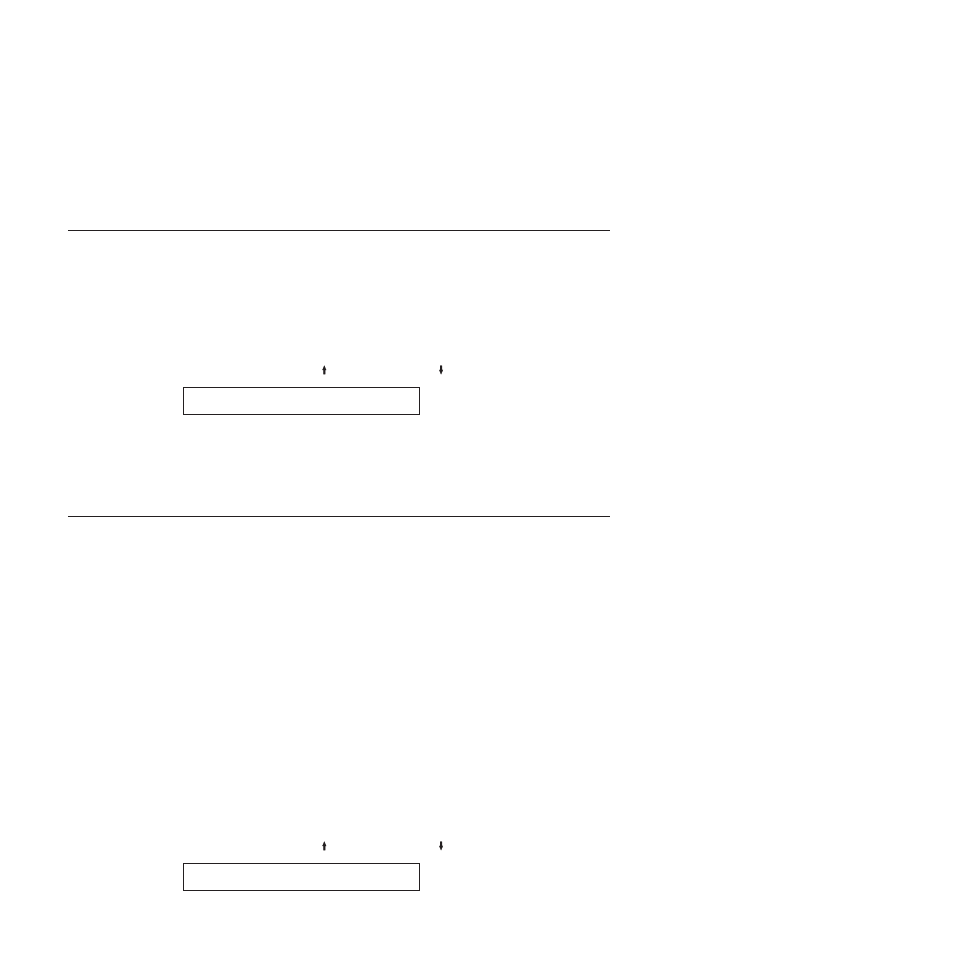
4.
Use ENTER or START to begin the test. The printout will list all the custom
sets.
The Ready indicator is lighted and the Print Test prints. The printout is
complete when the Ready indicator is no longer lighted.
5.
Press CANCEL PRINT to make the printer ready, or RETURN to make the
printer not ready.
Firmware Information
You can print information to verify your printer model number and the microcode
level installed in your printer. You will need this information if problems occur
with your printer and you need to contact your service representative.
To check the Firmware Information:
1.
Press STOP to make the printer not ready.
2.
Press TEST.
3.
Press SCROLL/MICRO or SCROLL/MICRO until the printer displays
OPERATOR PRINT TESTS
Firmware Information
4.
Press ENTER or START to begin the test.
The READY indicator goes on and printing begins. The firmware printout is
complete when the READY indicator goes off.
5.
Press CANCEL PRINT to make the printer ready or RETURN to make the
printer not ready (see “General Test Instructions” on page 143).
Printer Adjustments
You can make adjustments to your printer to maintain print quality. The
adjustments can be set and then tested by running a print test without having to
exit the menu. There is a set of printer adjustment parameters for each forms path:
Front or Rear. Chapter 9, “Printer Adjustments,” on page 119 describes the
procedures for checking and changing the values of the printer adjustments. The
following are the available printer adjustment parameters:
v
Front Automatic Forms Thickness Adjustment (AFTA)
v
Front Tear Position
v
Front Left Margin Alignment
v
Front Paper Load Position
v
Rear Automatic Forms Thickness Adjustment (AFTA)
v
Rear Tear Position
v
Rear Left Margin Alignment
v
Rear Paper Load Position
v
Bidirectional Adjustment (Available only in Operator Print Test Menu)
v
Sensor Tune (Available only in Operator Print Test Menu)
v
Quit From Menu (Available only in Operator Print Test Menu)
To check or change printer adjustments:
1.
Press STOP to make the printer not ready.
2.
Press TEST.
3.
Press SCROLL/MICRO or SCROLL/MICRO until the printer displays
OPERATOR PRINT TESTS
Printer Adjustments
146
User's Guide
