Forms problems, Forms buckle, twist, jam, or tractor holes tear, Forms do not feed past printhead – Compuprint 4247-Z03 User Manual
Page 179: Forms do not stack correctly, Right tractor adjusted incorrectly, Printer is not at edge of the table, Forms supply too high, Forms supply not aligned with printer, Forms catching on carton edge, Ribbon twisted or folded
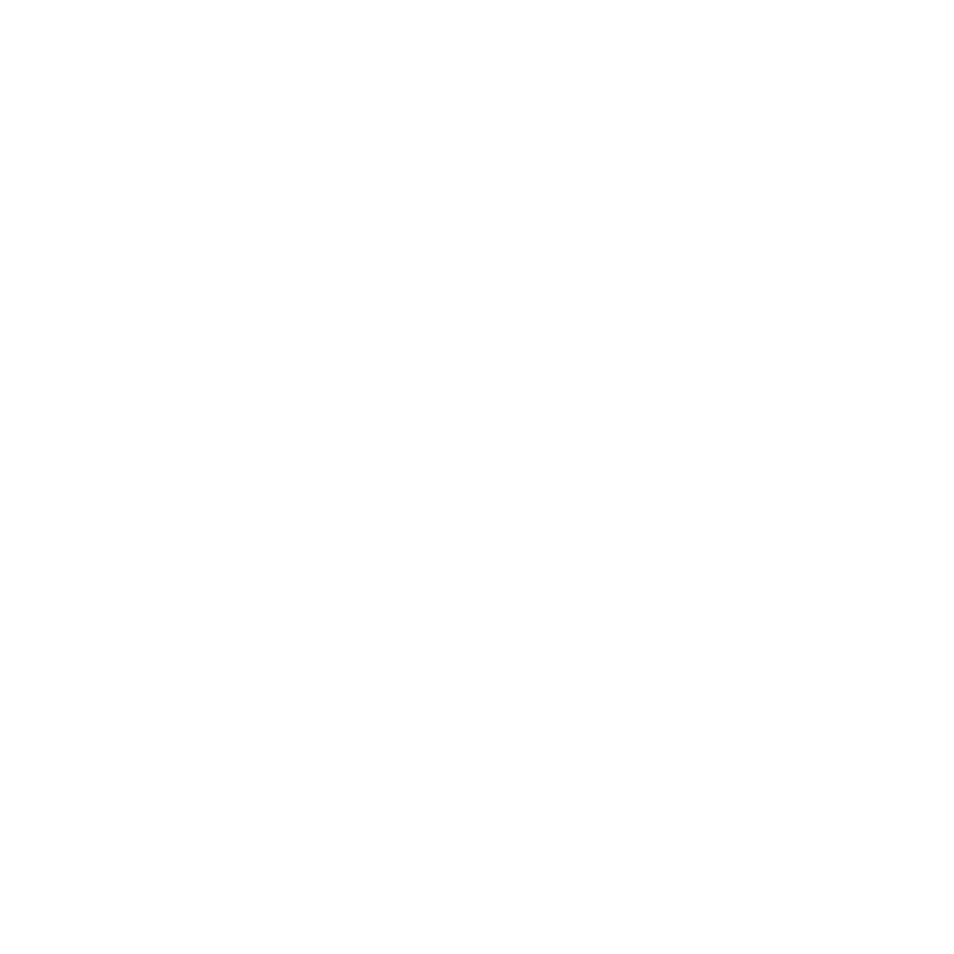
Forms problems
Causes are listed for each problem in order of priority.
Problem: Forms buckle, twist, jam, or tractor holes tear
1:
The right tractor is adjusted incorrectly.
Solution:
Move the right tractor to obtain proper forms tension. The tractor
pins should be in the center of the tractor holes.
2:
The printer is not at the edge of the table.
Solution:
Move the printer to the front edge of the table if having
problems with front forms path or move the printer to the rear edge of the
table if having problems with the rear forms path.
3:
The forms supply is not below the level of the printer.
Solution:
Move the forms supply to the floor or on a shelf below the level
of the printer.
4:
The forms supply is not aligned with the printer.
Solution:
Reposition the forms supply so that the forms feed evenly.
5:
The forms are catching on the carton edge.
Solution:
Remove the uneven carton edges, or remove the forms from the
carton.
Note:
As the forms reach the bottom of the box, this problem can occur
more often.
6:
The ribbon is twisted or folded.
Solution:
Check the ribbon for folds or twists.
7:
The forms contain excessive moisture.
Solution:
Store the forms in a cool, dry place before using them, or store
the forms in the printer area for 24 hours.
8:
The forms are defective or do not meet specifications.
Solution:
Try unloading the forms and then reloading forms. Forms should
meet the requirements specified under Chapter 18, “Supplies, optional
features, and maintenance,” on page 149.
Problem: Forms do not feed past printhead
1:
The Automatic Forms Thickness Adjustment (AFTA) setting for the paper
source you are using needs to be changed.
Solution:
See the procedure for adjusting the forms thickness setting
through the operator panel under Chapter 9, “Printer Adjustments,” on
page 119.
2:
The ribbon is twisting or folding.
Solution:
Replace the ribbon.
3:
You are using thick multiple-part forms.
Solution:
See the procedure for setting perforation safety to Enabled
through the operator panel (see Chapter 8, “Printer Setup,” on page 107).
Problem: Forms do not stack correctly
Chapter 19. Problem Solving
163
