Continuous forms linking – Compuprint 4247-Z03 User Manual
Page 125
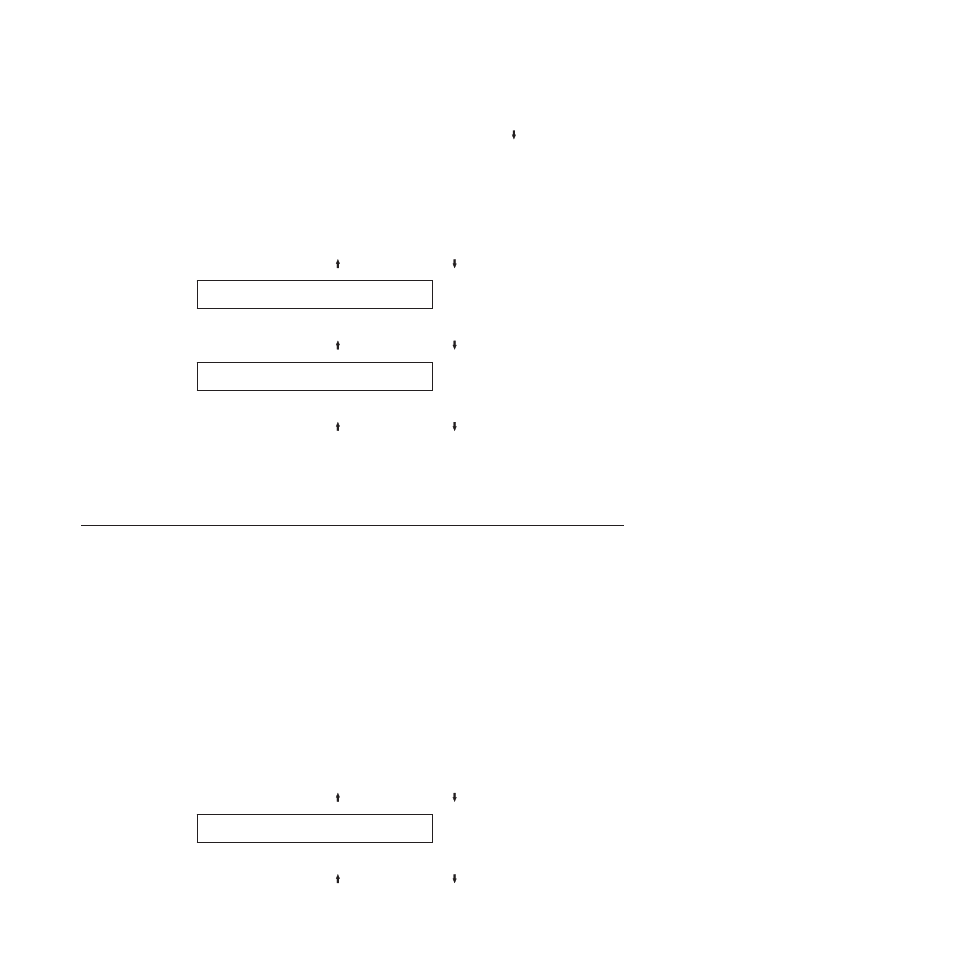
Even if Rear Forms Backup is disabled, the SCROLL/MICRO can still be used for
the paper path. You can define the rear forms backup to any one the following
values:
Enabled (Default)
Allows the printer to back up the rear forms as
needed.
Disabled
Prevents the printer from backing up rear forms.
To change or check the Rear Forms Backup:
1.
Press MENU.
2.
Press SCROLL/MICRO or SCROLL/MICRO until the printer displays
CONFIGURATION MENU
Printer Setup
3.
Press ENTER.
4.
Press SCROLL/MICRO or SCROLL/MICRO until the printer displays
Printer Setup
Rear Forms Backup
5.
Press ENTER to display the current value.
6.
Press SCROLL/MICRO or SCROLL/MICRO until the desired value for Rear
Forms Backup is displayed.
7.
Press ENTER.
An asterisk (*) will be displayed in front of the selected value.
8.
Press START or RETURN to exit the Menu. See “Exiting the configuration
menu” on page 39.
Continuous Forms Linking
This parameter is displayed only if the second (optional) tractor is also installed.
Both Front Forms Backup and Rear Forms Backup must have the same values
(either both enabled or disabled) for the continuous forms sources to be capable of
being linked.
This parameter instructs the printer to automatically switch from the Front Push to
Rear Push or Rear Push to Front Push paper paths when out of paper.
You can define continuous forms linking to one the following values:
Disabled (Default)
No linking is to be done.
Enabled
The Front Push and Rear Push continuous forms
paths are to be linked together so they are treated
by the printer as one continuous paper source.
To change or check the Continuous Forms Linking:
1.
Press MENU.
2.
Press SCROLL/MICRO or SCROLL/MICRO until the printer displays
CONFIGURATION MENU
Printer Setup
3.
Press ENTER.
4.
Press SCROLL/MICRO or SCROLL/MICRO until the printer displays
Chapter 8. Printer Setup
109
