Operator panel control of path switching, Using same forms on both paths (linking), Setting up printer – Compuprint 4247-Z03 User Manual
Page 157
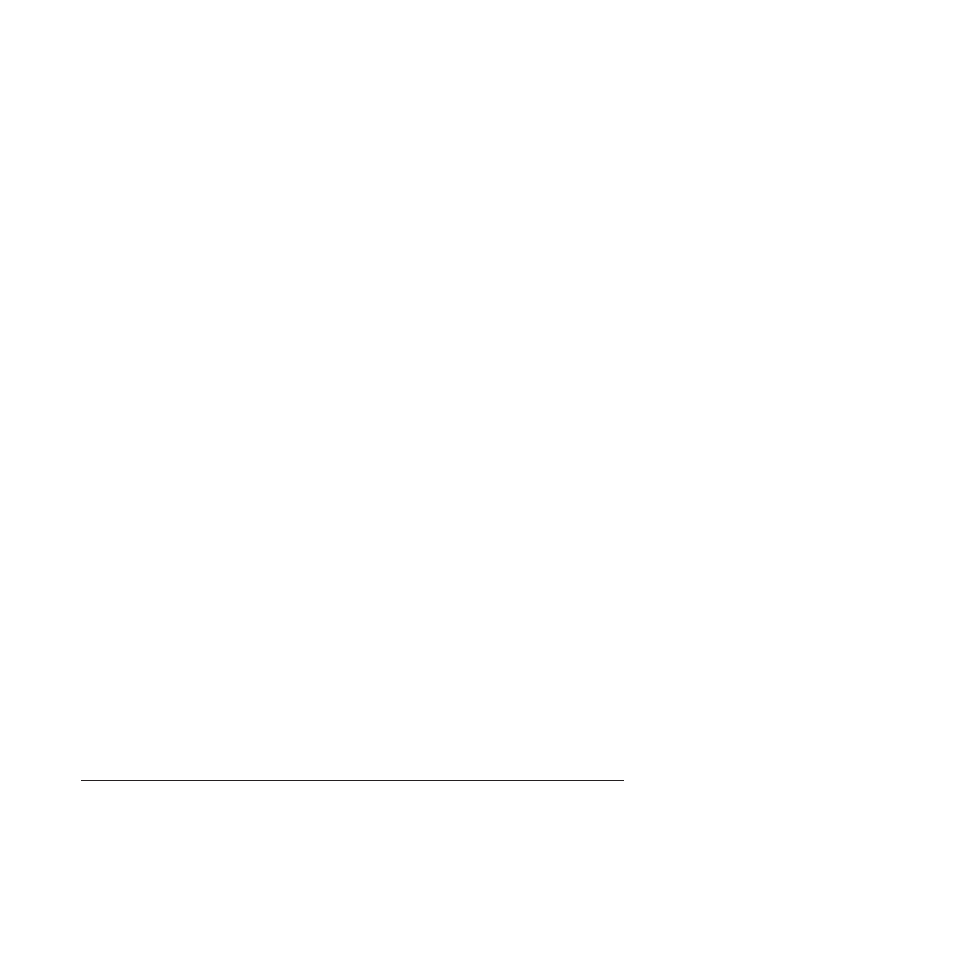
Operator panel control of path switching
Note:
If you are running IPDS applications, such as PSF, path switching is always
controlled by the IPDS data stream. Operator panel control of the path
switching is not available with these applications. For SCS applications, you
may need to enable the Override Host function of the printer in order for
the operator panel control of path switching to work.
With operator panel control of the path switching, most actions are taken by the
printer only on command from the user pressing keys at the operator panel.
Setting Automatic Restore to Disabled is recommended for the most complete
operator panel control of path switching.
1.
If forms need to be torn off:
The first step you must take depends on the setting for Automatic Eject. See
“Using Automatic Eject to Control Forms Eject” on page 111 for more
information on these settings.
If Automatic Eject = Disabled (infrequent need for tear off), press
LOAD/EJECT
. The printer will eject the current forms to the tear bar. Tear off
the forms at the perforation at the tear bar. Message ‘003 FORMS EJECTED /
PRESS LOAD’ will be displayed on the operator panel.
If Automatic Eject = Enabled (frequent need for tear off), the printer will wait 5
seconds after finishing printing before automatically ejecting the forms. After
the printer ejects the forms to the tear bar, message ‘003 FORMS EJECTED’ will
be displayed on the operator panel. Tear the forms at the perforation at the tear
bar.
After having torn the forms, the path switching procedure is the same
regardless of the setting of Automatic Eject. The rest of the steps follow:
a.
Press LOAD/EJECT. The printer will restore the forms back to the print
line.
b.
Press PARK/PATH. The printer will park the forms on the current path.
c.
Press PARK/PATH as many times as needed until the path you want to
select is indicated by the message in the middle of the second line of the
operator panel display. automatically
d.
Press the START key to make the printer ready for the next job. The forms
will be automatically loaded by the printer when the next job is received.
Or you can press LOAD/EJECT to manually load the forms on the new
path then press START to make the printer ready for the next job.
2.
If forms do not need to be torn off:
a.
Press PARK/PATH. The printer will park the forms on the current path.
b.
Press PARK/PATH as many times as needed until the path you want to
select is indicated by the message in the middle of the second line of the
operator panel display. automatically
c.
Press START to make the printer ready for the next job. The forms will be
automatically loaded by the printer when the next job is received. Or you
can press LOAD/EJECT to manually load the forms on the new path then
press START to make the printer ready for the next job.
Using same forms on both paths (linking)
Setting up printer
Some setup is needed to use the printer in this way. Perform the following steps.
1.
Place the same forms on both front and rear tractors. Place the forms onto the
tractor pins. Do not load the forms up to the print line.
Chapter 16. Dual Push Tractor Forms Paths
141
