How forms linking works, Parking one continuous form and loading another, Parking a continuous form – Compuprint 4247-Z03 User Manual
Page 158: Changing the forms path
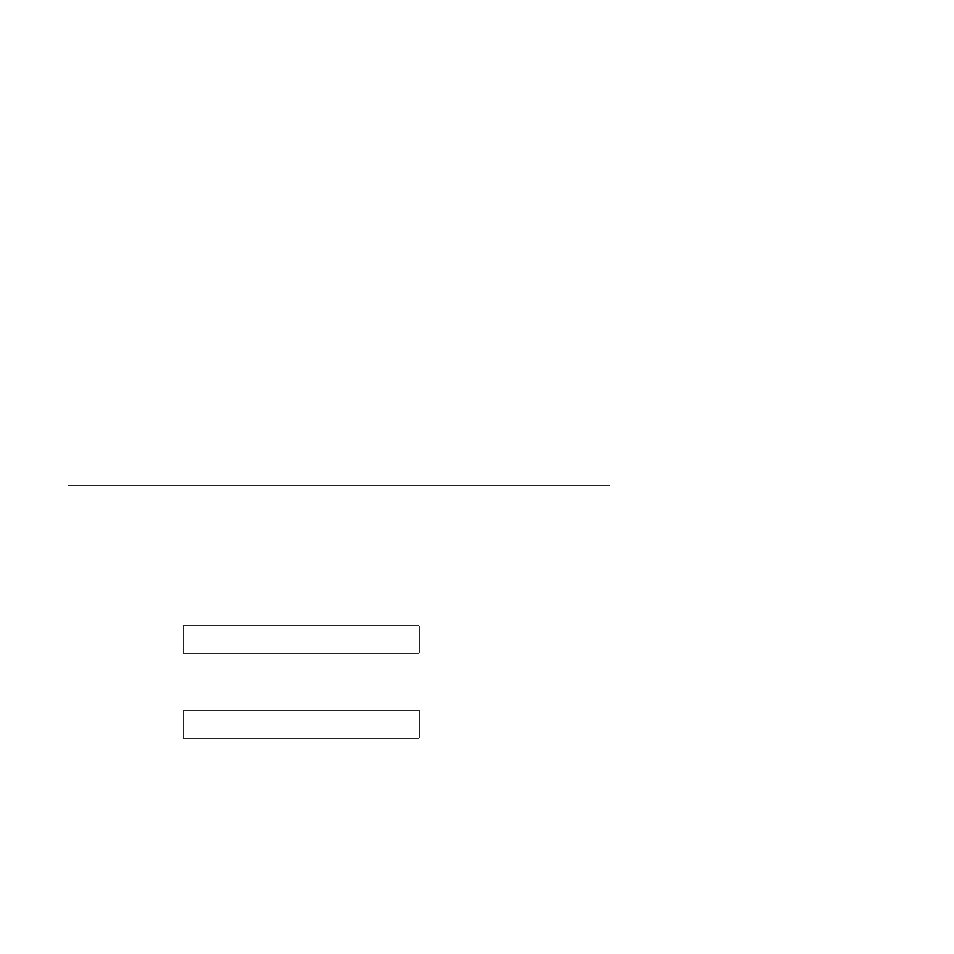
2.
Set Continuous Forms Linking = Enabled in the Printer Setup section of the
Configuration Menu. This tells the printer to automatically switch to the second
push path when the first reaches end-of-forms.
3.
If the job does not contain the forms path selection commands, use the
PARK/PATH
key, select either Front or Rear as the current path.
4.
Press START to make the printer Ready.
5.
Send your job to the printer.
How forms linking works
When the printer reaches end-of-forms on the current path, it automatically will
switch to the second continuous forms path and perform a load operation. If forms
are mounted on the tractor pins, printing will continue. If left completely
unattended, the printer will print using the second box of forms until either the job
is finished or the end-of-forms is reached for the second forms source. The ‘001
END OF FORMS’ message will only be displayed on the operator panel when both
of the continuous forms paths are empty.
While the printer is printing on the second path, you could again load forms onto
the pins of the first tractor. If you do this, the printer will again switch
automatically when it reaches end-of-forms. You can continue doing this
indefinitely. As long as forms are loaded on the pins of the other tractor, the
printer will automatically switch to that tractor when the current tractor reaches
end-of-forms. The ‘001 END OF FORMS’ message will only be displayed on the
operator panel when both of the continuous forms paths are empty.
Parking one continuous form and loading another
The 4247 printer can have two continuous forms loaded at the same time. The
topics below explain how you can take advantage of this feature and free yourself
from having to reload forms when you need to print on a different form.
Parking a continuous form
1.
Press PARK/PATH. If forms are currently loaded from the Front Push or Rear
Push forms paths, the printer displays:
091 FANFOLD PARK
TEAR OUTPUT PRESS PARK
Or if forms are loaded in the Front Push forms path with FRONT FORMS
BACKUP set to DISABLED or in the Rear Push forms path with REAR FORMS
BACKUP set to DISABLED, the printer displays:
092 FANFOLD EJECT
TEAR INPUT PRESS EJECT
2.
Press STOP and perform the action requested on the operator panel display.
3.
Press PARK/PATH to back the forms below the print line or press
LOAD/EJECT
to eject the last sheet.
Changing the forms path
Select another continuous form as follows:
1.
Ensure that a form is in the tractors of the desired alternate forms path.
2.
Press PARK/PATH again to change the forms path on the operator panel
display to the desired alternate forms path.
142
User's Guide
