Zone message, Link zones – BrightSign BrightAuthor User Guide v.4.1.1 User Manual
Page 99
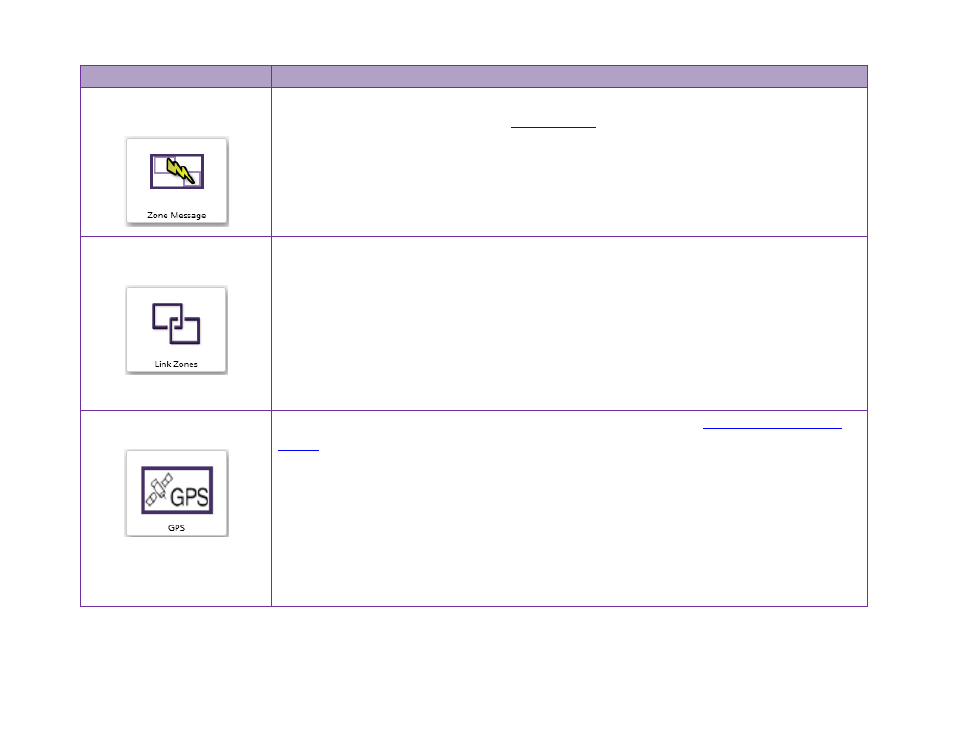
91
Chapter 5 – Interactive Events
Event
Description
Zone Message
Use this event, combined with the Send Zone Message command, to affect changes from
one zone to another across multiple
players with multi-zone presentations.
When the
Zone Message Event window opens, specify the zone message trigger. Note:
The same event/trigger must be defined for each transition you want synchronized.
Link Zones
Works similarly to the Zone Message event, but with more limited functionality. Only use
Link Zones commands and events when you require close, millisecond-level
synchronization of content between zones on the same player (as opposed to
synchronizing across players).
When the
Link Zones Event window opens, enter the trigger in the Specify link keyword
field, and then click
OK. Note: The same event/trigger must be defined for each transition
you want synchronized.
GPS
Sets the action that occurs when a BrightSign unit, connected t
enters or exits a defined geographical region.
When the
GPS Event window opens, select whether you want the event to trigger as the
device enters the defined region or leaves the defined region. Set the center of the region
by entering the
Latitude and Longitude. Then, define the circular size of the region by
entering the
Radius in Miles or Kilometers.
Note: You can create more than one enter or exit region by adding multiple GPS events to
a single state.
