Publishing with simple file networking – BrightSign BrightAuthor User Guide v.4.1.1 User Manual
Page 127
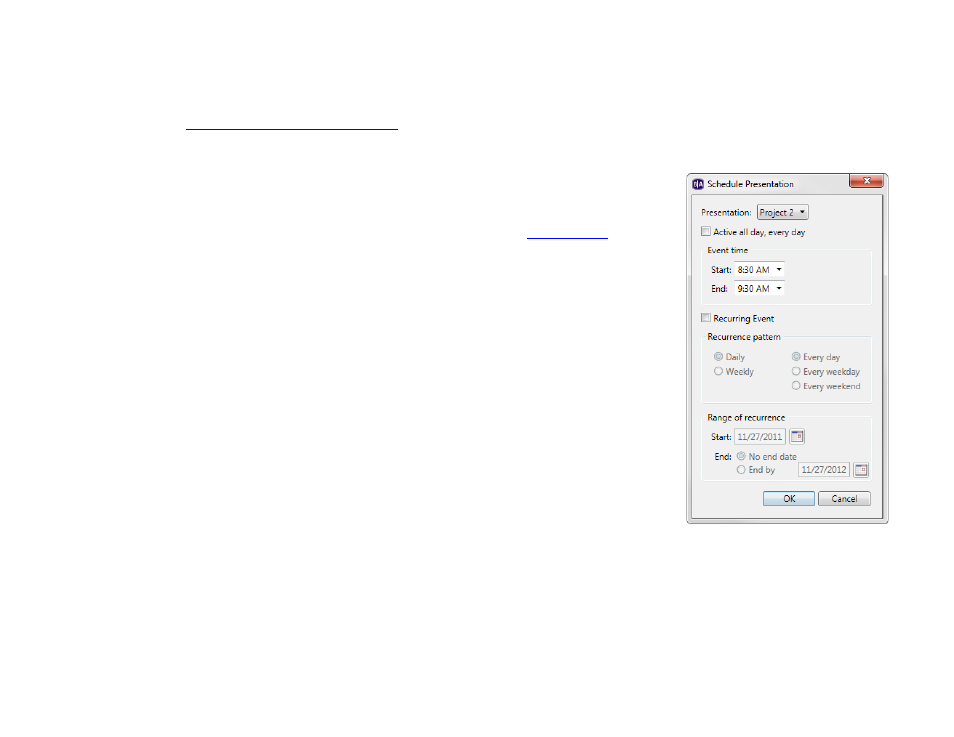
119
Chapter 8 – Publishing Presentations
Publishing with Simple File Networking
Simple File Networking enables you to distribute your presentation to your BrightSign players via a web folder. Your
player must be
set up for Simple File Networking
URL for web folder used during setup.
1. In BrightAuthor, save the presentations you want to publish by clicking
File > Save… As
2. Add the presentations you want to publish:
a. Click the
Publish tab in the upper-left side of the screen.
b. Click
Simple File Network (above the Calendar).
c. Choose whether you want to publish
Presentations or
d. Under
Presentations, click Browse to navigate to and select the folder where
your presentations are stored.
3. Create schedules for each presentation you want to publish:
a. From the list under
Presentations, select a presentation.
b. Drag the presentation to a time slot during which you want it to play.
c. Click and drag the selection handles to adjust playing time within one day.
Note: Alternatively, you can schedule a presentation by double-clicking a blank
area on the schedule to open the
Schedule Presentation window.
d. If you want the presentation to be a recurring event, double-click the
highlighted presentation name in the calendar. In the Schedule Presentation
window, set the following parameters:
•
Presentation: Specify which presentation you want to schedule.
•
Active all day, every day: Check this box if you want the presentation
to play 24 hours a day.
•
Event time: Specify the time during the day when you want the presentation to play by using the
dropdown lists beside
Start and End.
•
Recurring Event: Check this box if you want the presentation to recur during specified times.
•
Recurring pattern: Specify the frequency for the recurrence. If you click Daily, you can specify
Every day, Every weekday, or Every weekend. If you click Weekly, you can view a checklist of
