BrightSign BrightAuthor User Guide v.4.1.1 User Manual
Page 173
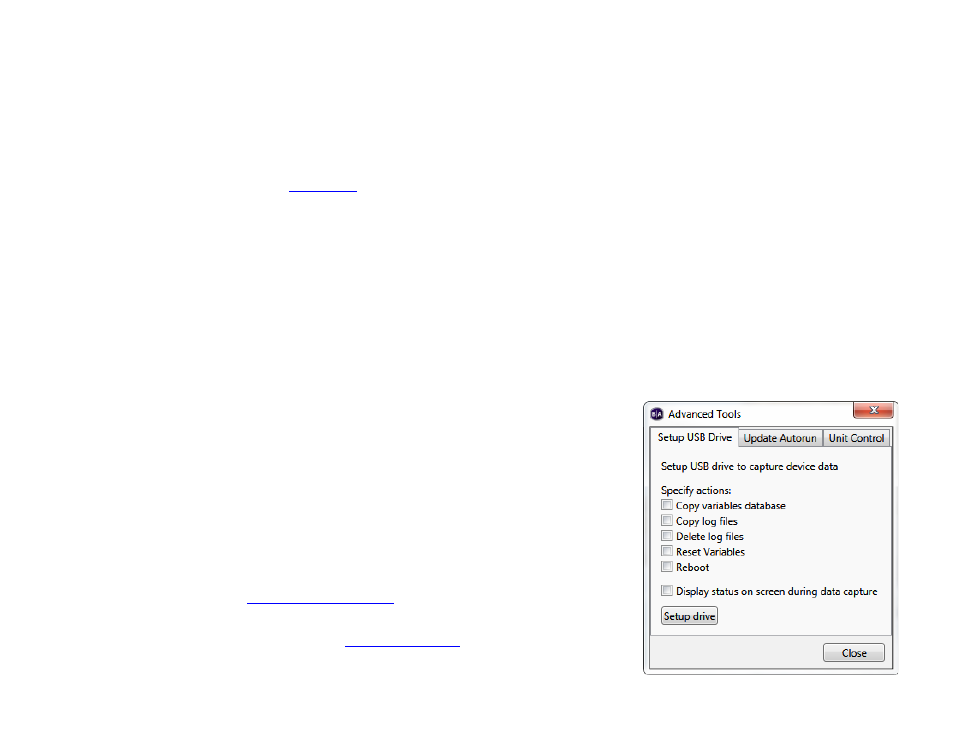
165
Chapter 12 – Managing Your Network
To perform an operation, select a player from the list (or select multiple players by holding down the Shift button) and
right-click the selection:
•
View Remote Snapshots: Opens a window that allows you to view Remote Snapshot images taken by the player.
When the window opens, the latest snapshot will be displayed. Past snapshots are displayed as thumbnails below.
Double click a snapshot thumbnail to view it as a full size image. The number, quality, and frequency of snapshots
is determined during the
Note: The Remote Snapshot feature is not available for the LS422, HD220, or HD1020.
o Refresh: Click this button to get the most up-to-date snapshot(s) from the player.
o Date/Time: The timestamp indicating when the snapshot was taken. The timestamp is formatted as follows:
yyyy:mm:dd hh:mm:ss
o Serial Number: The serial number of the player taking the snapshot.
o Model: The model number of the player taking the snapshot.
o Firmware: The firmware version of the player taking the snapshot.
•
Remove Unit(s): Removes one or more players from the Local Network list. This action only affects the
BrightAuthor UI; it does not change the settings of players in any way.
•
Show All Units: Adds back all players that have been removed from the list
using the
Remove Unit(s) command.
•
Info: Displays information about the selected player, including the Unit ID (i.e.
serial number),
IP address, Model, Firmware version, and Autorun
version.
•
Specify User Name / Password: Attempts to access the player to obtain
further information about it. This action should be used when the player
Name
is listed as "Access to [player IP address] denied".
•
Access Diagnostic Web Server: Opens a web browser window or tab to
access the player
•
Access Device Web Page: Opens a web browser window or tab to access
the player Device Web Page (i.e.
