Live text, Edit preferences – BrightSign BrightAuthor User Guide v.4.1.1 User Manual
Page 161
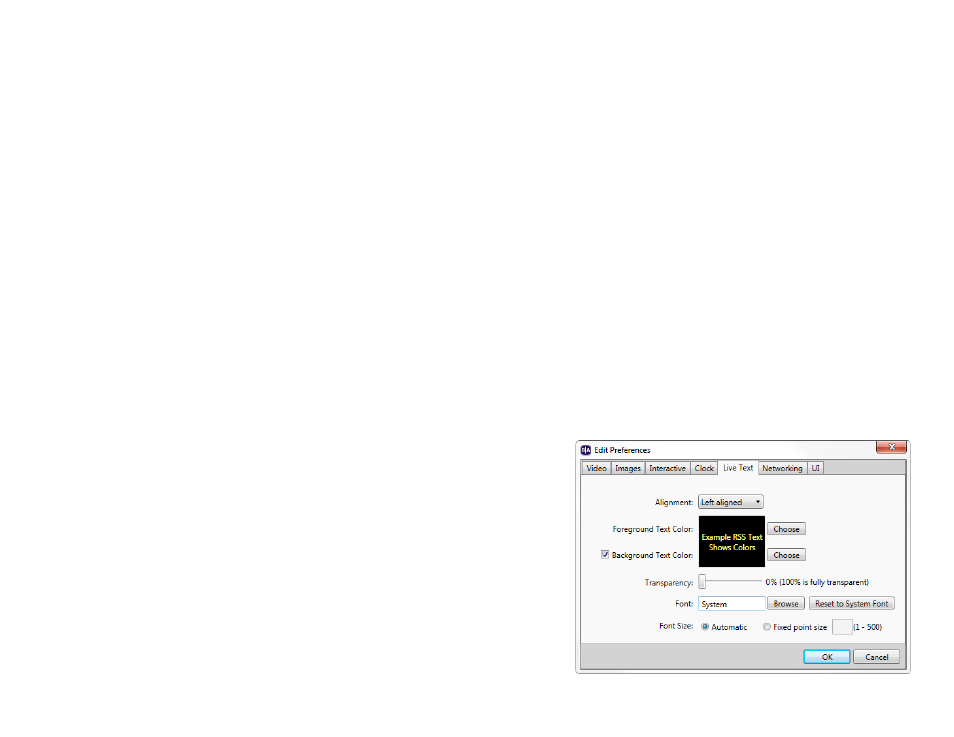
153
Chapter 11 – Editing Preferences
•
Date: Use the Edit field to customize the date format on the player (refer to the chart of terms for different
abbreviation styles). Use the
Preview date button to see an example of how the date format will look. You can also
customize how months and days are displayed in both
Short and Long form.
•
Time: Use the Edit field to customize how time is displayed on the player (refer to the chart of terms for different
measurements). Use the
Preview time button to see an example of how the time format will look. You can also
customize how the AM and PM abbreviations are formatted.
Note: A BrightSign Network account can only have one date and time setting: Changing the date/time format for one
presentation, and then uploading it to the BrightSign Network, will change the date/time format for all presentations on
your account. Similarly, a standalone player can only have one date/time format, even if there are multiple
presentations scheduled on the player.
Live Text
•
Alignment: Use the dropdown list to set whether Live Text is left aligned, right aligned, or centered.
•
Foreground text color: Click Choose and select a color for Live Text.
•
Background text color: Use the checkbox to determine whether you want to include a background text color for
text fields. Click
Choose and set a default color for the backgrounds.
•
Transparency: Drag the bar to set the transparency for background text colors.
Note: Transparency does not appear in the Live Text image preview.
You will need to publish the presentation to a BrightSign player to view
the level of transparency.
•
Font: Click Browse and set a font for Live Text. You can use any
TrueType font. Click
Reset to System Font to reset the font.
•
Font size: Click Automatic or Fixed point size to enter a value for
Live Text font size (1-500).
Note: Changes to the default text preferences apply only to Live Text
states created after presentation preferences are saved; these
changes are not applied to preexisting Live Text states.
