Commands, Adding commands, Chapter 4 – making a presentation – BrightSign BrightAuthor User Guide v.4.1.1 User Manual
Page 86: Interactive, Chapter 4 – making a presentation interactive, O add a, Command, Chapter 4 – making a, Presentation interactive
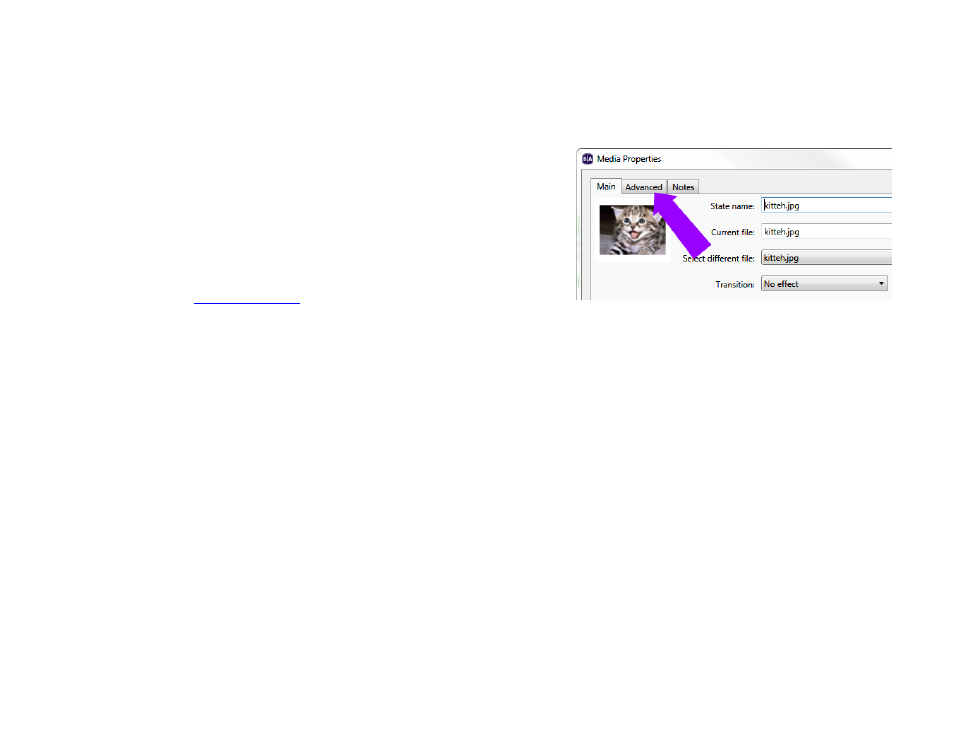
78
Chapter 4 – Making a Presentation Interactive
•
You can copy, paste, export, and import Super States: All events, states, commands, and other Super States
contained within the Super State will be copied over as well.
Commands
Adding commands to your playlist allows you to add extended functionality
to your presentations. Commands can help you control displays and
devices (Display On, GPIO On, etc.) or perform additional actions when
interactive events are performed (Pause Video, Set Volume, etc.).
You can add commands to interactive events or to states. If you add a
command to the
, the command will be performed when
that event occurs. If you want to add a command to a state, you will need to choose between an
Entry Command
(executed upon entering the state) or an
Exit Command (executed upon leaving the state). Some Commands (such as
Switch Presentation) can only be added to Interactive Events.
Adding Commands to an Interactive Event
Double-click the event icon in the playlist area and click the
Advanced tab. Click Add Command and use the dropdown
list under
Commands to choose the category of the command. Use further dropdown lists and fields to set additional
Command Parameters. When adding a command to an interactive event, you can either select a Next State or choose
to
Remain on current state.
Adding Commands to a State or Media File
Double-click the media file thumbnail in the playlist area and click the
Advanced tab. In the Entry Commands or Exit
Commands section, click Add Command and use the dropdown list to specify a command. Use further dropdown lists
and fields to set additional parameters for the command.
