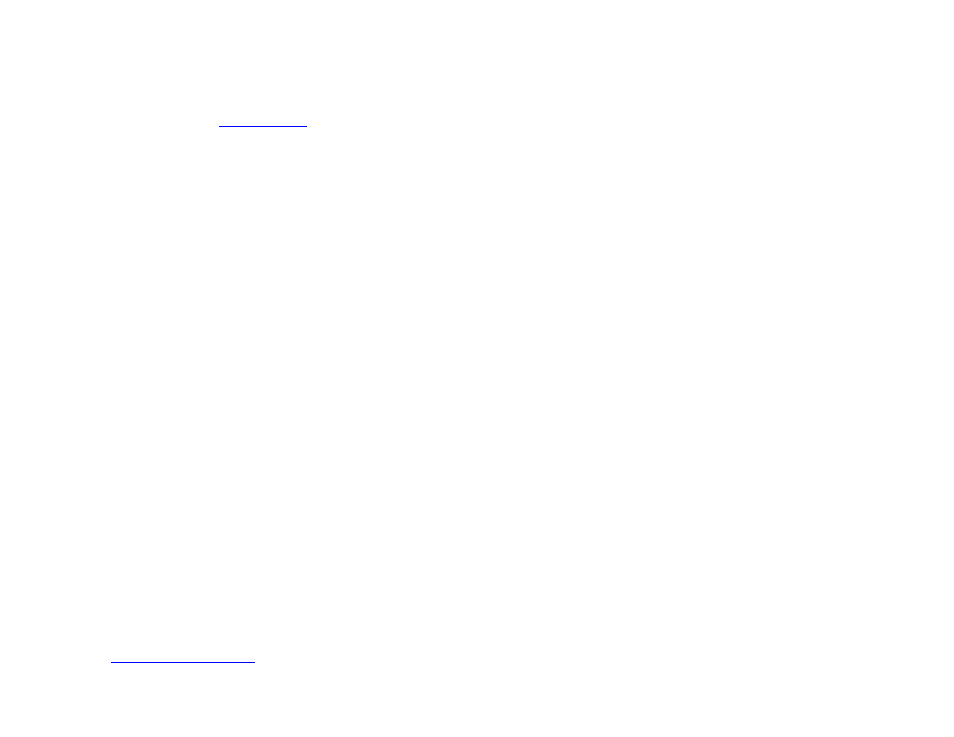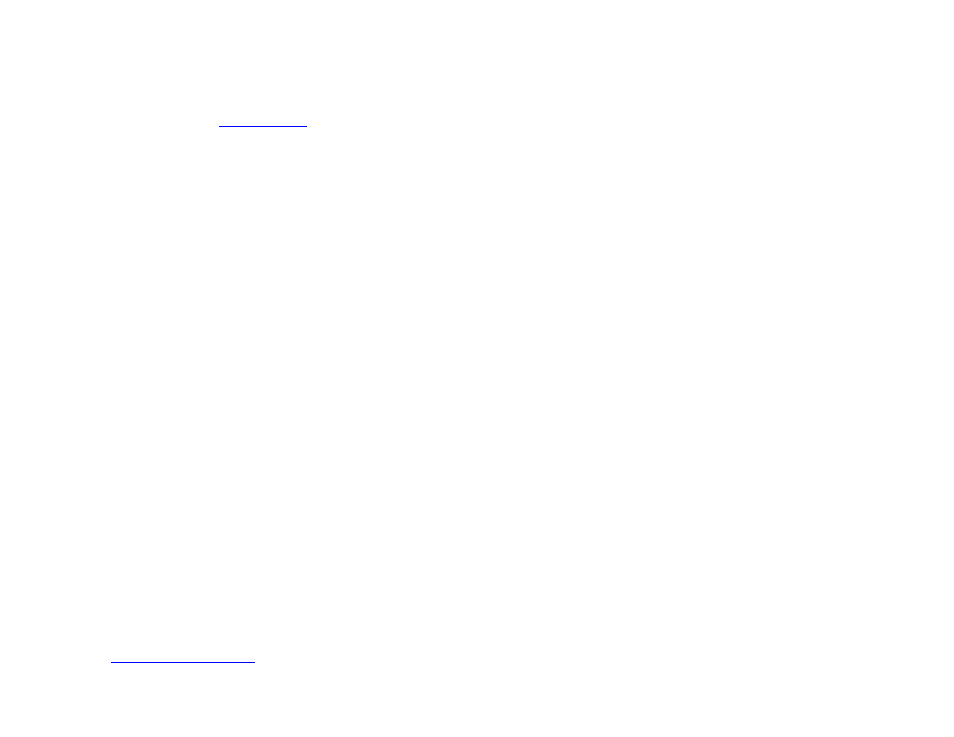
150
Chapter 10 – Presentation Properties
•
Query string (optional): Enter a query string to be appended to the site URL using the following format:
"http://www.example.com/over/there?my_query_string". You can specify the query spring as either a static
value or a
User Variable
. To utilize a User Variable, type the exact name of the variable between two sets of
dollar signs (e.g. “$$variable1$$”). BrightAuthor will not recognize the variable without these dollar signs.
Settings
•
Enable Javascript console: Check this box to enable the JavaScript console for HTML sites. To access the
JavaScript console while the player is running, open a web browser on a device connected to the same local
network as the player. Then, enter the IP address of the player, followed by port number 2999 (for example,
“http://10.1.0.154:2999”). You will be able to inspect any page added to the
HTML Sites tab, not just those
currently running.
Automatically generate user variables for the selected data feeds
You can use Data Feeds to populate a set of User Variables for HTML5 pages. The User Variables can then be retrieved
using JavaScript. Use the
tag of the Data Feed to specify the Name<b> </b>of a variable and the <description> tag </p><p style="position:absolute;top:382px;left:87px;white-space:nowrap" class="ft01">to specify its default value. </p><p style="position:absolute;top:404px;left:108px;white-space:nowrap" class="ft01">•</p><p style="position:absolute;top:404px;left:115px;white-space:nowrap" class="ft01"> </p><p style="position:absolute;top:404px;left:130px;white-space:nowrap" class="ft06"><b>Access</b>: Select <b>Shared</b><i> </i>to make the User Variable accessible to other presentations scheduled on the player. If <br>two presentations use a variable with the same name, the value of the variable with the </p><p style="position:absolute;top:425px;left:690px;white-space:nowrap" class="ft02"><b>Shared </b>attribute will be </p><p style="position:absolute;top:447px;left:130px;white-space:nowrap" class="ft01">used for the variable with the </p><p style="position:absolute;top:447px;left:319px;white-space:nowrap" class="ft02"><b>Private</b> attribute. </p><p style="position:absolute;top:469px;left:108px;white-space:nowrap" class="ft01">•</p><p style="position:absolute;top:469px;left:115px;white-space:nowrap" class="ft01"> </p><p style="position:absolute;top:469px;left:130px;white-space:nowrap" class="ft06"><b>Plugin Script</b>: This is an advanced feature: You may optionally choose to have the feed parsed by a piece of <br>customized BrightScript code. This occurs after the feed is retrieved from the network and before it is used to <br>provide User Variable values to the HTML page. To add a plugin, specify the location of the file that contains the <br>BrightScript code by clicking the </p><p style="position:absolute;top:534px;left:339px;white-space:nowrap" class="ft02"><b>Browse </b>button. </p><p style="position:absolute;top:556px;left:108px;white-space:nowrap" class="ft01">•</p><p style="position:absolute;top:556px;left:115px;white-space:nowrap" class="ft01"> </p><p style="position:absolute;top:556px;left:130px;white-space:nowrap" class="ft02"><b>Parser Function Name</b>: Enter the name of the subroutine that parses the feed. </p><p style="position:absolute;top:599px;left:87px;white-space:nowrap" class="ft05"><b>Switch Presentations </b></p><p style="position:absolute;top:624px;left:87px;white-space:nowrap" class="ft06">Use this tab to publish additional presentations to the SD card along with the primary presentation. You can use <br>t<a rel="nofollow" href="?page=90">he </a></p><p style="position:absolute;top:646px;left:111px;white-space:nowrap" class="ft03"><a rel="nofollow" href="?page=90">Switch to Presentaiton</a></p><p style="position:absolute;top:646px;left:255px;white-space:nowrap" class="ft01"><a rel="nofollow" href="?page=90"> </a>command to switch to another presentation while a presentation is running. </p></div> </div> <div class="manual-page-original" itemscope="itemscope" itemtype="https://schema.org/ImageObject" data-img="/screens/776430/158.png" style="display: none;"> </div> </div> <a href="/manuals/758966/brightsign-brightauthor-user-guide-v411.html?page=157" class="manual-view__prev -onpage-nav" title="Previous (← + Ctrl)" aria-label="Previous page"><svg class="svg-icon"><use xlink:href="#icon-arrow-6"></use></svg></a> <a href="/manuals/758966/brightsign-brightauthor-user-guide-v411.html?page=159" class="manual-view__next -onpage-nav" title="Next (Ctrl + →)" aria-label="Next page"><svg class="svg-icon"><use xlink:href="#icon-arrow-6"></use></svg></a> </div> </div> <nav class="inline-nav inline-nav--dark-grey inline-nav--bottom"> <div class="pager pager--left" id="def-pager"> <span class="pager__label">Pages:</span> <a class="pager__a pager__prev" aria-label="Previous page" href="/manuals/758966/brightsign-brightauthor-user-guide-v411.html?page=157"><svg class="svg-icon"><use xlink:href="#icon-arrow-2"></use></svg></a> <a class="pager__a pager__number" href="/manuals/758966/brightsign-brightauthor-user-guide-v411.html">1</a> <span class="pager__hellip">…</span> <a class="pager__a pager__number" href="/manuals/758966/brightsign-brightauthor-user-guide-v411.html?page=156">156</a> <a class="pager__a pager__number" href="/manuals/758966/brightsign-brightauthor-user-guide-v411.html?page=157">157</a> <span class="pager__a pager__number active">158</span> <a class="pager__a pager__number" href="/manuals/758966/brightsign-brightauthor-user-guide-v411.html?page=159">159</a> <a class="pager__a pager__number" href="/manuals/758966/brightsign-brightauthor-user-guide-v411.html?page=160">160</a> <span class="pager__hellip">…</span> <a class="pager__a pager__number" href="/manuals/758966/brightsign-brightauthor-user-guide-v411.html?page=190">190</a> <a class="pager__a pager__next" aria-label="Next page" href="/manuals/758966/brightsign-brightauthor-user-guide-v411.html?page=159"><svg class="svg-icon"><use xlink:href="#icon-arrow-3"></use></svg></a> </div> <div class="complain"> <div class="popup-menu complain__menu" id="complain-wnd" style="display: none;"> <ul> <li><a href="javascript:" class="ajax-link" data-type="brand">wrong Brand</a></li> <li><a href="javascript:" class="ajax-link" data-type="model">wrong Model</a></li> <li><a href="javascript:" class="ajax-link" data-type="readability">non readable</a></li> </ul> </div> </div> </nav> </div> </div> </div> <div class="manual-also-for"> <span class="title title--h2">This manual is related to the following products:</span> <div class="manual-also-for__list"> <ul class="list-block__list"> <li> <a href="/models/brightsign/brightauthor-user-guide-v41.html">BrightAuthor User Guide v.4.1</a> <a href="/models/brightsign/brightauthor-user-guide-v40.html">BrightAuthor User Guide v.4.0</a> <a href="/models/brightsign/brightauthor-user-guide-v38.html">BrightAuthor User Guide v.3.8</a> <a href="/models/brightsign/brightauthor-user-guide-v37.html">BrightAuthor User Guide v.3.7</a> </li> </ul> </div> </div> <div class="manual-related-docs"> <span class="title title--h2">See also other documents in the category BrightSign Software:</span> <div class="manual-also-for__list"> <ul class="list-block__list"> <li> <a href="/manuals/758970/brightsign-networking-solutions-v34.html"> <span class="model-name">Networking Solutions v.3.4</span> <span class="pages">(2 pages)</span> </a> </li> <li> <a href="/manuals/758971/brightsign-network-webui-user-guide-v39.html"> <span class="model-name">BSNEE WebUI User Guide v.3.5</span> <span class="pages">(47 pages)</span> </a> </li> <li> <a href="/manuals/758972/brightsign-network-webui-permissions-user-guide-v10.html"> <span class="model-name">Network WebUI Permissions User Guide v.1.0</span> <span class="pages">(15 pages)</span> </a> </li> <li> <a href="/manuals/758973/brightsign-bsnee-upgrade-guide-v40.html"> <span class="model-name">BSNEE Upgrade Guide v.4.0</span> <span class="pages">(12 pages)</span> </a> </li> <li> <a href="/manuals/758974/brightsign-bsnee-configurator-tech-note-v104.html"> <span class="model-name">BSNEE Configurator Tech Note v.1.04</span> <span class="pages">(7 pages)</span> </a> </li> <li> <a href="/manuals/758975/brightsign-network-web-api-reference-manual-v38.html"> <span class="model-name">Network Web API Reference Manual v.3.8</span> <span class="pages">(138 pages)</span> </a> </li> <li> <a href="/manuals/758976/brightsign-bsnee-installation-guide-v40.html"> <span class="model-name">BSNEE Installation Guide v.3.5</span> <span class="pages">(30 pages)</span> </a> </li> <li> <a href="/manuals/758977/brightsign-bsnee-upgrade-guide-v39.html"> <span class="model-name">BSNEE Upgrade Guide v.3.9</span> <span class="pages">(10 pages)</span> </a> </li> <li> <a href="/manuals/758979/brightsign-bsnee-upgrade-guide-v35.html"> <span class="model-name">BSNEE Upgrade Guide v.3.5</span> <span class="pages">(11 pages)</span> </a> </li> <li> <a href="/manuals/758981/brightsign-bsneeapplication-admin-guide-v39.html"> <span class="model-name">BSNEE Application Admin Guide v.3.9</span> <span class="pages">(27 pages)</span> </a> </li> <li> <a href="/manuals/758989/brightsign-brightscript-30-reference-manual.html"> <span class="model-name">BrightScript 3.0 Reference Manual</span> <span class="pages">(75 pages)</span> </a> </li> <li> <a href="/manuals/758991/brightsign-object-reference-manual-fw-51.html"> <span class="model-name">Object Reference Manual (FW 4.8)</span> <span class="pages">(341 pages)</span> </a> </li> <li> <a href="/manuals/759000/brightsign-bsnee-upgrade-guide-v33.html"> <span class="model-name">BSNEE Upgrade Guide v.3.3</span> <span class="pages">(9 pages)</span> </a> </li> <li> <a href="/manuals/759002/brightsign-brightscript-2-reference-guide.html"> <span class="model-name">BrightScript 2 Reference Guide</span> <span class="pages">(59 pages)</span> </a> </li> <li> <a href="/manuals/759012/brightsign-app-user-guidev-101.html"> <span class="model-name">App User Guide v. 1.0.1</span> <span class="pages">(14 pages)</span> </a> </li> <li> <a href="/manuals/759013/brightsign-diagnostic-web-server-user-guide-fw-v-5154.html"> <span class="model-name">Diagnostic Web Server User Guide FW v. 5.1.54</span> <span class="pages">(12 pages)</span> </a> </li> </ul> </div> </div> </div> </div> </main></div><footer class="footer"> <nav class="bottom-menu"> <a href="/">Home</a> <a href="/brands.html">Brands</a> <a href="/models/top.html">Popular manuals</a> <a href="/models/updated.html">Recently added</a> </nav> <div class="footer__content"> <div class="logo logo--footer"> <span class="logo__title logo__title--footer"><b>Manuals</b> Directory</span> </div> <p class="copyrights">© 2012–2025, azmanual.top<br>All rights reserved.</p> </div></footer> <script async type="text/javascript" src="/assets/js/apps/responsive/master.min.js?28"></script></body></html>