Chapter 8 – publishing presentations, Publishing with local storage, Publishing – BrightSign BrightAuthor User Guide v.4.1.1 User Manual
Page 117: Presentations, Publishing with, Local storage
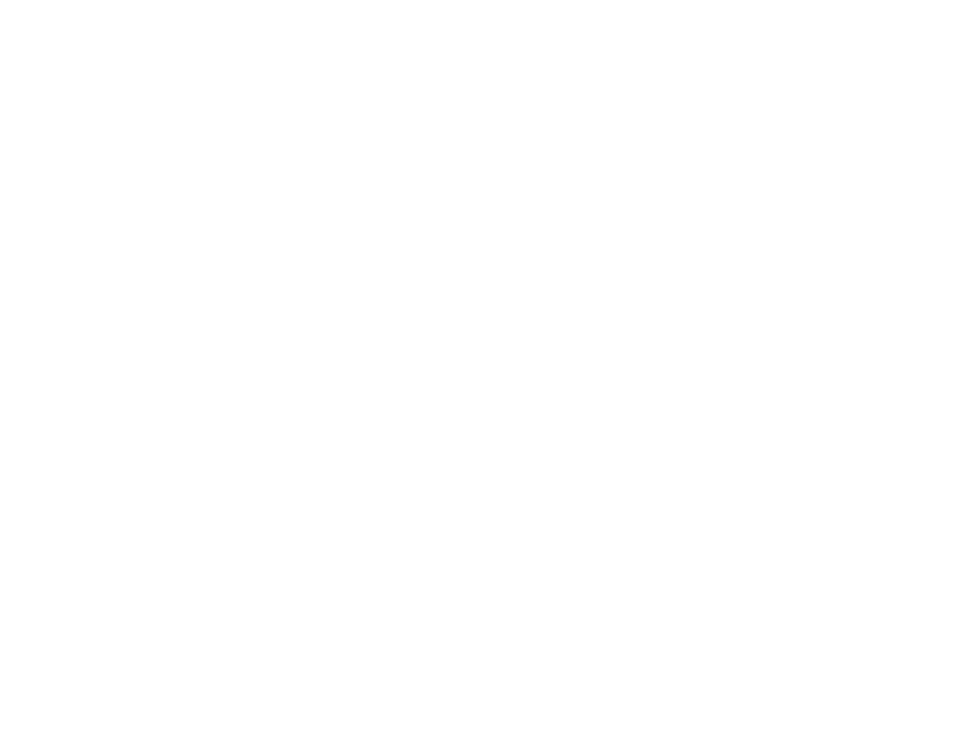
109
Chapter 8 – Publishing Presentations
CHAPTER 8 – PUBLISHING PRESENTATIONS
After you create and save a presentation, you’re ready to publish it to your BrightSign player or players. There are four
ways to publish a presentation:
•
Local Storage
•
BrightSign Network
•
Local Networking
•
Simple File Networking
The method you use to publish should depend on several factors, such as whether your player is networked, what kind of
network you have access to, and how many players you have.
Publishing with Local Storage
Publishing a presentation using Local Storage lets you copy your presentations to an SD card or USB flash drive. When
you want to update your scheduled presentations, you must save the updated content on the SD card or USB flash drive
and insert it into your BrightSign player.
Unless you are updating content, an SD card or flash drive should always remain connected to the BrightSign player.
However, if your BrightSign player has a USB port, it is recommended that you create setup files with an SD card, leave it
permanently in the player as internal storage, and use a USB flash drive whenever you need to update content. You can
publish updated content to the USB flash drive, insert it into the BrightSign to update the SD card, and then remove the
flash drive.
To publish via Local Storage, complete the following steps:
1. Save the presentations you want to publish by clicking
File > Save… As. You will also be prompted to save a
presentation if there are unsaved changes to the presentation when you switch to the
Publish tab.
