BrightSign BrightAuthor User Guide v.4.1.1 User Manual
Page 135
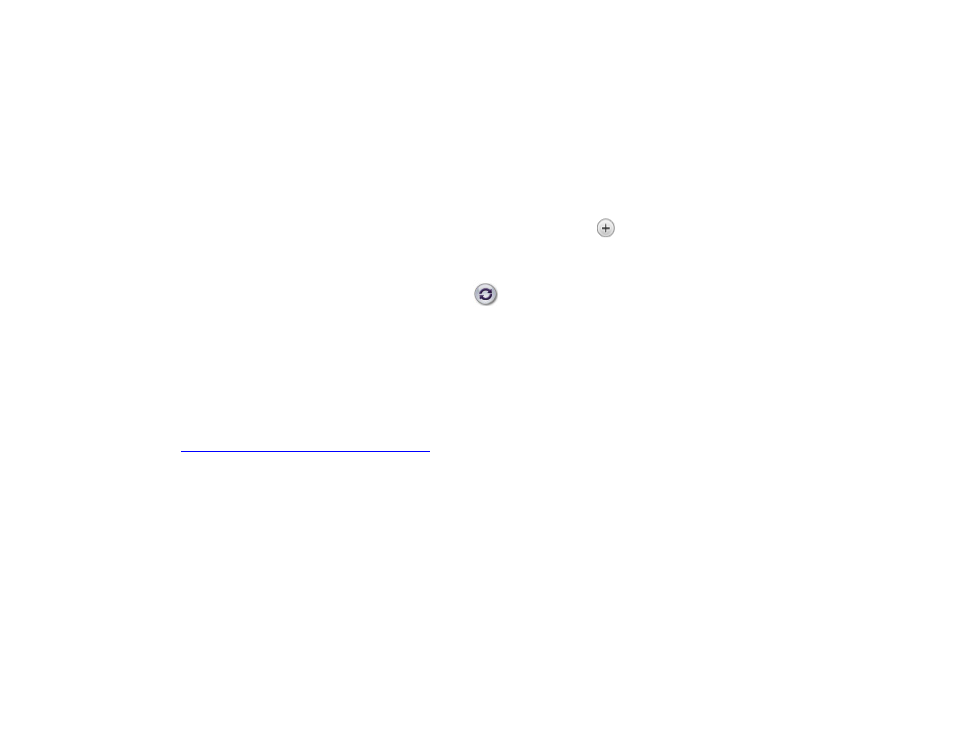
127
Chapter 8 – Publishing Presentations
•
Newer: The update will not be applied if the current firmware version of the player is newer than the
version of the update file. The file is not deleted after the update process is completed.
•
Save: The .bsfw update file is not deleted after the update is applied. The device will only reboot once
the storage device containing the update file is removed.
5. Publish the presentation:
a. Under
Publish, select a BrightSign player. You can publish to multiple players at once by holding down the
Ctrl key while clicking each player.
•
If publishing to a new player, click
New unit. Then click the button. The Add BrightSign Unit
window will open. Type the IP address of the new BrightSign unit, and click
OK.
•
If you want to publish to a previously added BrightSign player, click
Networked units. Select a unit
from the list of all networked units. Click
to refresh the list.
•
If the Local Web Server of the player is password protected, it will be listed as “Access to [player IP
address] denied”. You will be prompted to enter a User name and Password when you attempt to
publish to it. Alternatively, you can right click the player and select
Specify User Name / Password.
b. Click
Publish.
c. When the
Publish Complete window opens, click OK.
Note: When publishing to a new player, the BrightSign Unit Setup window will open after you click Publish.
See
Adding a Player to Your Local Network
