BrightSign BrightAuthor User Guide v.4.1.1 User Manual
Page 125
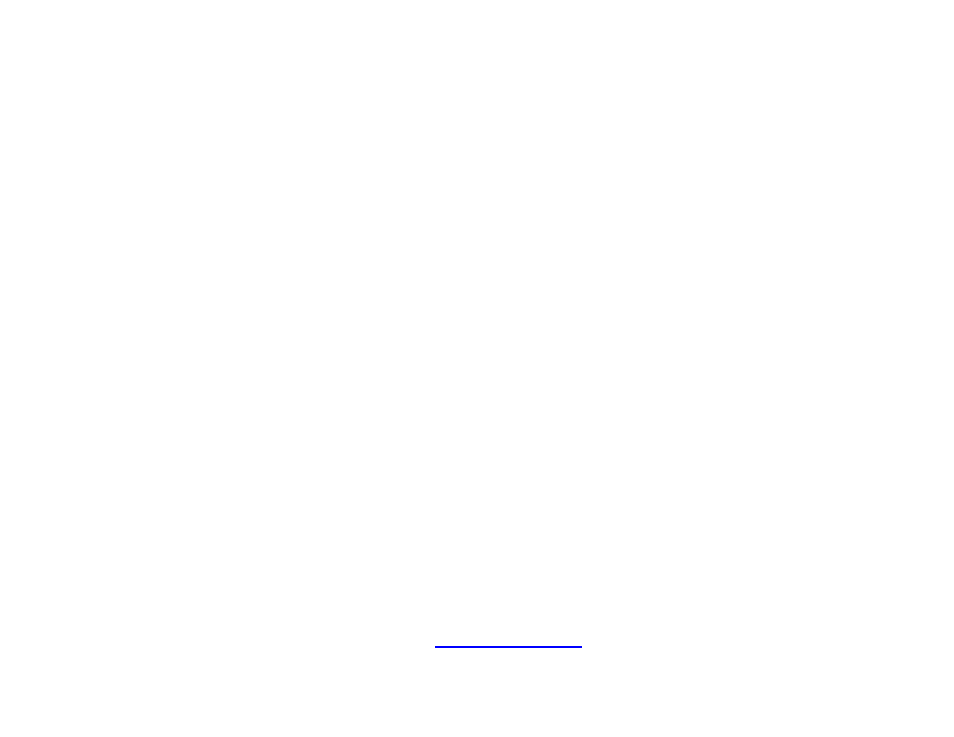
117
Chapter 8 – Publishing Presentations
•
Event time: Specify the time during the day when you want the presentation to play by using the
dropdown lists beside
Start and End.
•
Recurring Event: Check this box if you want the presentation to recur during specified times.
•
Recurring pattern: Specify the frequency for the recurrence. If you click Daily, you can specify
Every day, Every weekday, or Every weekend. If you click Weekly, you can view a checklist of
every day of the week. Specify the individual days of the week when you want the presentation to
play.
•
Range of recurrence: Use the calendar beside Start to specify the first day you want the
presentation to play. If you want the presentation to stop recurring at some point, click
End by and
use the calendar to specify the date. If you don’t want it to stop, click
No end date.
e. Click
OK. The adjustments made will be represented in the calendar.
f. If prompted, indicate whether you want to replace the existing schedule and then click
OK.
g. Repeat steps b through e for each presentation you want to schedule in an empty timeslot. If you drag and
drop a new presentation into an occupied timeslot, the
Schedule Conflict window will appear, providing the
following options:
•
Keep existing events, cancel new event: Cancels the new schedule presentation action.
•
Keep existing events, adjust new event: Opens the Schedule Presentation window, allowing you
to schedule the new presentation in an empty timeslot. If you schedule the presentation in an
occupied timeslot, the
Schedule Conflict window will appear again.
•
Remove existing events, use new event: Completely removes the presentation currently occupying
the timeslot.
6. (Optional) Specify debugging and firmware preferences:
a. Under
Debugging, you may check one of the following:
•
Enable serial debugging: The autorun script will output debugging information related to the
presentation to the RS-232 serial port (as well as over Telnet and SSH if these features are enabled).
•
Enable system log debugging: The autorun script will output debugging information related to the
presentation to the
Log tab in the
