BrightSign BrightAuthor User Guide v.4.1.1 User Manual
Page 103
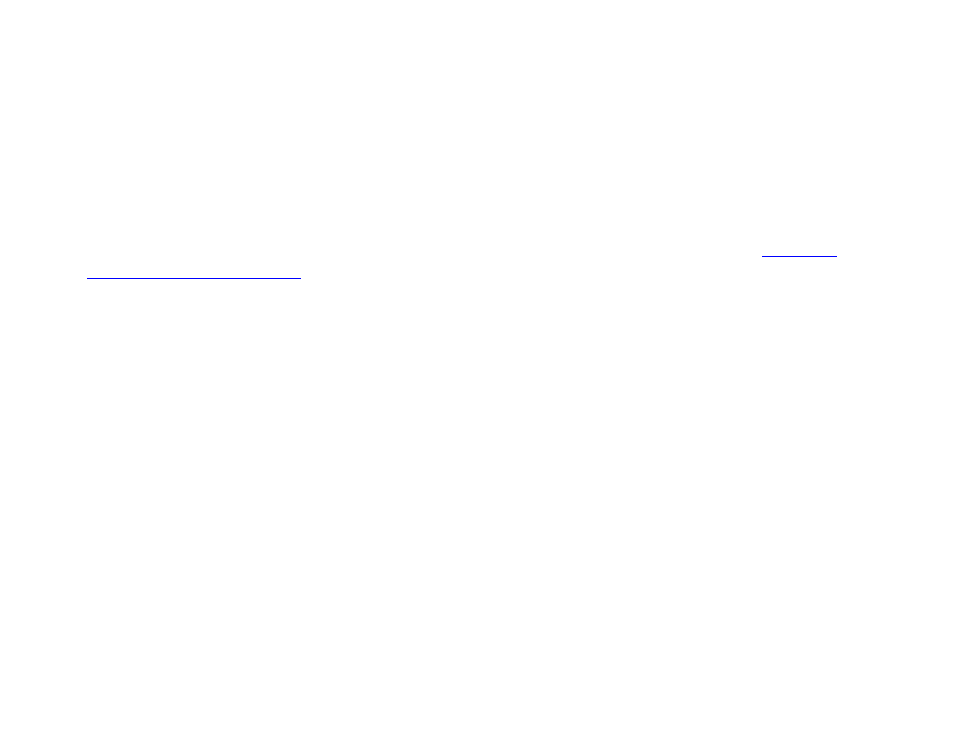
95
Chapter 5 – Interactive Events
•
Edit a User Defined Event: Click the appropriate name from the list in the Manage User Events window. Make the
desired changes in the User Event window.
•
Organize User Defined Events: Click the arrows to arrange the order of the list by moving a User Defined Event
up or down.
•
Delete User Defined Events: Click the X beside a name from the list. Or, click Delete All to erase the entire list.
To use a User Defined Event in a playlist, click the
User Events tab under the Media Library. All previously created User
Defined Events will be listed here. Drag the appropriate icon from the list onto the current state. In the
Events window,
specify which media file you want to be the
Next State. Follow the usual steps for defining the event (see
Chapter 4 –
Making a Presentation Interactive
for details).
You can also import previously created User Defined Events into BrightAuthor or export them from BrightAuthor. Click
File
>
Import User Events / Export User Events. If you are importing, browse to the location where the events are stored. If
you are exporting, browse to a location where you want to export all User Defined Events currently saved in BrightAuthor.
