BrightSign BrightAuthor User Guide v.4.1.1 User Manual
Page 170
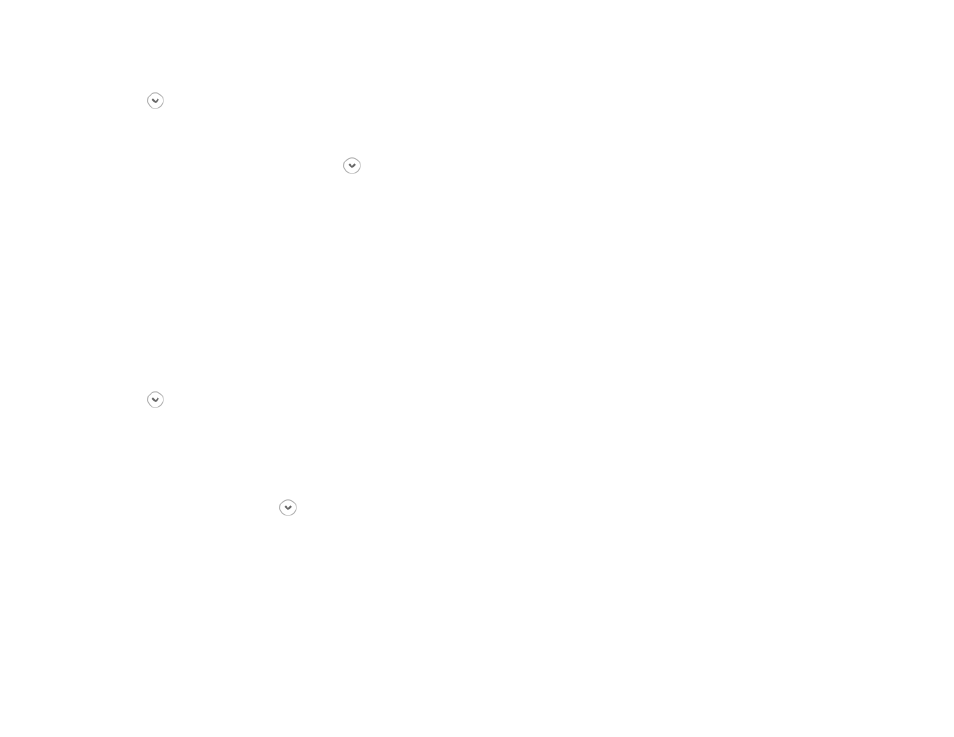
162
Chapter 12 – Managing Your Network
BrightWall Presentations
Click the button next to BrightWall Presentations to view a list of all BrightWall presentations uploaded to the
BrightSign Network:
•
Active: A checkmark will be displayed in this field if the BrightWall presentation is currently assigned to one or
more BrightWall groups. Use the button to view the Current Active BrightWall™ Groups list.
•
Name (BrightWall Configuration): The name of the BrightWall presentation, as well as the configuration file used
for that presentation
•
Date modified: The last time the BrightWall presentation was modified in BrightAuthor
Right-click a BrightWall presentation to preform an action:
•
Delete: Removes the BrightWall presentation from BSN. This action cannot be performed if the BrightWall
presentation is currently assigned to a BrightWall group.
•
Download: Downloads the BrightWall presentation file, configuration file, and assets to the specified folder.
BrightWall Configurations
Click the button next to BrightWall Configurations to view a list of all BrightWall configuration files uploaded to the
BrightSign Network:
Note: Currently, the only way to upload a BrightWall configuration file to BSN is to upload a BrightWall presentation
that uses the configuration file.
•
Active: A checkmark will be displayed in this field if the configuration file is being used for one or more BrightWall
presentations. Use the button to view the Current Active BrightWall™ Groups list.
•
Name: The name of the BrightWall configuration file
•
Creation date: The date that the BrightWall configuration file was created in BrightAuthor
Right-click a configuration file to preform an action:
•
Delete: Removes the configuration file from BSN. This action cannot be performed if a BrightWall presentation that
uses the configuration file is currently assigned to a BrightWall group.
•
Download: Downloads the configuration file to the specified folder.
