Chapter 12 – managing your network, Status, Manage > status – BrightSign BrightAuthor User Guide v.4.1.1 User Manual
Page 165: Managing your network
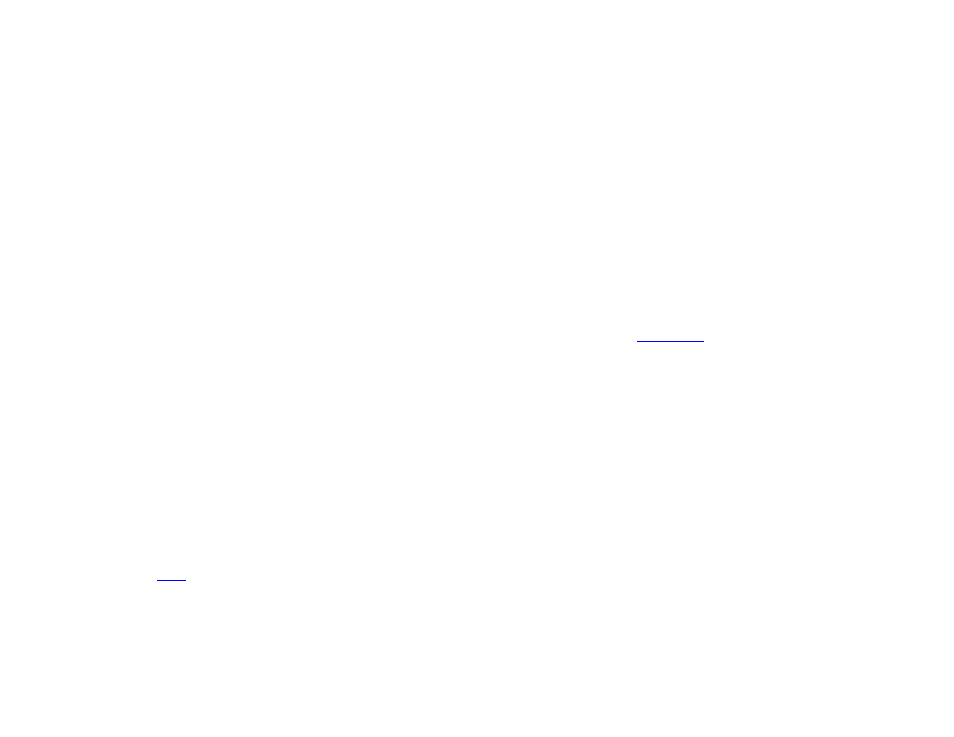
157
Chapter 12 – Managing Your Network
CHAPTER 12 – MANAGING YOUR NETWORK
You can use BrightAuthor to manage the players on your BrightSign Network account, as well as the players on your local
network.
Status
The
Status window allows you to view the status of players and groups on your BrightSign Network account.
To use the Status window, you must first sign into BrightSign Network by clicking
Tools > Sign in to BrightSign
Network.
Groups
You can use Groups to distribute presentations to a specific set of BrightSign players.
group delivers it to all BrightSign players within that group. BrightAuthor includes two default groups: Default and
LocalTest. However, you can create additional groups as needed:
•
To create a group: Click
Add Groups (beneath the Groups window). Type a name for the group, and then click
OK.
•
To delete a group: Right-click a group, and then click
Delete.
•
To move a device to a different group: Click the arrow for the group that contains the device. Then click the device
and drag it to the desired new group.
Click the arrow beside a group to view details about players within that group:
•
Status: A range of colors (green, yellow, red) used to indicate the status of a BrightSign player. Please see
this
for more information on what each color means.
•
Name: The name of the player.
•
Description: The description given to the player.
•
Active Presentation: The name of the current presentation being run on the player.
•
Last connection: The last time the player checked in with the BrightSign Network servers.
