Publishing with local networking – BrightSign BrightAuthor User Guide v.4.1.1 User Manual
Page 132
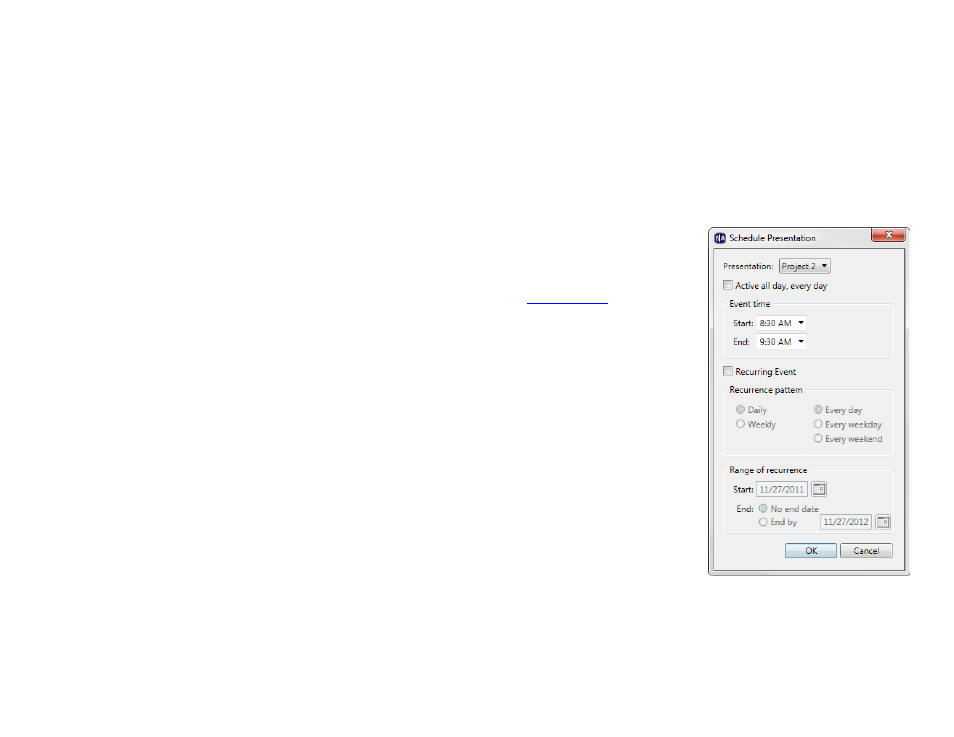
124
Chapter 8 – Publishing Presentations
Publishing with Local Networking
Publishing a presentation with a local network lets you distribute your presentation to BrightSign players without using an
Internet connection. This is convenient if you only have a small number of BrightSign players that are all on the same local
network. With Local Networking, the BrightSign player does not need to poll a remote web server to receive updates.
Instead, you select one or more BrightSign players in BrightAuthor and publish a presentation directly to them. Updates
will then be sent to the BrightSign player immediately.
1. Save the presentation you want to publish by clicking
File > Save As
2. Add the presentation you want to publish:
a. Click the
Publish tab in the upper-left side of the screen.
b. Click
Local Network (above the Calendar).
c. Choose whether you want to publish
Presentations or
d. Under
Presentations, click Browse to navigate to and select the folder where
your presentations are stored.
3. Create schedules for each presentation you want to publish:
a. From the list under
Presentations, select a presentation.
b. Drag the presentation to a time slot during which you want it to play.
c. Click and drag the selection handles to adjust playing time within one day.
Note: Alternatively, you can schedule a presentation by double-clicking a blank area
on the schedule to open the
Schedule Presentation window.
d. If you want the presentation to be a recurring event, double-click the highlighted
presentation name in the calendar. In the
Schedule Presentation window, set
the following parameters:
•
Presentation: Specify which presentation you want to schedule.
•
Active all day, every day: Check this box if you want the presentation to
play 24 hours a day.
•
Event time: Specify the time during the day when you want the presentation to play by using the
dropdown lists beside
Start and End.
