Chapter 11 – editing preferences, Video, Images – BrightSign BrightAuthor User Guide v.4.1.1 User Manual
Page 160: Interactive, Clock
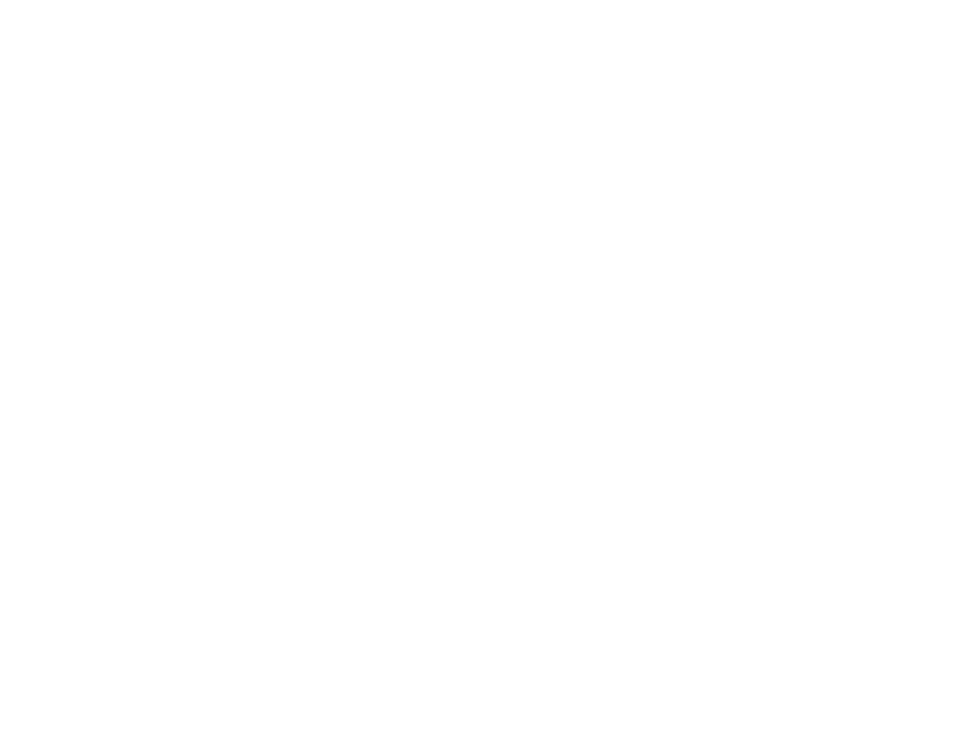
152
Chapter 11 – Editing Preferences
CHAPTER 11 – EDITING PREFERENCES
Whenever you create a new project, various presentation settings are based on the default settings. If you often use the
same set of properties, you can save time by changing the default property settings to what you use most often.
Keep in mind that changing default settings in the Video, Images, Interactive, Clock, and Live Text tabs does not adjust
values in the current project. The Networking, UI, Backups, and Storage tabs are related to other aspects of the publishing
process, and will therefore apply to the current presentation as well. To edit default settings, navigate to
Edit >
Preferences on the menu bar.
Video
•
Volume: Specify a value between 0 and 100.
•
Live video – time on screen: Set a default period for live videos to remain on screen (in seconds).
Images
•
Slide transition: Use the dropdown list to set an effect for image transitions.
•
Slide delay interval: Set how long each image displays (in seconds).
Interactive
Set a default timeout period for media files (in seconds).
Clock
Use the dropdown list to link the date and time format to a language. To customize the format, click
Customize to open
the
Clock Localization window.
