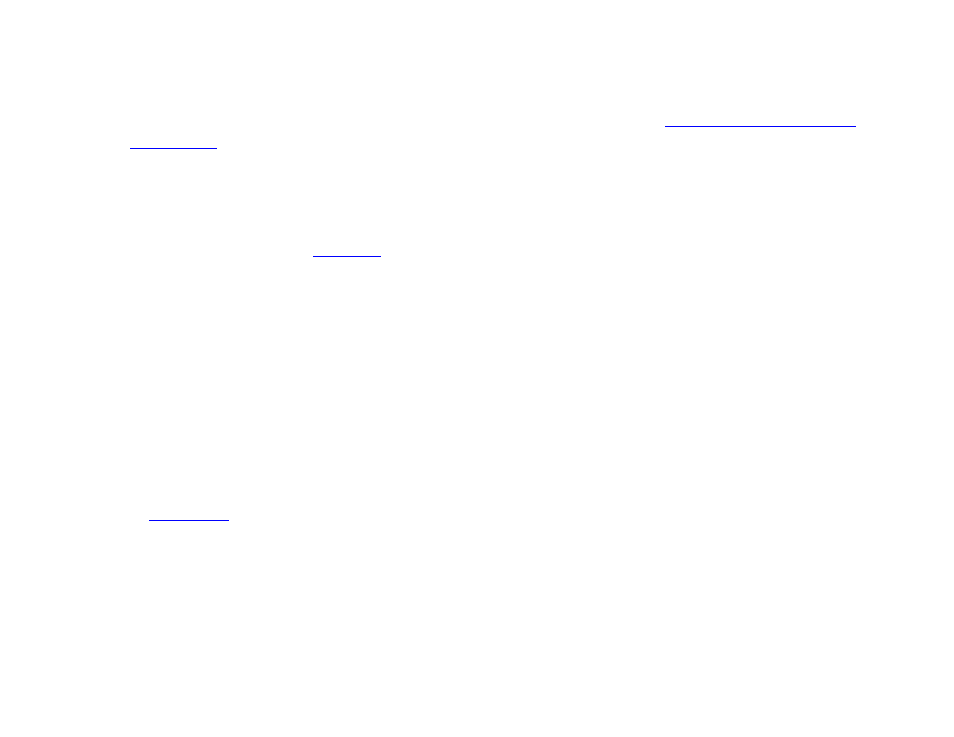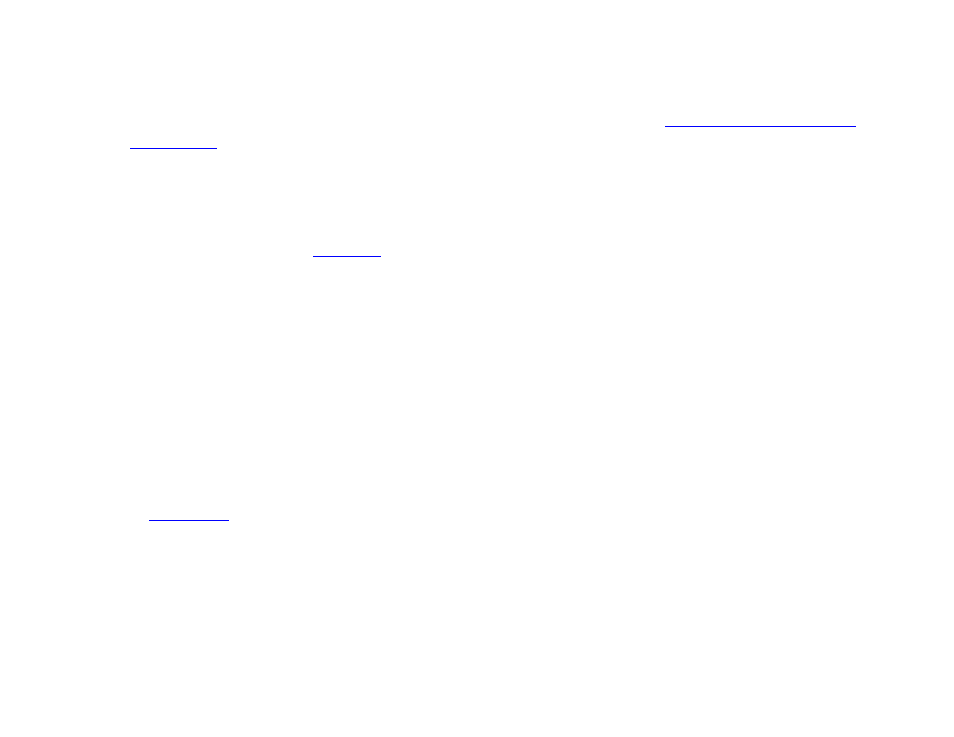
64
Chapter 4 – Making a Presentation Interactive
This file can then be imported to other Play File states that have the same media type.
•
Specify data feed: Select this option if you would like to populate the Play File using media files specified in a Data
Feed. You will first need to add the Data Feed to your presentation by navigating to
File > Presentation Properties
> Data Feeds
. You will also need to set the
Data feed content usage for use with Play Files. Upon playing the
presentation, the player will retrieve the media from the download URLs specified in the
field of
each item in the RSS feed. The Play File will then use the value in the
field to determine the key that </p><p style="position:absolute;top:197px;left:130px;white-space:nowrap" class="ft01">triggers the media item to play.</p><p style="position:absolute;top:192px;left:328px;white-space:nowrap" class="ft02"> </p><p style="position:absolute;top:218px;left:108px;white-space:nowrap" class="ft010"><b>Note</b>: <i>In order to populate a Media List from a Data Feed, you will need to check the <b>Download content specified in <br>data feed</b> box when adding t<a rel="nofollow" href="?page=154">he </a></i></p><p style="position:absolute;top:240px;left:313px;white-space:nowrap" class="ft07"><a rel="nofollow" href="?page=154"><i>Data Feed</i></a></p><p style="position:absolute;top:240px;left:381px;white-space:nowrap" class="ft05"><a rel="nofollow" href="?page=154"><i> </i></a><i>to your presentation.</i></p><p style="position:absolute;top:240px;left:517px;white-space:nowrap" class="ft03"><b> </b></p><p style="position:absolute;top:283px;left:87px;white-space:nowrap" class="ft08"><b>Live Text </b></p><p style="position:absolute;top:308px;left:87px;white-space:nowrap" class="ft09">Live Text is an image that can be overlaid with various text and/or image fields. You can layer both static text and <br>updateable RSS and MRSS content on top of images and customize the position/size of items in relation to the <br>background. You can even use Live Text to overlay content on top of a video in another zone. <br> <br><b>Live Text </b>–To add a Live Text state to your presentation, drag the Live Text icon from the <b>Other </b>tab to the playlist area <br>and set the following parameters: </p><p style="position:absolute;top:439px;left:108px;white-space:nowrap" class="ft01">•</p><p style="position:absolute;top:439px;left:115px;white-space:nowrap" class="ft01"> </p><p style="position:absolute;top:439px;left:130px;white-space:nowrap" class="ft03"><b>State name</b>: Enter a unique name for the Live Text state. </p><p style="position:absolute;top:461px;left:108px;white-space:nowrap" class="ft01">•</p><p style="position:absolute;top:461px;left:115px;white-space:nowrap" class="ft01"> </p><p style="position:absolute;top:460px;left:130px;white-space:nowrap" class="ft03"><b>Set as initial state</b>: Check this box to make the Live Text state your Home Screen. </p><p style="position:absolute;top:482px;left:108px;white-space:nowrap" class="ft01">•</p><p style="position:absolute;top:482px;left:115px;white-space:nowrap" class="ft01"> </p><p style="position:absolute;top:482px;left:130px;white-space:nowrap" class="ft03"><b>Background Image</b>: Click <b>Browse </b>to locate and select a background image for your Live Text. </p><p style="position:absolute;top:503px;left:108px;white-space:nowrap" class="ft03"><b>Note</b>: </p><p style="position:absolute;top:504px;left:149px;white-space:nowrap" class="ft07"><i>Image Mode</i></p><p style="position:absolute;top:504px;left:229px;white-space:nowrap" class="ft05"><i> settings that would normally crop displayed images (i.e. “Center Image” and “Scale to Fill and </i></p><p style="position:absolute;top:525px;left:108px;white-space:nowrap" class="ft012"><i>Crop”) are not applied to the background image of a Live Text state. To get consistent performance between images <br>and Live Text states, you will need to resize images accordingly.</i> <br>•</p><p style="position:absolute;top:569px;left:115px;white-space:nowrap" class="ft01"> </p><p style="position:absolute;top:569px;left:130px;white-space:nowrap" class="ft09"><b>Update Live Text Data</b>: Click this button to have all Live Text Data fields display their current value on the <br>BrightSign Network. </p><p style="position:absolute;top:612px;left:108px;white-space:nowrap" class="ft01">•</p><p style="position:absolute;top:612px;left:115px;white-space:nowrap" class="ft01"> </p><p style="position:absolute;top:612px;left:130px;white-space:nowrap" class="ft09"><b>Size</b>: Adjust the size of your text fields. <b>W </b>corresponds to the width of the text field, and <b>H</b> corresponds to the <br>height of the text field. </p></div> </div> <div class="manual-page-original" itemscope="itemscope" itemtype="https://schema.org/ImageObject" data-img="/screens/776430/72.png" style="display: none;"> </div> </div> <a href="/manuals/758966/brightsign-brightauthor-user-guide-v411.html?page=71" class="manual-view__prev -onpage-nav" title="Previous (← + Ctrl)" aria-label="Previous page"><svg class="svg-icon"><use xlink:href="#icon-arrow-6"></use></svg></a> <a href="/manuals/758966/brightsign-brightauthor-user-guide-v411.html?page=73" class="manual-view__next -onpage-nav" title="Next (Ctrl + →)" aria-label="Next page"><svg class="svg-icon"><use xlink:href="#icon-arrow-6"></use></svg></a> </div> </div> <nav class="inline-nav inline-nav--dark-grey inline-nav--bottom"> <div class="pager pager--left" id="def-pager"> <span class="pager__label">Pages:</span> <a class="pager__a pager__prev" aria-label="Previous page" href="/manuals/758966/brightsign-brightauthor-user-guide-v411.html?page=71"><svg class="svg-icon"><use xlink:href="#icon-arrow-2"></use></svg></a> <a class="pager__a pager__number" href="/manuals/758966/brightsign-brightauthor-user-guide-v411.html">1</a> <span class="pager__hellip">…</span> <a class="pager__a pager__number" href="/manuals/758966/brightsign-brightauthor-user-guide-v411.html?page=70">70</a> <a class="pager__a pager__number" href="/manuals/758966/brightsign-brightauthor-user-guide-v411.html?page=71">71</a> <span class="pager__a pager__number active">72</span> <a class="pager__a pager__number" href="/manuals/758966/brightsign-brightauthor-user-guide-v411.html?page=73">73</a> <a class="pager__a pager__number" href="/manuals/758966/brightsign-brightauthor-user-guide-v411.html?page=74">74</a> <span class="pager__hellip">…</span> <a class="pager__a pager__number" href="/manuals/758966/brightsign-brightauthor-user-guide-v411.html?page=190">190</a> <a class="pager__a pager__next" aria-label="Next page" href="/manuals/758966/brightsign-brightauthor-user-guide-v411.html?page=73"><svg class="svg-icon"><use xlink:href="#icon-arrow-3"></use></svg></a> </div> <div class="complain"> <div class="popup-menu complain__menu" id="complain-wnd" style="display: none;"> <ul> <li><a href="javascript:" class="ajax-link" data-type="brand">wrong Brand</a></li> <li><a href="javascript:" class="ajax-link" data-type="model">wrong Model</a></li> <li><a href="javascript:" class="ajax-link" data-type="readability">non readable</a></li> </ul> </div> </div> </nav> </div> </div> </div> <div class="manual-also-for"> <span class="title title--h2">This manual is related to the following products:</span> <div class="manual-also-for__list"> <ul class="list-block__list"> <li> <a href="/models/brightsign/brightauthor-user-guide-v41.html">BrightAuthor User Guide v.4.1</a> <a href="/models/brightsign/brightauthor-user-guide-v40.html">BrightAuthor User Guide v.4.0</a> <a href="/models/brightsign/brightauthor-user-guide-v38.html">BrightAuthor User Guide v.3.8</a> <a href="/models/brightsign/brightauthor-user-guide-v37.html">BrightAuthor User Guide v.3.7</a> </li> </ul> </div> </div> <div class="manual-related-docs"> <span class="title title--h2">See also other documents in the category BrightSign Software:</span> <div class="manual-also-for__list"> <ul class="list-block__list"> <li> <a href="/manuals/758970/brightsign-networking-solutions-v34.html"> <span class="model-name">Networking Solutions v.3.4</span> <span class="pages">(2 pages)</span> </a> </li> <li> <a href="/manuals/758971/brightsign-network-webui-user-guide-v39.html"> <span class="model-name">BSNEE WebUI User Guide v.3.5</span> <span class="pages">(47 pages)</span> </a> </li> <li> <a href="/manuals/758972/brightsign-network-webui-permissions-user-guide-v10.html"> <span class="model-name">Network WebUI Permissions User Guide v.1.0</span> <span class="pages">(15 pages)</span> </a> </li> <li> <a href="/manuals/758973/brightsign-bsnee-upgrade-guide-v40.html"> <span class="model-name">BSNEE Upgrade Guide v.4.0</span> <span class="pages">(12 pages)</span> </a> </li> <li> <a href="/manuals/758974/brightsign-bsnee-configurator-tech-note-v104.html"> <span class="model-name">BSNEE Configurator Tech Note v.1.04</span> <span class="pages">(7 pages)</span> </a> </li> <li> <a href="/manuals/758975/brightsign-network-web-api-reference-manual-v38.html"> <span class="model-name">Network Web API Reference Manual v.3.8</span> <span class="pages">(138 pages)</span> </a> </li> <li> <a href="/manuals/758976/brightsign-bsnee-installation-guide-v40.html"> <span class="model-name">BSNEE Installation Guide v.3.5</span> <span class="pages">(30 pages)</span> </a> </li> <li> <a href="/manuals/758977/brightsign-bsnee-upgrade-guide-v39.html"> <span class="model-name">BSNEE Upgrade Guide v.3.9</span> <span class="pages">(10 pages)</span> </a> </li> <li> <a href="/manuals/758979/brightsign-bsnee-upgrade-guide-v35.html"> <span class="model-name">BSNEE Upgrade Guide v.3.5</span> <span class="pages">(11 pages)</span> </a> </li> <li> <a href="/manuals/758981/brightsign-bsneeapplication-admin-guide-v39.html"> <span class="model-name">BSNEE Application Admin Guide v.3.9</span> <span class="pages">(27 pages)</span> </a> </li> <li> <a href="/manuals/758989/brightsign-brightscript-30-reference-manual.html"> <span class="model-name">BrightScript 3.0 Reference Manual</span> <span class="pages">(75 pages)</span> </a> </li> <li> <a href="/manuals/758991/brightsign-object-reference-manual-fw-51.html"> <span class="model-name">Object Reference Manual (FW 4.8)</span> <span class="pages">(341 pages)</span> </a> </li> <li> <a href="/manuals/759000/brightsign-bsnee-upgrade-guide-v33.html"> <span class="model-name">BSNEE Upgrade Guide v.3.3</span> <span class="pages">(9 pages)</span> </a> </li> <li> <a href="/manuals/759002/brightsign-brightscript-2-reference-guide.html"> <span class="model-name">BrightScript 2 Reference Guide</span> <span class="pages">(59 pages)</span> </a> </li> <li> <a href="/manuals/759012/brightsign-app-user-guidev-101.html"> <span class="model-name">App User Guide v. 1.0.1</span> <span class="pages">(14 pages)</span> </a> </li> <li> <a href="/manuals/759013/brightsign-diagnostic-web-server-user-guide-fw-v-5154.html"> <span class="model-name">Diagnostic Web Server User Guide FW v. 5.1.54</span> <span class="pages">(12 pages)</span> </a> </li> </ul> </div> </div> </div> </div> </main></div><footer class="footer"> <nav class="bottom-menu"> <a href="/">Home</a> <a href="/brands.html">Brands</a> <a href="/models/top.html">Popular manuals</a> <a href="/models/updated.html">Recently added</a> </nav> <div class="footer__content"> <div class="logo logo--footer"> <span class="logo__title logo__title--footer"><b>Manuals</b> Directory</span> </div> <p class="copyrights">© 2012–2025, azmanual.top<br>All rights reserved.</p> </div></footer> <script async type="text/javascript" src="/assets/js/apps/responsive/master.min.js?28"></script></body></html>