BrightSign BrightAuthor User Guide v.4.1.1 User Manual
Page 93
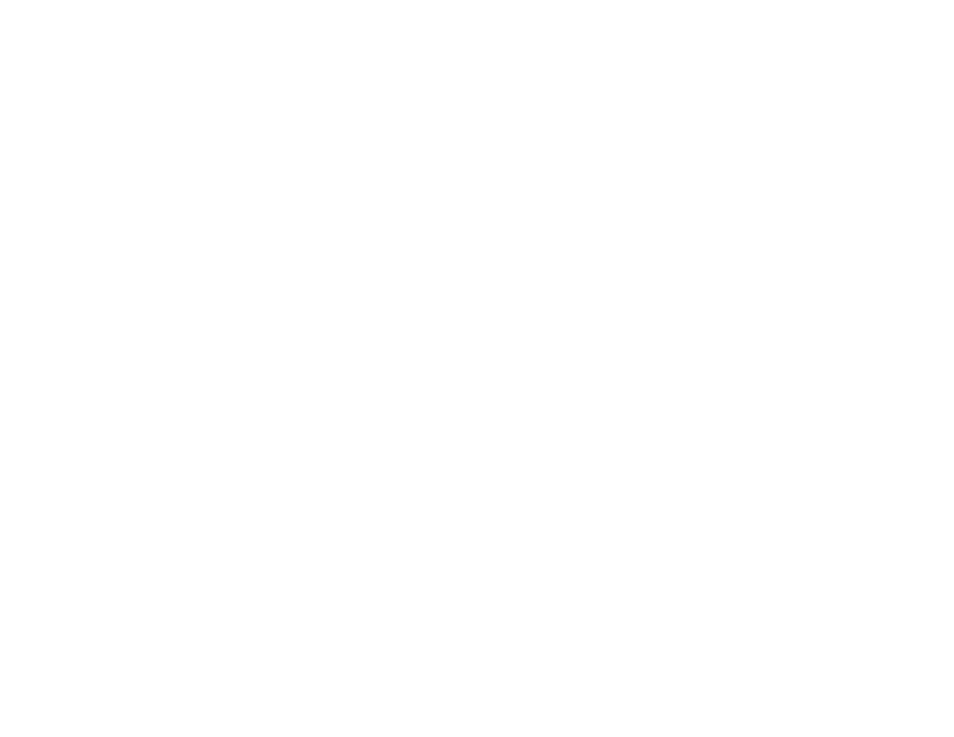
85
Chapter 4 – Making a Presentation Interactive
6. Use the address bar of a web browser to navigate to device IP port 8008. For example, if the IP address of your
BrightSign player is
192.168.1.2, then you would enter 192.168.1.2:8008. You will be provided with a web
page that lists all User Variables and allows you to modify them.
Note: If you do not know the IP address of your player, you can obtain it by powering up the player without an SD card
inserted: The IP address, along with other information about the unit, will be displayed on screen once the unit boots.
UDP, Serial Input, or Plugin Message Events
You can change the value of User Variables using the input from a UDP Input, Serial Input, or Plugin Message event:
1. Create a new UDP Input, Serial Input, or Plugin Message (or edit an existing one).
2. If using a UDP Input event, type
designator by itself or additional text with the wildcard designator (e.g. "message_
3. If you are using a Serial Input or Plugin Message event, enter the
<*> wildcard designator into the Specify serial
input or Plugin message field. The field can contain either the wildcard designator by itself or additional text with
the wildcard designator (e.g. "message_<*>").
4. Check the box labeled
Assign input to variable.
a. Select
Specify fixed variable if you want to choose a fixed User Variable in the BrightAuthor presentation.
Use the dropdown list to choose which User Variable the UDP input will modify. The UDP/serial string must
be input in the form of
b. Select
Input specifies variable if you want the UDP/serial input string to dynamically specify which User
Variable is being modified. The UDP/serial string must be input in the form of
Note: If you select Input specifies variable, you can modify more than one User Variable with a single event.
Use the following UDP/Serial string:
5. Check the box labeled
Assign wildcard to variable to specify the value of a User Variable using the
<*> wildcard designator. Select the User Variable to modify using the dropdown menu to the right.
