Adding video to a brightwall presentation – BrightSign BrightAuthor User Guide v.4.1.1 User Manual
Page 107
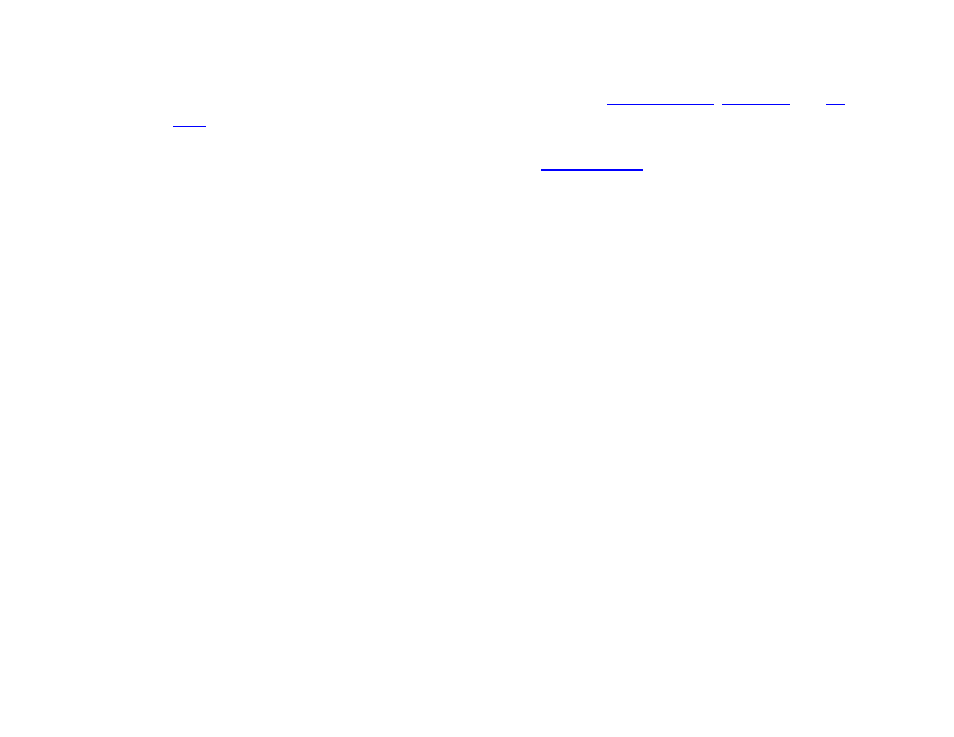
99
Chapter 6 – Creating a BrightWall
o Stretched: The video wall is made up of a single video. BrightAuthor automatically splits the video among
the screens. This option allows you to display video files, as well as
•
View mode: Choose the view mode of the presentation. In Regular presentations, this option applies to videos on
individual screens, similar to the
View Mode option found in the
menu. In Stretched presentations,
this option applies to the entire wall. The following descriptions apply to Stretched presentations only:
o Scale to Fill: The video will be stretched over all screens in the video wall. If the aspect ratio of the video
wall does not match the ratio of the video content, the video will likely appear stretched or distorted.
o Letterboxed and Centered: The video will not be stretched. Instead, it will appear at the center of the video
wall at its original resolution, which may cover one or multiple screens. Areas of the video wall that are not
filled by the video will display the background color of the presentation.
o Fill Screen and Centered: The video will be stretched to the height or width of the video wall (whichever
length is greater). If the aspect ratio of the video wall does not match the ratio of the video content, the video
will be cut off at the height or the width (whichever length is lesser).
Audio
•
Audio Output: Enables or disables the Analog, HDMI, and SPDIF audio outputs. In BrightWall presentations, only
the master unit (i.e. the player driving Screen 1) outputs audio, so these settings do not affect any of the slave units
in the presentation.
o Pass through: Supplies the un-decoded audio signal through the HDMI connector. Use this option if the zone
audio (for example, AC3 Dolby Digital) is being decoded on an external device.
o Stereo: Supplies the audio as a stereo signal.
•
Audio Mixing: Enables the stereo, left-only, or right-only audio signal.
Adding Video to a BrightWall Presentation
The process of creating a video playlist for a BrightWall will differ depending on whether you created a Regular or
Stretched presentation.
