Chapter 10 – presentation properties, Main, Chapter 11 – BrightSign BrightAuthor User Guide v.4.1.1 User Manual
Page 146: Presentation properties, Chapter 11 > presentation properties
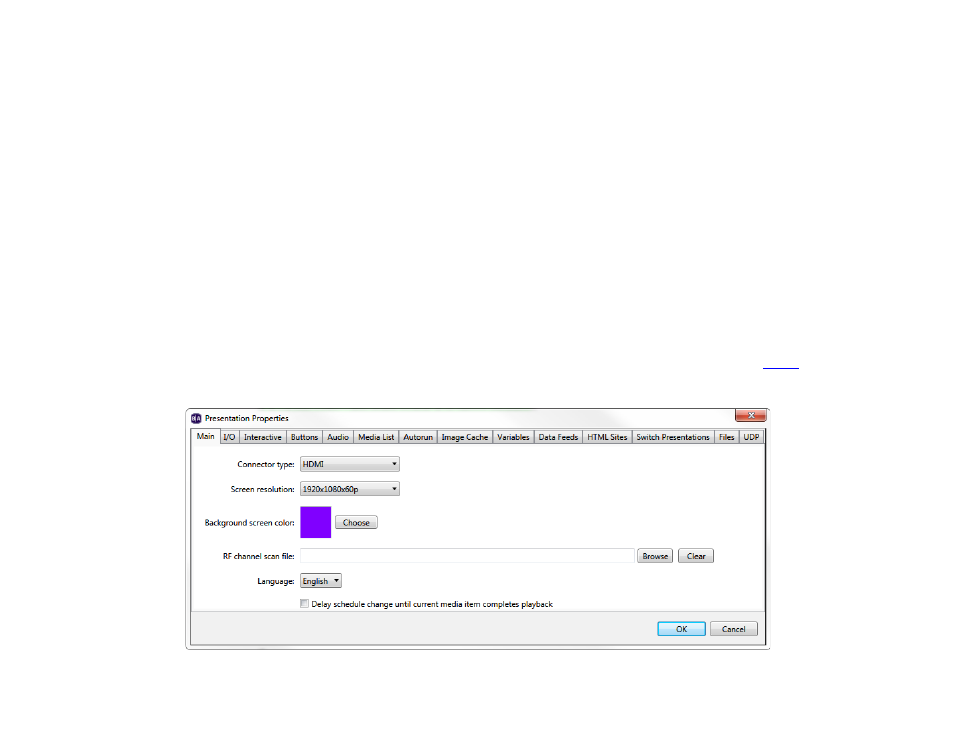
138
Chapter 10 – Presentation Properties
CHAPTER 10 – PRESENTATION PROPERTIES
You can edit a range properties that apply to the presentation that is currently open. To edit presentation properties, open
a presentation project and navigate to
File > Presentation Properties.
Main
Set any of the following:
•
Connector type: Use the dropdown list to indicate the type of connector you are using for your display (HDMI,
VGA, or Component).
•
Screen resolution: Use the dropdown list to set a resolution supported by your display.
•
Background screen color: Click Choose to select a background color that appears behind your zones.
•
Language: Use the dropdown list to select a language for your presentation.
•
RF channel scan file: Choose an RF channel scan XML file to associate with the presentation. All
the presentation will use this channel scan file. If you specify a different channel scan file in an RF In state, the RF
