Tuner scan – BrightSign BrightAuthor User Guide v.4.1.1 User Manual
Page 57
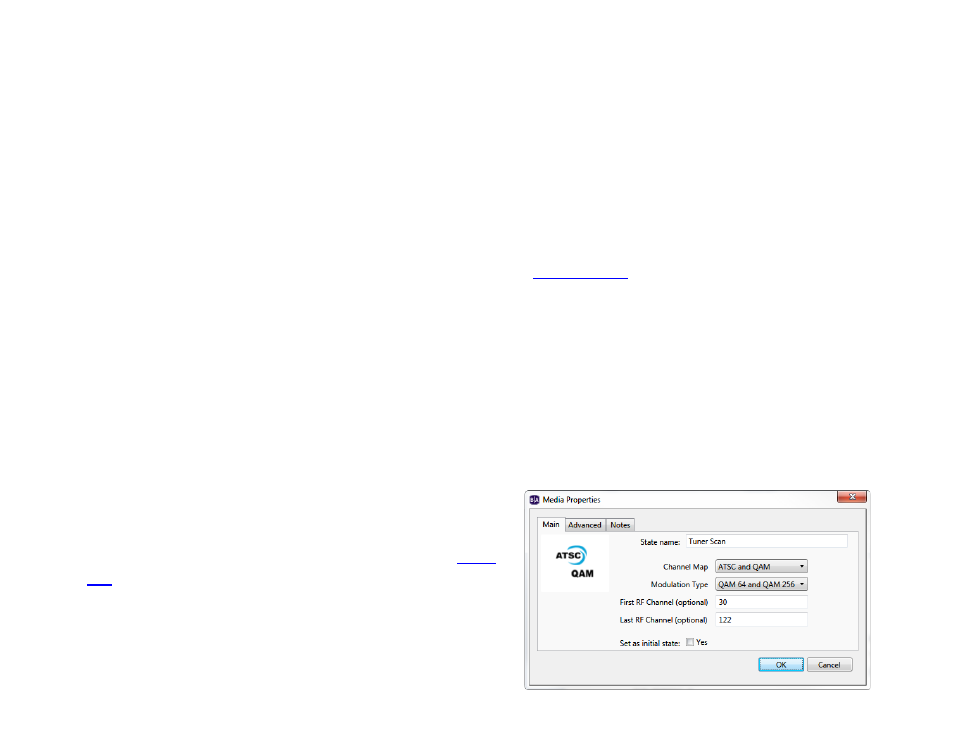
49
Chapter 3 – Creating Presentations
“ScanResults.xml” file in the
Specify RF channel scan file field.
c.
Virtual channel: Displays the channel based on its virtual number:
i.
Current virtual channel: Manually enter the virtual number of the channel. You should only use this
number if you are familiar with the channel map of the cable source.
ii.
Select different virtual channel: Select the virtual number of the channel based on the results of the
channel scan. To use this option, you must first specify a “ScanResults.xml” file in the
Specify RF
channel scan file field.
d.
User variable: Displays the channel based on the value of a User Variable. The system software can
recognize both channel name and virtual channel number as the value of a User Variable. Before you can
enable this option, you must first designate one or more
3. In the
On entry to this state section, choose the behavior of the RF In state:
a.
Remain on last tuned channel: Choose this option if you would like the player to remain on the same
channel that was displayed the last time the player was in the RF In state. The state will use your
Select
channel settings if it is the first time the presentation is entering the RF In state.
b.
Retune as specified above: Choose this option if you would like the player to retune using your Select
channel settings every time the presentation enters the RF In state.
4. Specify
channel up and channel down event triggers if you would like viewers to be able to flip through channels
like a traditional cable box.
5. Check the
Overscan box if you would like to apply overscan settings to the RF video input.
Tuner Scan
You can use this state to perform a channel scan of the cable
source while an interactive presentation is running. Use a
event to exit this state once the channel scan concludes. If
you use another interactive event (e.g. Serial Input, UDP Input) to
exit the Tuner Scan state before it concludes, the scan will be
canceled and the results will not be written to the player.
