BrightSign BrightAuthor User Guide v.4.1.1 User Manual
Page 134
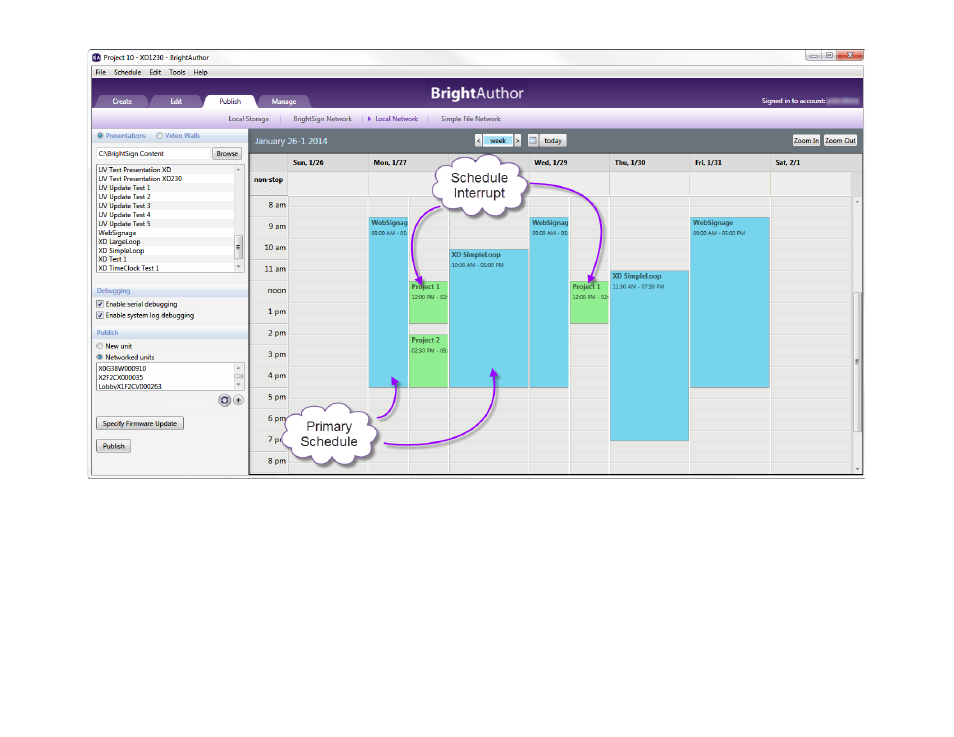
126
Chapter 8 – Publishing Presentations
a. Click
Specify Firmware Update to indicate what firmware version you want the player to be updated to. The
Firmware Update window is divided by BrightSign generation. In the section that corresponds to your player
model, select a firmware version or
Do not update and then click OK. You can also use the Update type
dropdown menu to determine the behavior of the firmware update:
•
Standard: The .bsfw update file deletes itself from the local storage once the firmware update
process is complete and the player reboots.
•
Different: The update will only be applied if the version of the .bsfw update file does not match the
current firmware version of the player. The file is not deleted after the update process is completed.
