User permissions, Using advanced tools – BrightSign BrightAuthor User Guide v.4.1.1 User Manual
Page 174
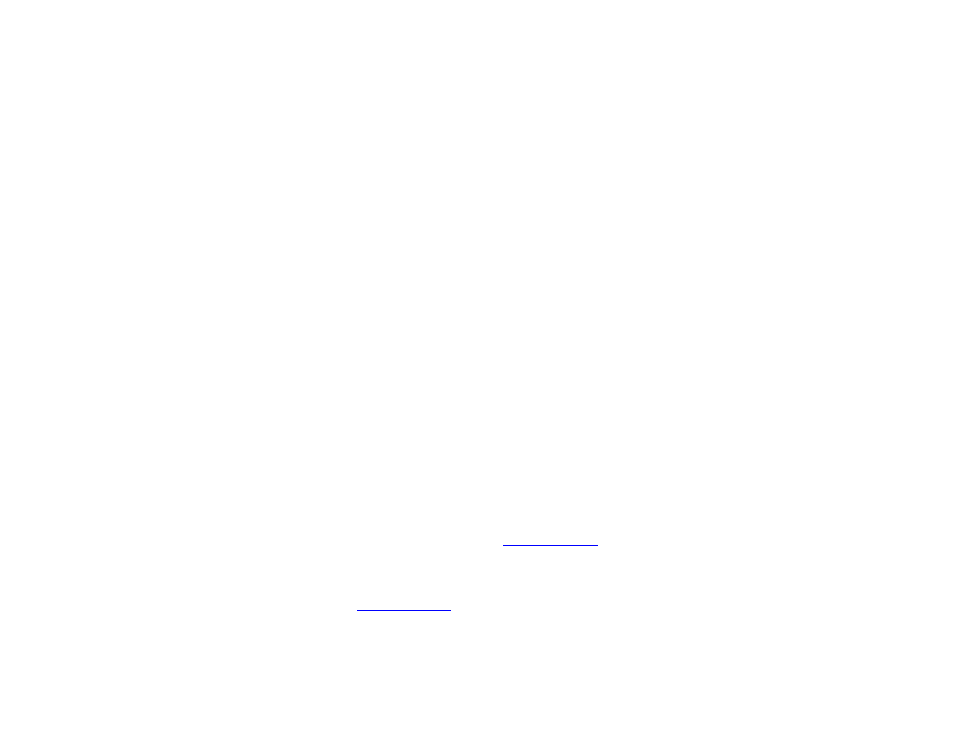
166
Chapter 12 – Managing Your Network
User Permissions
Administrators of BrightSign Network accounts can create separate accounts with access to their BrightSign Networks.
These accounts (called User Accounts) can be assigned to roles with various sets of permissions in both the BrightSign
Network WebUI and in BrightAuthor.
Access to the BrightSign Network features in BrightAuthor will depend on permissions that were determined by the
Account Administrator. Regardless of permissions, BrightAuthor appears the same to all users. However, attempting to
use blocked features will result in an error message. If you are an Account Administrator, you must use the WebUI to
change a User Account’s permissions in BrightAuthor.
Using Advanced Tools
Advanced tools let you remotely control units on your BrightSign Network or set up a USB flash drive to retrieve device
data and perform device actions. After you set up a USB flash drive, inserting it in a BrightSign player will extract the
specified data or perform the specified actions (e.g. reboot the player). The
Advanced Tools window is divided into three
tabs: the
Setup USB Drive tab, as well as the Update Autorun and Unit Control tabs, which are only available if you
have a BrightSign Network account.
Complete the following steps to set up a USB flash drive:
1. Click
Tools > Advanced.
2. Click the
Setup USB Drive tab. The following checkboxes determine what actions you want to occur when the
USB flash drive is inserted into the player:
•
Copy variables database: Extracts the data for all
•
Copy log files: Extracts all log files.
•
Delete log files: Deletes all log files on the BrightSign player.
•
Reset Variables: Resets all
•
Reboot: Reboots the BrightSign player.
